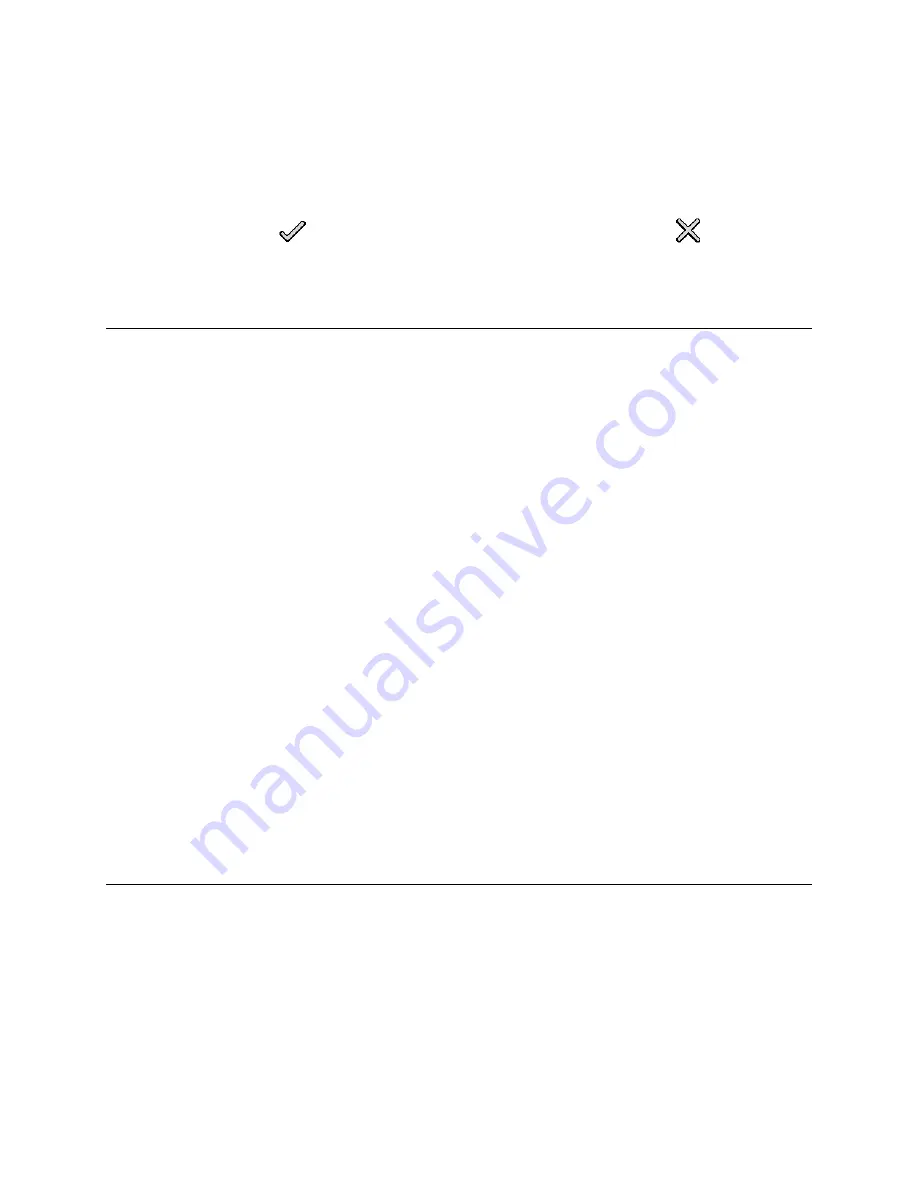
TLS-450 Setup and Operation Screens Manual
183
•
Select a Paper Size to adjust the size of the printed page. The selections that you see depend on
the print driver selected.
•
Select Enabled in the Configured drop-down list.
Touch the
Check
button
to complete configuration, or touch the
Cancel
button
to clear the
screen.
Setup a Network Printer with URI Field
•
Choose Add Network Printer from the Printer drop-down list.
•
Touch the numeric keypad button to enter a Uniform Resource Identifier (URI) for a Network
printer.
•
Touch the Check button to search for the printer on the network. If the printer is detected the
console will display the full network address in the URI field. If it is not detected the console will
clear the URI field.
•
Set the Is Default field to Yes or No. The default printer is the first to display when you touch the
Print Button on the top of the screen.
•
Enter a Label for the printer. The console will display this label when you Print, display the Printer
Status or display Print Jobs.
•
Set the Driver Selection field to Manual driver selection if you want to select a Driver from the list
of available drivers. Otherwise the console will choose the driver automatically based on the
printer.
•
Select a Paper Size to adjust the size of the printed page. The selections that you see depend on
the print driver selected.
•
Select Enabled in the Configured drop-down list.
Touch the
Check
button to complete configuration, or touch the
Cancel
button to clear the screen.
Removing Printers
Note: You cannot remove a printer from the available screens PRINTER 2 through PRINTER 5. You can,
however, reuse the screens by assigning a different printer.
Model Information
The console stores and displays Model information about printers, for example HP LaserJet. This
information is obtained from the software driver associated with the printer, so it may be generic in nature.






























