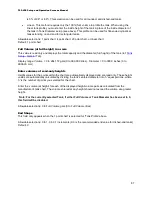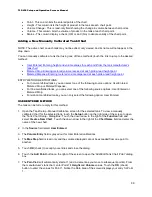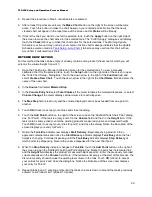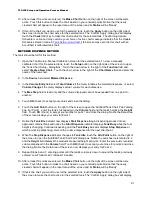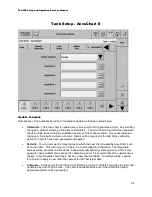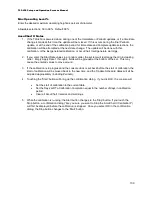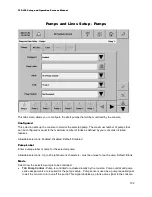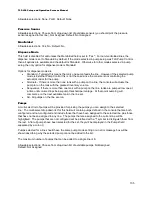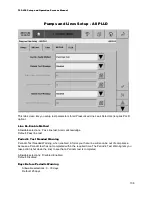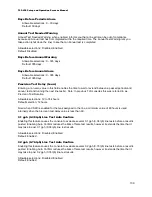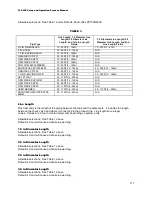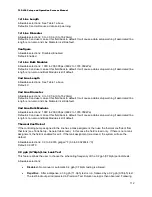TLS-450 Setup and Operation Screens Manual
97
Individual Siphon Set Buttons (bottom of screen)
Touching the individual buttons for Siphon Sets at the bottom of the screen will show parameter entry
fields for siphon setup.
A multi-select list of tanks will be provided for picking the tanks to include in the siphon set. The list will
contain tanks that are both configured and non-configured. Those tanks include those that have not been
assigned to any siphon sets plus those that are assigned to the current set, if any. The tanks that are
assigned to the current set will be selected (highlighted). The tanks that are not configured will be
prefixed with a '!' symbol to distinguish them from the rest.
This multi-select list will be labeled as Siphon Sets. Initially when a siphon is selected by touching the
bottom button, this multi-select list will either contain a comma separated list of tanks for the siphon (e.g.,
Tank 5: Midgrade, Tank 7: Midgrade), or will be blank if no tanks are present for the siphon. There will be
only one parameter entry field labeled "Siphon Set" present initially when a new siphon is selected.
When a new siphon set is created or an existing siphon set is changed either by adding a new tank to the
siphon, or removing an already existing tank, the siphon set members selected will be displayed in read
only fields below the Siphon Set field (first tank) on the screen .
To delete tanks from the set either deselect each of them from the multi-select list or use the "Clear"
button at the right of the screen.
Any operation of creating a new siphon set, changing an existing siphon set or clearing a siphon set
should be followed by touching the Save button. Otherwise all changes made to the siphon set will be lost
when exiting the screen.
Siphon Set
This field will contain the multi-select drop list for tanks to add to the siphon set in ascending order by
Tank Device number. If multi-selection alters the contents of the selected Tanks then the screen will be
re-drawn to show all fields appropriately sorted based on the Tank they contain, e.g., Second (with
assigned tank), Third (with assigned tank), etc.