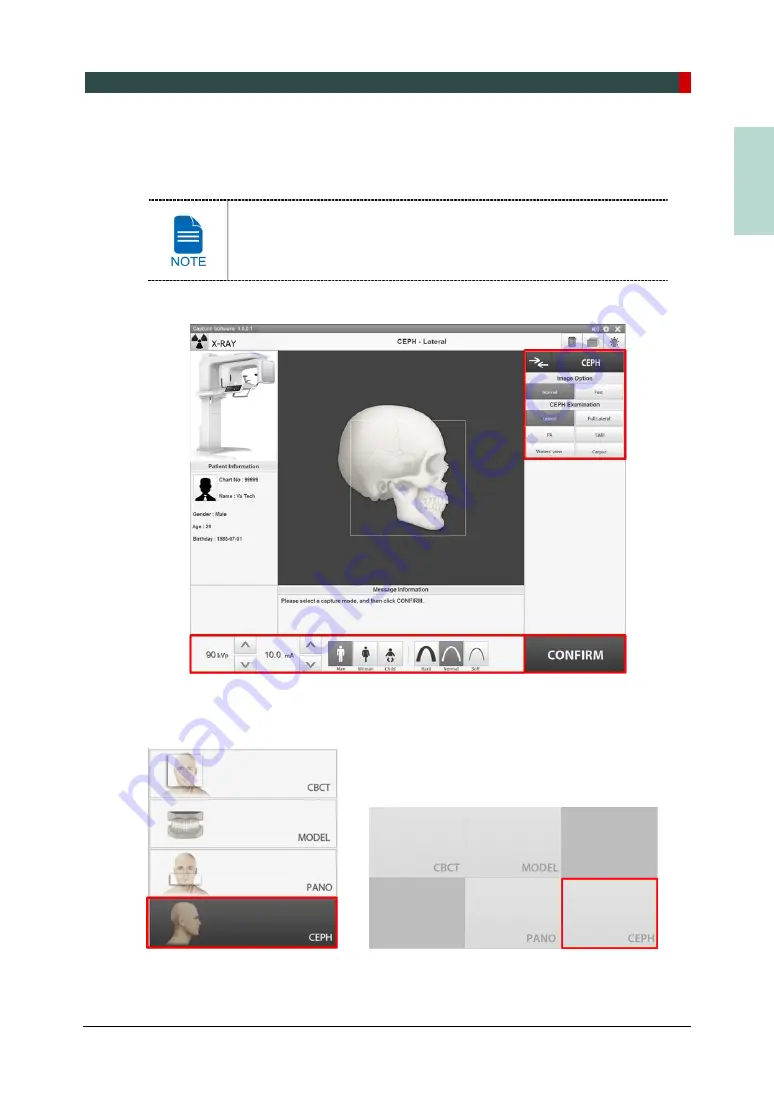
8. Acquiring CEPH Images (Optional)
Green Smart User Manual 85
EN
G
LISH
8.2
Configuring Exposure Parameters
To acquire CEPH images,
6. Getting Started
must be completed first.
You can set the imaging parameters on Console Software running on
the PC. (Touch Screen is Optional. In case the Touch Screen is
included in the equipment, Touch Screen and Console Software are
synchronized and display the same environmental settings.)
1.
Click the
CEPH
button on the Main Screen.
<Console Software> <Touch Screen>
Summary of Contents for GREEN SMART
Page 1: ...User Manual Version 1 23 English...
Page 2: ......
Page 3: ......
Page 4: ......
Page 52: ...5 Imaging Software Overview 44 Green Smart User Manual Left blank intentionally...
Page 90: ...7 Acquiring PANO Images 82 Green Smart User Manual Left blank intentionally...
Page 110: ...8 Acquiring CEPH Images Optional 102 Green Smart User Manual Left blank intentionally...
Page 126: ...9 Acquiring CBCT Images 118 Green Smart User Manual Left blank intentionally...
Page 134: ...10 Acquiring 3D MODEL Scan Images 126 Green Smart User Manual Left blank intentionally...
Page 142: ...12 Cleaning and Maintenance 134 Green Smart User Manual Left blank intentionally...
Page 144: ...13 Disposing of the Equipment 136 Green Smart User Manual Left blank intentionally...
Page 154: ...14 Technical Specifications 146 Green Smart User Manual Left blank intentionally...
Page 185: ...15 Appendices Green Smart User Manual 177 ENGLISH...
Page 200: ......
















































