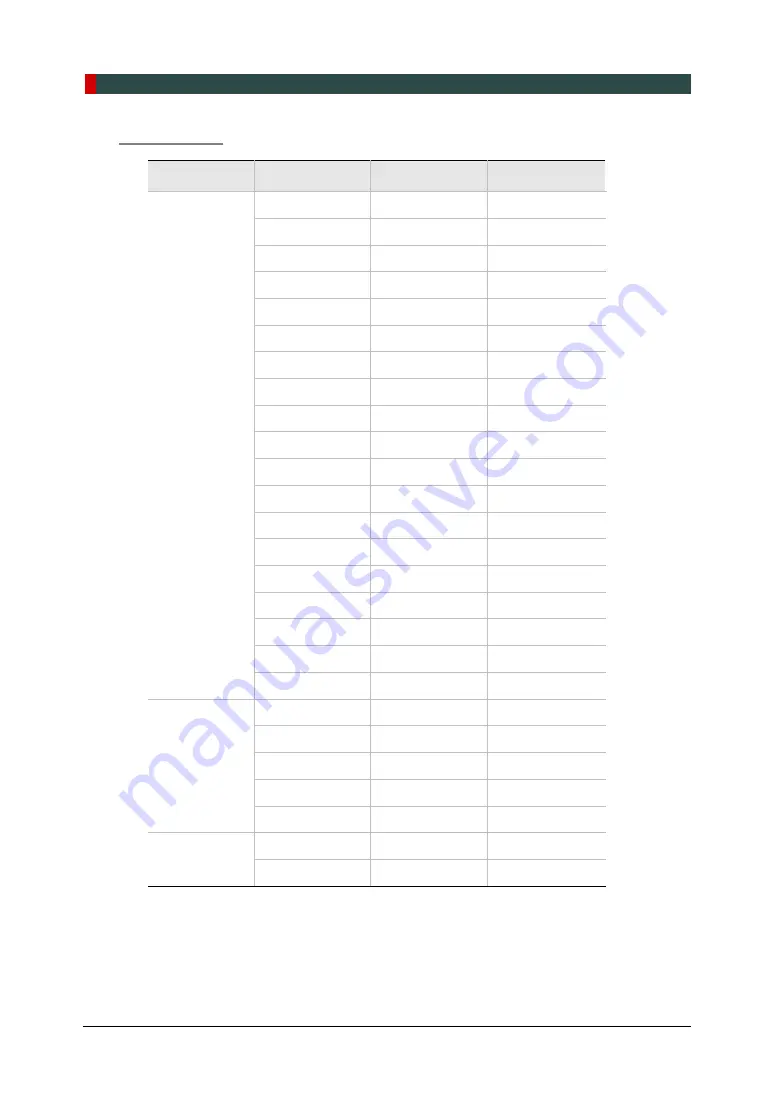
14. Technical Specifications
140
Green Smart User Manual
Test Condition
Mode
Tube Voltage
(kVp)
Tube Current
(mA)
Exposure Time
(s)
PANO
60 ~ 90
4 ~ 14
13.5
60 ~ 90
4 ~ 14
11.5
60 ~ 90
4 ~ 14
11.3
60 ~ 90
4 ~ 14
11.1
60 ~ 90
4 ~ 14
9.2
60 ~ 90
4 ~ 14
7.7
60 ~ 90
4 ~ 14
7.0
60 ~ 90
4 ~ 14
6.8
60 ~ 90
4 ~ 14
6.7
60 ~ 90
4 ~ 14
6.1
60 ~ 90
4 ~ 14
5.8
60 ~ 90
4 ~ 14
5.7
60 ~ 90
4 ~ 14
5.2
60 ~ 90
4 ~ 14
5.0
60 ~ 90
4 ~ 14
3.7
60 ~ 90
4 ~ 14
3.5
60 ~ 90
4 ~ 14
3.3
60 ~ 90
4 ~ 14
2.8
60 ~ 90
4 ~ 14
1.4
CEPH
60 ~ 99
4 ~ 16
1.9
60 ~ 99
4 ~ 15
2.4
60 ~ 99
4 ~ 15
3.9
60 ~ 99
4 ~ 14
4.9
60 ~ 99
4 ~ 14
5.4
CBCT
60 ~ 99
4 ~ 12
16.4
60 ~ 99
4 ~ 12
11.0
Summary of Contents for GREEN SMART
Page 1: ...User Manual Version 1 23 English...
Page 2: ......
Page 3: ......
Page 4: ......
Page 52: ...5 Imaging Software Overview 44 Green Smart User Manual Left blank intentionally...
Page 90: ...7 Acquiring PANO Images 82 Green Smart User Manual Left blank intentionally...
Page 110: ...8 Acquiring CEPH Images Optional 102 Green Smart User Manual Left blank intentionally...
Page 126: ...9 Acquiring CBCT Images 118 Green Smart User Manual Left blank intentionally...
Page 134: ...10 Acquiring 3D MODEL Scan Images 126 Green Smart User Manual Left blank intentionally...
Page 142: ...12 Cleaning and Maintenance 134 Green Smart User Manual Left blank intentionally...
Page 144: ...13 Disposing of the Equipment 136 Green Smart User Manual Left blank intentionally...
Page 154: ...14 Technical Specifications 146 Green Smart User Manual Left blank intentionally...
Page 185: ...15 Appendices Green Smart User Manual 177 ENGLISH...
Page 200: ......















































