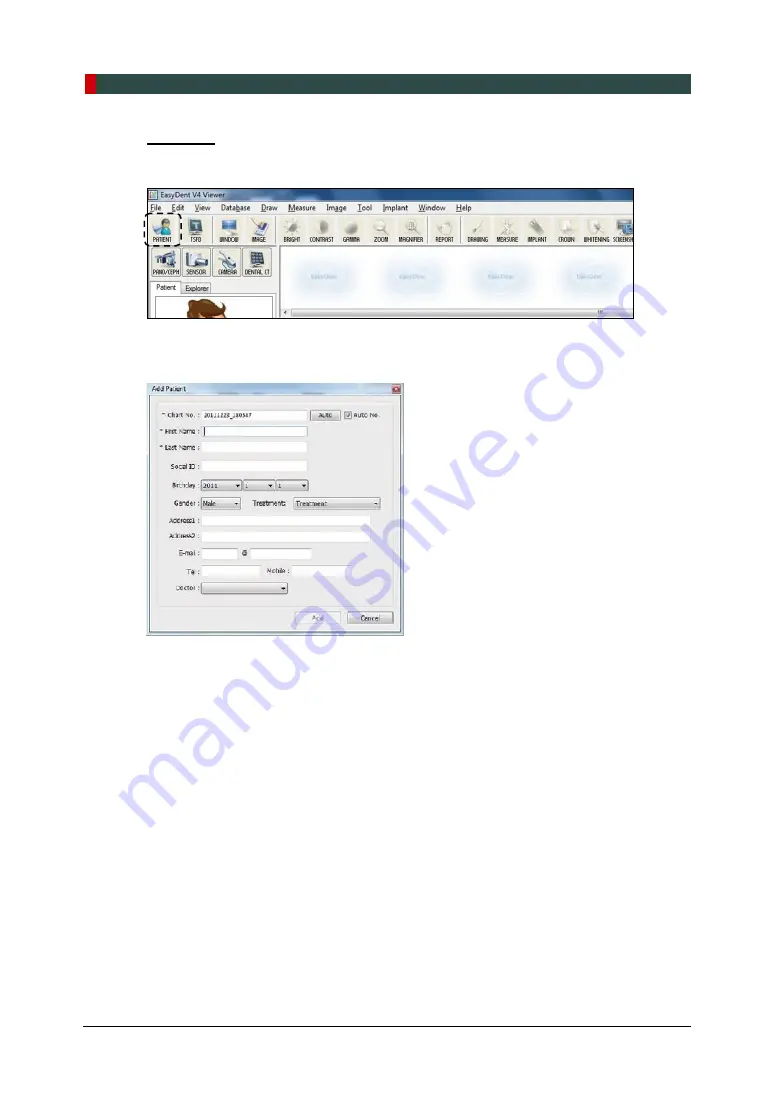
6. Getting Started
48
Green Smart User Manual
EasyDent
1.
Click the Patient icon in the upper left corner of the EasyDent’s main GUI window.
2.
Enter the required patient information.
Chart Number
,
First Name
, and
Last Name
are
required fields which must be filled in. All other fields are optional, but it is recommended
that they are filled in.
3.
Click the
Add
button to save the patient record.
Summary of Contents for GREEN SMART
Page 1: ...User Manual Version 1 23 English...
Page 2: ......
Page 3: ......
Page 4: ......
Page 52: ...5 Imaging Software Overview 44 Green Smart User Manual Left blank intentionally...
Page 90: ...7 Acquiring PANO Images 82 Green Smart User Manual Left blank intentionally...
Page 110: ...8 Acquiring CEPH Images Optional 102 Green Smart User Manual Left blank intentionally...
Page 126: ...9 Acquiring CBCT Images 118 Green Smart User Manual Left blank intentionally...
Page 134: ...10 Acquiring 3D MODEL Scan Images 126 Green Smart User Manual Left blank intentionally...
Page 142: ...12 Cleaning and Maintenance 134 Green Smart User Manual Left blank intentionally...
Page 144: ...13 Disposing of the Equipment 136 Green Smart User Manual Left blank intentionally...
Page 154: ...14 Technical Specifications 146 Green Smart User Manual Left blank intentionally...
Page 185: ...15 Appendices Green Smart User Manual 177 ENGLISH...
Page 200: ......






























