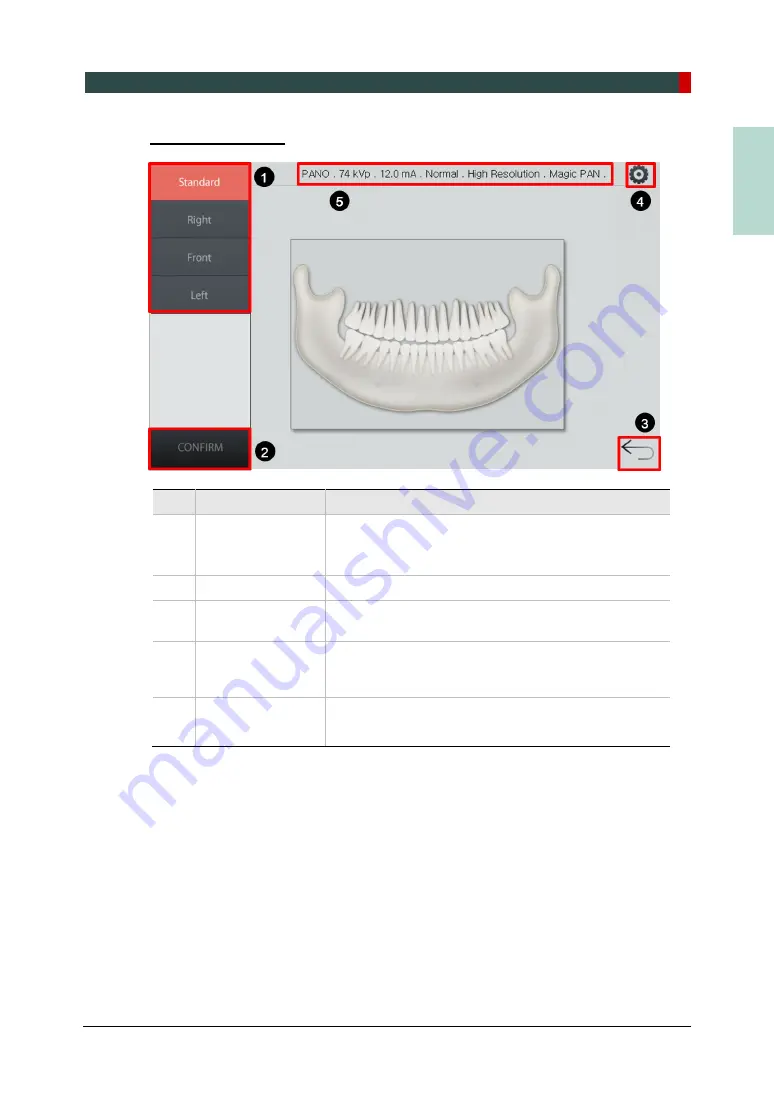
4. Imaging System Overview
Green Smart User Manual 27
EN
G
LISH
PANO Main Screen
No.
Function
Description
1
Examination mode
selection panel
Displays available PANO Examination programs.
(In PANO – Orthogonal mode, press
UP/DOWN
button
to scroll through next/previous ROI option.)
2
CONFIRM
button Confirms the settings and moves to the next step.
3
BACK
button
Moves back to the modality (PANO / CEPH (Optional) /
CBCT / MODEL) selection screen.
4
Settings
button
Adjusts Tube voltage, Tube current, Gender / Age
group, X-ray Intensity, Examination type, Imaging type,
Arch selection, and Image option.
5
Imaging parameter
settings information
Displays the current setting information. (Modality, Tube
voltage, Tube current, Arch type, Image option, and
Pano option.)
Summary of Contents for GREEN SMART
Page 1: ...User Manual Version 1 23 English...
Page 2: ......
Page 3: ......
Page 4: ......
Page 52: ...5 Imaging Software Overview 44 Green Smart User Manual Left blank intentionally...
Page 90: ...7 Acquiring PANO Images 82 Green Smart User Manual Left blank intentionally...
Page 110: ...8 Acquiring CEPH Images Optional 102 Green Smart User Manual Left blank intentionally...
Page 126: ...9 Acquiring CBCT Images 118 Green Smart User Manual Left blank intentionally...
Page 134: ...10 Acquiring 3D MODEL Scan Images 126 Green Smart User Manual Left blank intentionally...
Page 142: ...12 Cleaning and Maintenance 134 Green Smart User Manual Left blank intentionally...
Page 144: ...13 Disposing of the Equipment 136 Green Smart User Manual Left blank intentionally...
Page 154: ...14 Technical Specifications 146 Green Smart User Manual Left blank intentionally...
Page 185: ...15 Appendices Green Smart User Manual 177 ENGLISH...
Page 200: ......
















































