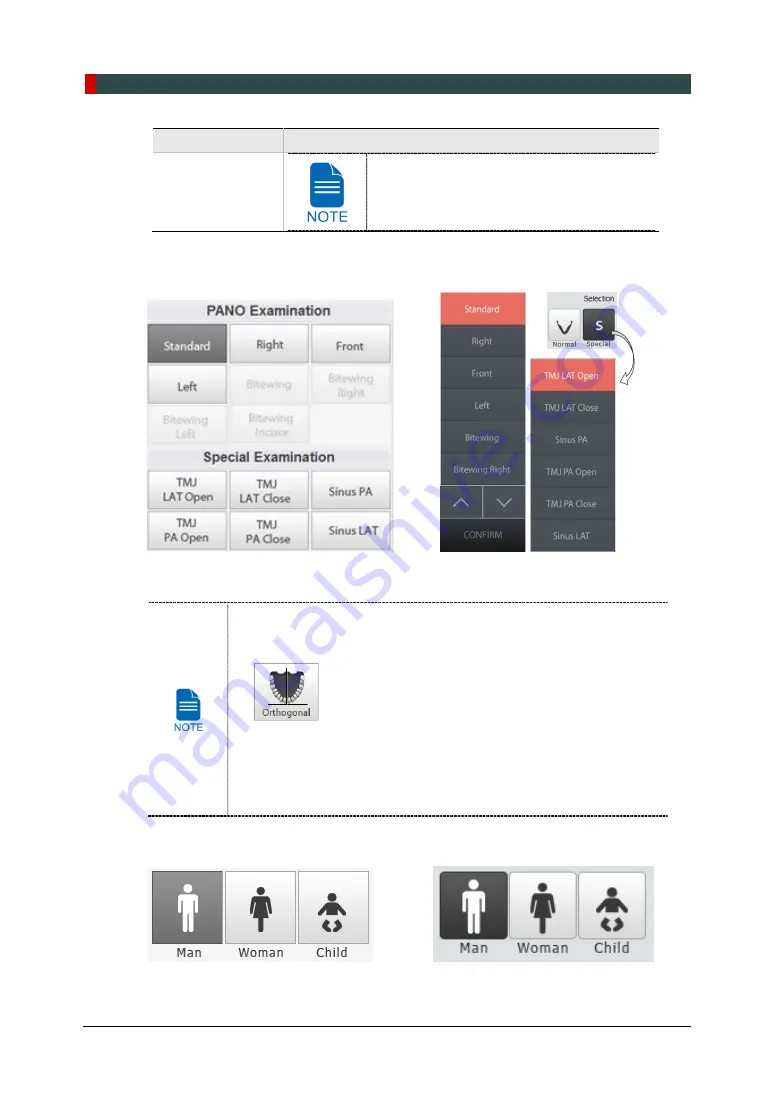
7. Acquiring PANO Images
62
Green Smart User Manual
Arch Selection
Description
If Orthogonal Arch is selected, Bitewing
examinations (Bitewing, Bitewing Incisor
(Optional), Bitewing Right, Bitewing Left) are
activated.
5.
Select an Examination Program in the Pano Examination panel or Special
Examination panel.
<Console Software> <Touch Screen>
To activate Bitewing examination options- Bitewing, Bitewing Incisor
(Optional), Bitewing Right, Bitewing Left, select Orthogonal Arch in
the Arch Selection panel.
When a Special Examination option is clicked, “PANO Examination”
panel is disabled. If you want to select a PANO Examination option,
please conduct Arch selection again.
For more information about Examination Program, refer to
7.1
PANO Imaging Program Overview
.
6.
The Gender / Age group of the patient is selected automatically based on the patient
information. If necessary, you can select the option manually.
<Console Software> <Touch Screen>
Summary of Contents for GREEN SMART
Page 1: ...User Manual Version 1 23 English...
Page 2: ......
Page 3: ......
Page 4: ......
Page 52: ...5 Imaging Software Overview 44 Green Smart User Manual Left blank intentionally...
Page 90: ...7 Acquiring PANO Images 82 Green Smart User Manual Left blank intentionally...
Page 110: ...8 Acquiring CEPH Images Optional 102 Green Smart User Manual Left blank intentionally...
Page 126: ...9 Acquiring CBCT Images 118 Green Smart User Manual Left blank intentionally...
Page 134: ...10 Acquiring 3D MODEL Scan Images 126 Green Smart User Manual Left blank intentionally...
Page 142: ...12 Cleaning and Maintenance 134 Green Smart User Manual Left blank intentionally...
Page 144: ...13 Disposing of the Equipment 136 Green Smart User Manual Left blank intentionally...
Page 154: ...14 Technical Specifications 146 Green Smart User Manual Left blank intentionally...
Page 185: ...15 Appendices Green Smart User Manual 177 ENGLISH...
Page 200: ......






























