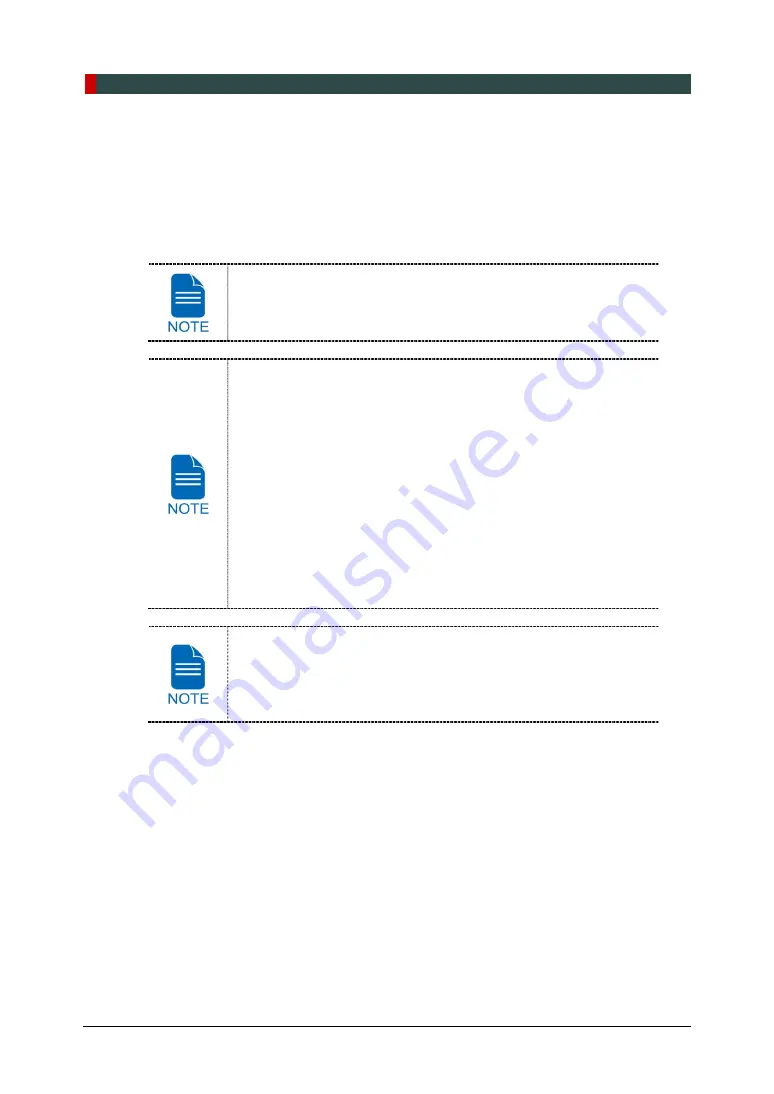
6. Getting Started
46
Green Smart User Manual
6.2
Running the Image Viewer (EzDent-i / EasyDent)
The Imaging Program is interfaced with
EzDent-i / EasyDent,
and the user can analyze
the image acquired from the Console Software easily and rapidly. On your desktop,
double-click
the EzDent-i / EasyDent
icon. The
EzDent-i / EasyDent
main window will be
displayed.
For further details on this subject, refer to the
EzDent-i / EasyDent
User Manual
.
Security Capabilities
It is recommended to install and operate
EzDent-i / EasyDent
SW within a secure operating environment that allows only
authorized users to access and a system network equipped with
Windows built-in firewall, Windows Defender antispyware tools
and other commonly used 3
rd
party security tools and
application systems.
The latest updates for anti-virus software and a firewall are
recommended.
The software can be updated by the manufacturer only.
Unauthorized software update through a third party, not the
manufacturer, is strictly prohibited. For cybersecurity issues
related to the software and medical devices, please contact the
manufacturer.
For
Green Smart
dental computed tomography X-ray system, both
3D viewer (
Ez3D-i / Ez3D Plus
) and Console Software are being
accessed through 2D viewer (
EzDent-i / EasyDent
) SW. 3D viewer
and Console Software do not have image storage capacity of their
own, and both programs will not be able to keep patient information.
Summary of Contents for GREEN SMART
Page 1: ...User Manual Version 1 23 English...
Page 2: ......
Page 3: ......
Page 4: ......
Page 52: ...5 Imaging Software Overview 44 Green Smart User Manual Left blank intentionally...
Page 90: ...7 Acquiring PANO Images 82 Green Smart User Manual Left blank intentionally...
Page 110: ...8 Acquiring CEPH Images Optional 102 Green Smart User Manual Left blank intentionally...
Page 126: ...9 Acquiring CBCT Images 118 Green Smart User Manual Left blank intentionally...
Page 134: ...10 Acquiring 3D MODEL Scan Images 126 Green Smart User Manual Left blank intentionally...
Page 142: ...12 Cleaning and Maintenance 134 Green Smart User Manual Left blank intentionally...
Page 144: ...13 Disposing of the Equipment 136 Green Smart User Manual Left blank intentionally...
Page 154: ...14 Technical Specifications 146 Green Smart User Manual Left blank intentionally...
Page 185: ...15 Appendices Green Smart User Manual 177 ENGLISH...
Page 200: ......
















































