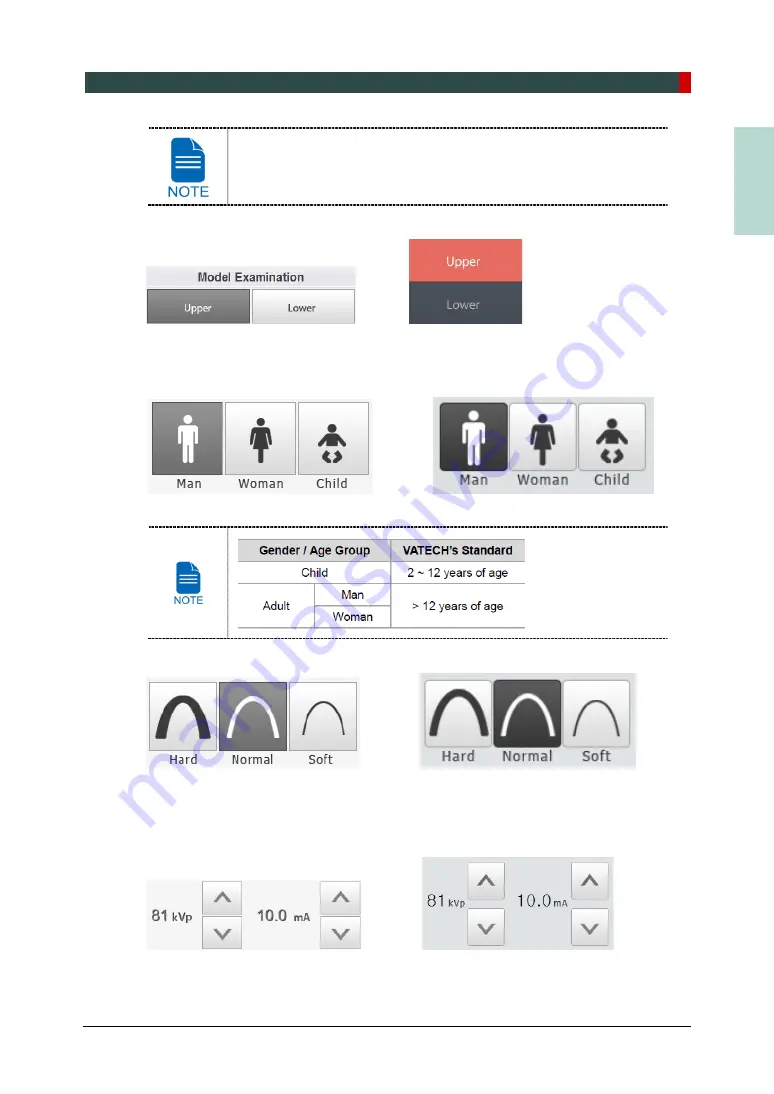
10. Acquiring 3D MODEL Scan Images
Green Smart User Manual 121
EN
G
LISH
CEPH
button exists only when the CEPH imaging program is included
in the equipment.
2.
Select Model Examination type.
<Console Software> <Touch Screen>
3.
The Gender / Age group of the patient is selected automatically based on the patient
information. If necessary, you can select the option manually.
<Console Software> <Touch Screen>
4.
Select X-ray intensity.
<Console Software> <Touch Screen>
5.
The values of tube voltage and current are configured automatically according to the
patient's gender/age group and X-ray intensity. Click the
UP/DOWN
arrow to adjust kVp
and mA. The dose is adjustable by ±1 kVp and ± 0.1 mA respectively.
<Console Software> <Touch Screen>
Summary of Contents for GREEN SMART
Page 1: ...User Manual Version 1 23 English...
Page 2: ......
Page 3: ......
Page 4: ......
Page 52: ...5 Imaging Software Overview 44 Green Smart User Manual Left blank intentionally...
Page 90: ...7 Acquiring PANO Images 82 Green Smart User Manual Left blank intentionally...
Page 110: ...8 Acquiring CEPH Images Optional 102 Green Smart User Manual Left blank intentionally...
Page 126: ...9 Acquiring CBCT Images 118 Green Smart User Manual Left blank intentionally...
Page 134: ...10 Acquiring 3D MODEL Scan Images 126 Green Smart User Manual Left blank intentionally...
Page 142: ...12 Cleaning and Maintenance 134 Green Smart User Manual Left blank intentionally...
Page 144: ...13 Disposing of the Equipment 136 Green Smart User Manual Left blank intentionally...
Page 154: ...14 Technical Specifications 146 Green Smart User Manual Left blank intentionally...
Page 185: ...15 Appendices Green Smart User Manual 177 ENGLISH...
Page 200: ......






























