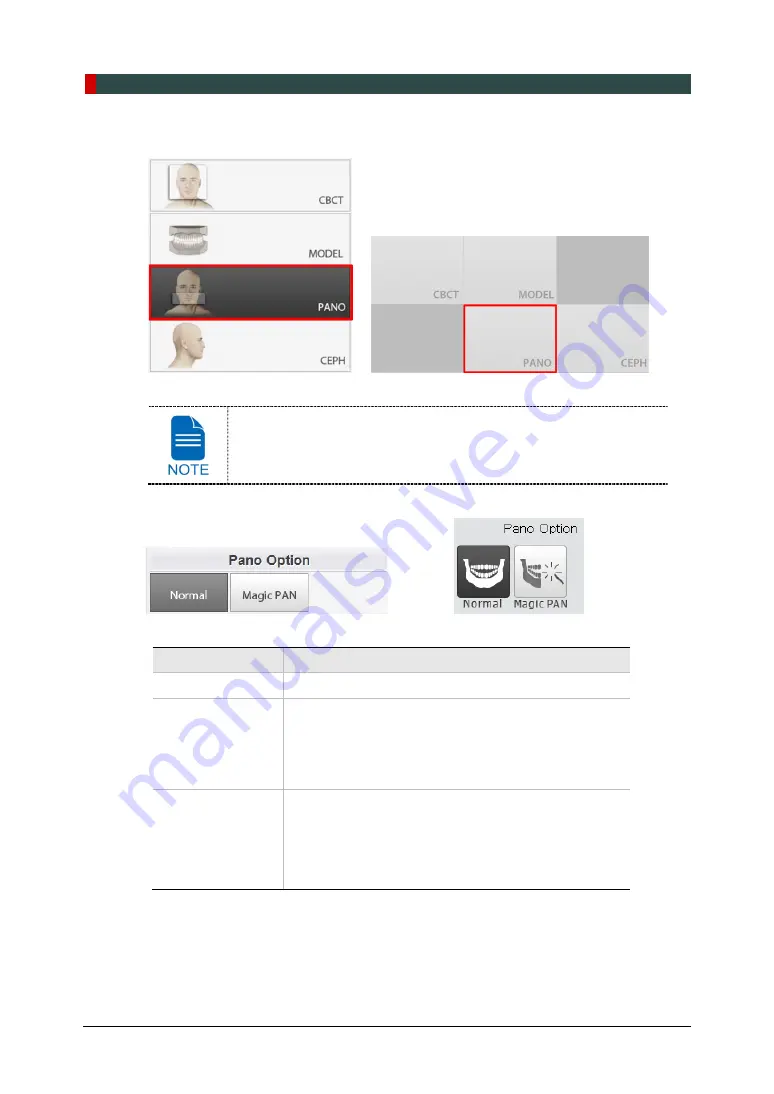
7. Acquiring PANO Images
60
Green Smart User Manual
1.
Click
PANO
button on the Main Screen.
<Console Software> <Touch Screen>
CEPH
button exists only when the CEPH imaging program is included
in the equipment.
2.
Select a Pano Option. (On Touch Screen, click
Settings
button before selecting options.)
<Console Software> <Touch Screen>
Mode
Description
Normal
- Provides a normal panoramic image.
Magic PAN
(Optional)
- Provides a single optimal panoramic image having
multiple focal images combined.
- Minimizes the difference in the quality of images varied
according to the patient’s positioning and the arch
shape.
Insight PAN
-
Provides multiple panoramic images having different
focal planes along with a normal panoramic image
together.
- Enables detailed verification of images in depth
direction.
Summary of Contents for GREEN SMART
Page 1: ...User Manual Version 1 23 English...
Page 2: ......
Page 3: ......
Page 4: ......
Page 52: ...5 Imaging Software Overview 44 Green Smart User Manual Left blank intentionally...
Page 90: ...7 Acquiring PANO Images 82 Green Smart User Manual Left blank intentionally...
Page 110: ...8 Acquiring CEPH Images Optional 102 Green Smart User Manual Left blank intentionally...
Page 126: ...9 Acquiring CBCT Images 118 Green Smart User Manual Left blank intentionally...
Page 134: ...10 Acquiring 3D MODEL Scan Images 126 Green Smart User Manual Left blank intentionally...
Page 142: ...12 Cleaning and Maintenance 134 Green Smart User Manual Left blank intentionally...
Page 144: ...13 Disposing of the Equipment 136 Green Smart User Manual Left blank intentionally...
Page 154: ...14 Technical Specifications 146 Green Smart User Manual Left blank intentionally...
Page 185: ...15 Appendices Green Smart User Manual 177 ENGLISH...
Page 200: ......






























