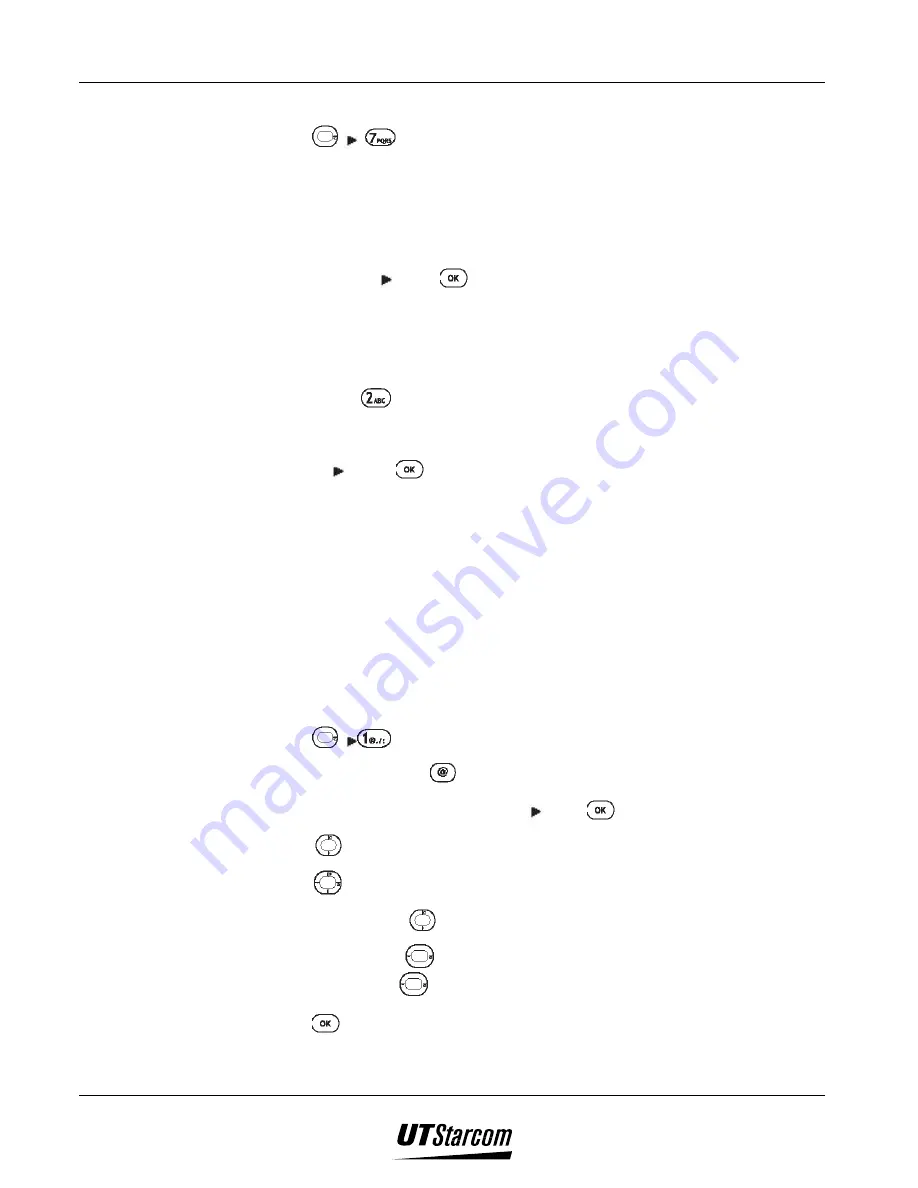
5-6 Phone Book
UT618 User Manual
5.2.2 Deleting All Phone Book
1. Press
, to display
“Password”
screen.
2. Enter the password. The password you enter is displayed as “****”.
•
If the password is correct,
“Delete All? YES/NO”
will be displayed; if
the password is incorrect,
“Invalid Password”
will be displayed and
then the screen will go back to the standby mode screen.
3. Select
“YES”
press
, to display
“Deleted”
, which means all the data
have been deleted from the phone book.
)
)
)
)
Note:
•
If you press
to select
“Delete All”
in Step 3 in
“Deleting Phone Book
Individually”
, you are able to delete all phone book data. After entering
phone password correctly,
“Deleted All? YES/NO”
is displayed. Select
“YES”
press
, to display
“Deleted”
which means all the data has
been deleted from the phone book.
5.3 Searching the Phone Book
•
You can search the phone book by
“Name Search”, “group”, “Favorite
Call” and “Secret”.
•
Secret phone numbers are only available in the secret phone book.
5.3.1 Searching by Name Search
1. Press
, to display
“Name Search”
screen.
•
You can press
to switch between the input methods.
2. Enter the first character of the name press
.
3. Press
to search it. The corresponding data will be displayed in the list.
4. Press
to select the record you are searching.
•
Press and hold
to speedily browse the list.
•
You can press
to view six data at each time. (If the numbers of data
are under six,
cannot be used.)
5. Press to display the data in the phone book.
Summary of Contents for UT618
Page 2: ...Document No 2XX 702 002 UT618 User Manual Issue 0 2...
Page 17: ...xvi Table of Contents UT618 User Manual BLANK PAGE...
Page 55: ...2 18 Learning to use your phone UT618 User Manual BLANK PAGE...
Page 105: ...4 14 Text Edition UT618 User Manual BLANK PAGE...
Page 124: ...UT618 User Manual Short Message Service 6 5 6 3 2 Animation List...
Page 125: ...6 6 Short Message Service UT618 User Manual 6 3 3 Frame List...
Page 167: ...8 6 Bookmark UT618 User Manual BLANK PAGE...
















































