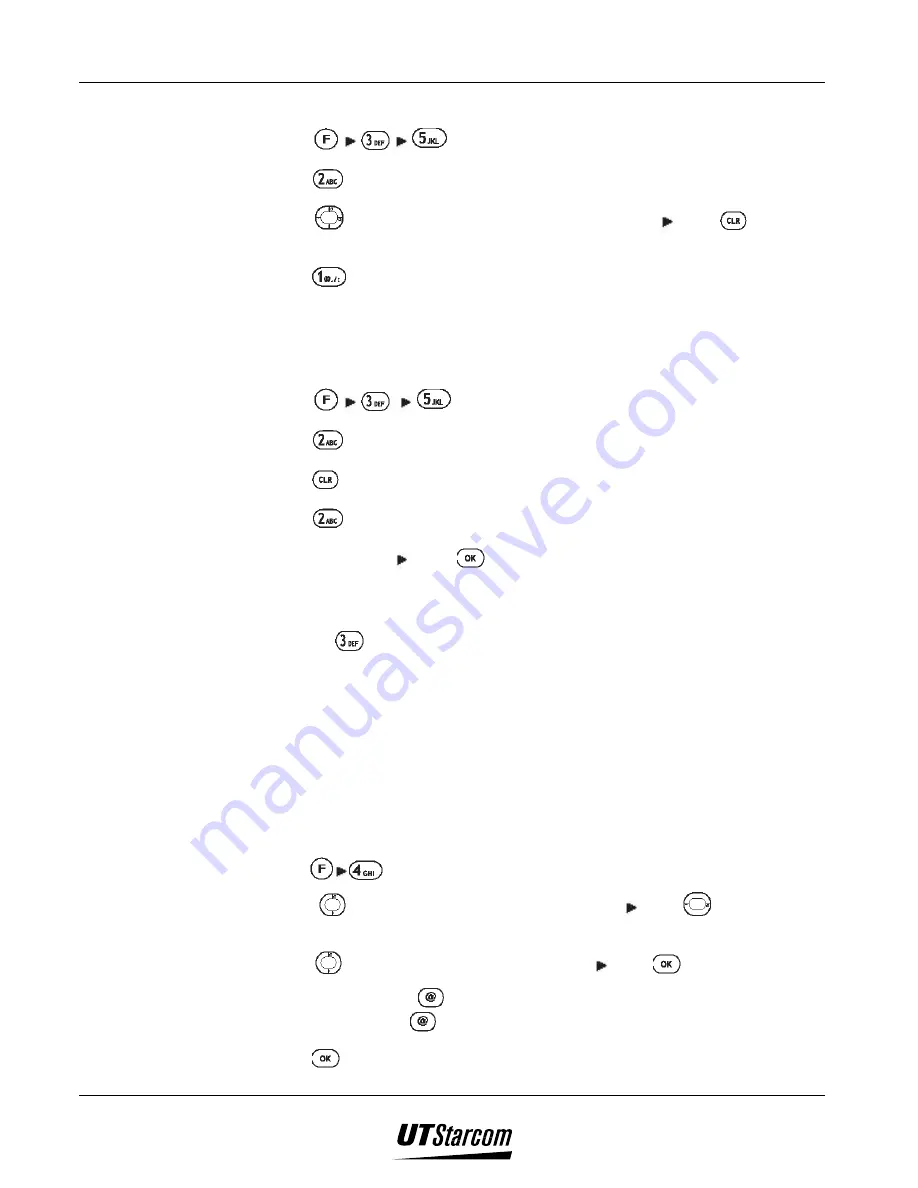
UT618 User Manual
Setting Up Your Phone 3-21
3.12.4 Deleting
Anniversary
Individually
1. Press
, to display
“Anniversary”
screen.
2. Press
to select
“Edit”
to display the anniversary list sorted by date.
3. Press
to select the anniversary you want to edit press
to display
the sub menu.
4. Press
to select
“Delete One”, “Deleted”
is displayed, which means the
selected anniversary has been deleted.
3.12.5
Deleting All Anniversaries
1. Press
, to display
“Anniversary”
screen.
2. Press
to select
“Edit”
to display the anniversary list sorted by date.
3. Press to display the sub menu
4. Press
to select
“Delete All”
,
“Delete All?”
is displayed.
5. Select
“YES”
press
, to display
“Deleted”
, which means all
anniversaries have been deleted.
)
)
)
)
Note:
•
Pressing
to select
“Delete All”
in Step 2 can delete all anniversaries.
3.13 Setting the Sub LCD
•
You can select the color of display for the sub LCD, from among the three
colors available, viz. red, orange and green.
•
The sub LCD color can be set for the following features:
“Call’, “Alarm”,
“Schedule” and “SMS/Mail’
. The default settings are
“Green”, “Red”,
“Orange” and “Orange”.
1. Press
, to display
“Sub LCD”
menu.
2. Press
to select the item you want to set press
to enter color
setting screen.
3. Press
to select the color you want to set press
.
•
If you press
when you select the color, the sub LCD light will
flash. Press
again or wait for 3 seconds for the light to go off.
4. Press , to display
“Set”
, which means, the Sub LCD has been set.
Summary of Contents for UT618
Page 2: ...Document No 2XX 702 002 UT618 User Manual Issue 0 2...
Page 17: ...xvi Table of Contents UT618 User Manual BLANK PAGE...
Page 55: ...2 18 Learning to use your phone UT618 User Manual BLANK PAGE...
Page 105: ...4 14 Text Edition UT618 User Manual BLANK PAGE...
Page 124: ...UT618 User Manual Short Message Service 6 5 6 3 2 Animation List...
Page 125: ...6 6 Short Message Service UT618 User Manual 6 3 3 Frame List...
Page 167: ...8 6 Bookmark UT618 User Manual BLANK PAGE...






























