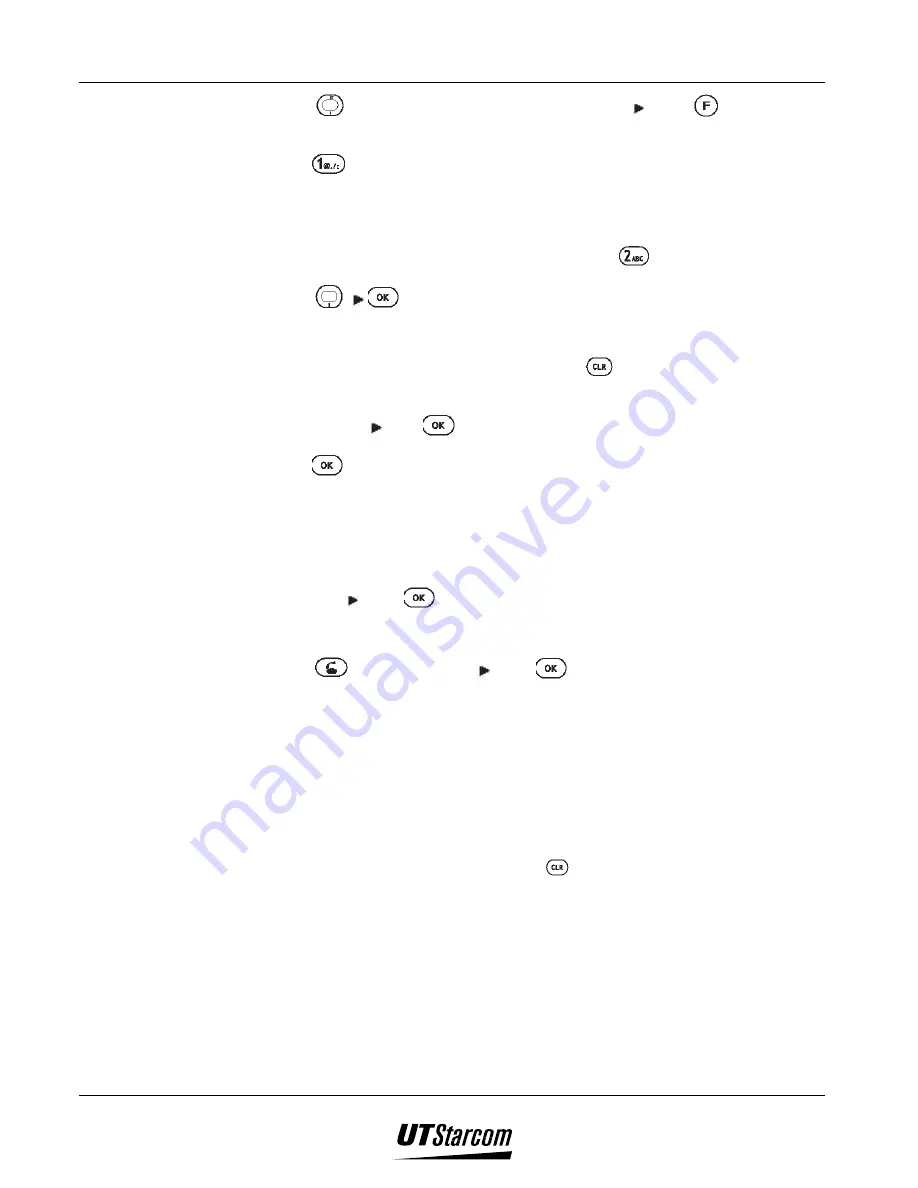
7-22 E-Mail
UT618 User Manual
3. Press
to select the mail you want to reply to press
to display the
sub menu.
4. Press
to select
“Reply”,
to display
“E-mail”
screen.
•
The address line is automatically filled in with the sender’s email
address. The subject line is also filled in with
“Re:”
•
To reply to all
(including Cc:)
please press
to select
“Reply All”
.
5. Press
to display
“Subject”
screen.
•
“Re:”
will be automatically displayed before the subject.
•
To change the subject; please press
to delete the characters in
subject line.
6. Enter subject press
, the cursor moves to
“Text”
line.
7. Press
, to display
“Text”
screen.
•
If you have set
“Quote” to “ON”,
the text area will be automatically
filled in with the text of the mail. But if the text is too big to quote,
“Cannot Quote All”
will be displayed. The phone will automatically
cut it to the allowable size and fill it to the text area.
8. Enter text press
to select the
‘Attachment”
.
•
To attach a file please refer to section
“Attaching an Attachment”.
9. Press
or select
“Send”
press
to send it.
•
When the mail is sent
“End Trans.”
is displayed.
)
)
)
)
Note:
•
If you forward some data from Air Info to a receiver’s mobile phone or
computer, some of them may not be displayed properly due to different
hardware.
•
To change a recipient, please press
in Step 4 to delete characters in
address line and enter the new address.
•
If the attachment is corrupt or if the phone does not support the attachment’s
format,
“Attachment”
will be grayed out and cannot be selected, hence
cannot be opened.
•
If there is no specific setting for reply feature, the default is to reply to the
sender. If the sender has designated a
“Reply-to”
address, the phone will
automatically reply the mail to the
“Reply-to”
address.
Summary of Contents for UT618
Page 2: ...Document No 2XX 702 002 UT618 User Manual Issue 0 2...
Page 17: ...xvi Table of Contents UT618 User Manual BLANK PAGE...
Page 55: ...2 18 Learning to use your phone UT618 User Manual BLANK PAGE...
Page 105: ...4 14 Text Edition UT618 User Manual BLANK PAGE...
Page 124: ...UT618 User Manual Short Message Service 6 5 6 3 2 Animation List...
Page 125: ...6 6 Short Message Service UT618 User Manual 6 3 3 Frame List...
Page 167: ...8 6 Bookmark UT618 User Manual BLANK PAGE...






























