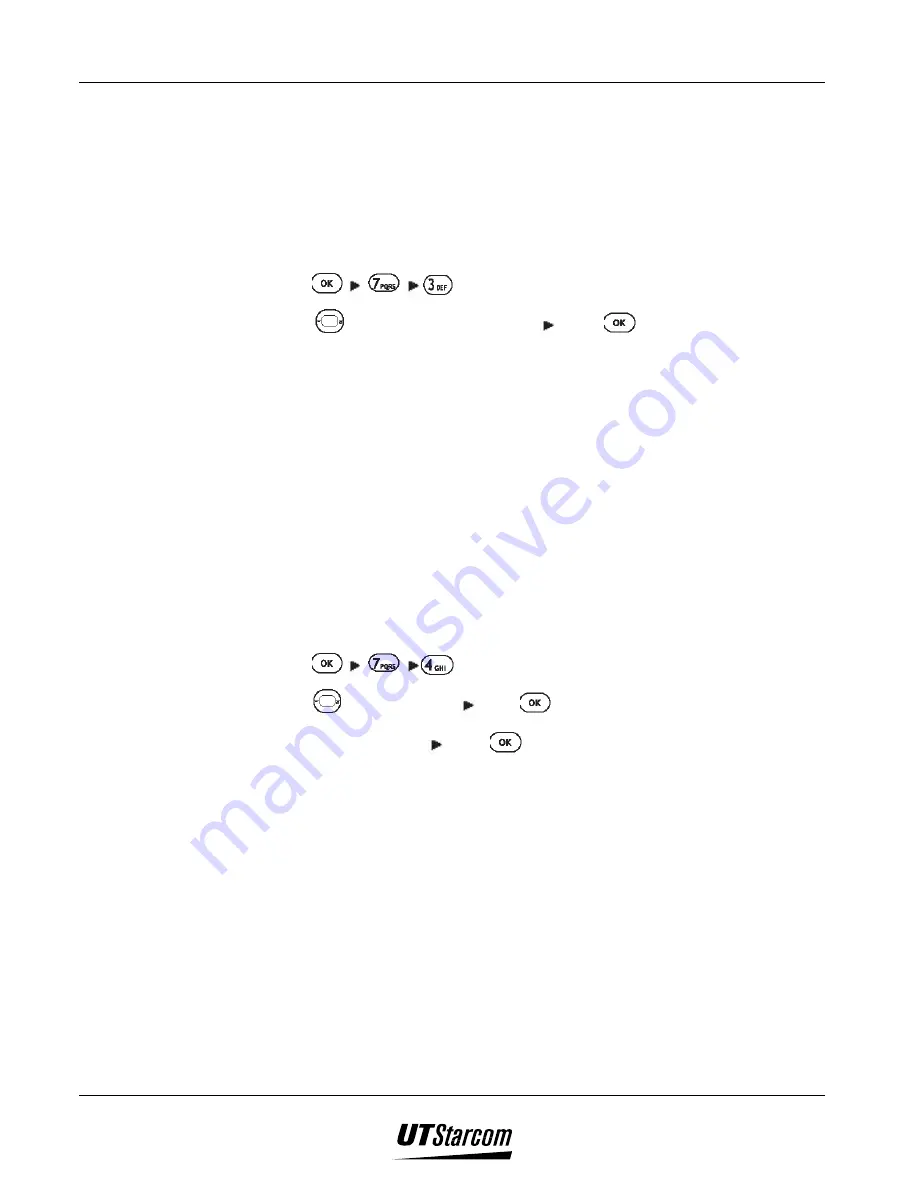
UT618 User Manual
E-Mail 7-3
•
If
“Send/Receive”
is set and emails are received, the emails will be
treated as per the settings in section
“Receiving Email Setting”
.
7.1.4 Receiving Email Setting
•
You can set
“All” or “Select” in “Receive” or “Send/Receive”.
•
The default setting for
“Receive” is “All”
.
1. Press
, to display
“E-mail Setting”
menu.
2. Press
to select receiving mode press
, to display
“Set”
, which
means the mail receive mode has been set successfully.
•
Select:
Connect to the email center and select the emails you want to
receive and download them.
•
All:
connect to the email center and receive all emails
7.1.5 Signature (Sign)
•
You can append your signature to the end of the email text when you
compose an email.
•
Signature can have a maximum of 72 characters or 144 alphanumeric
characters.
•
The default setting is
“OFF”
1. Press
, to display
“Sign ON OFF”
screen.
2. Press
to select
“ON”
press
. Please enter new signature.
3. When it is completed press
,
“Set to On”
is displayed, which means
the signature has been activated.
)
)
)
)
Note:
•
To turn off the signature, please select “OFF” in Step 2.
•
When sign displays “OFF”, the default setting will not be lost.
•
Sign is only available for composing a new email, replying, forwarding an
email. It cannot be inserted into a re-send email.
7.1.6 Quote Text in Reply to an Email
•
You can select whether or not to quote the text of the email when you reply
to it.
Summary of Contents for UT618
Page 2: ...Document No 2XX 702 002 UT618 User Manual Issue 0 2...
Page 17: ...xvi Table of Contents UT618 User Manual BLANK PAGE...
Page 55: ...2 18 Learning to use your phone UT618 User Manual BLANK PAGE...
Page 105: ...4 14 Text Edition UT618 User Manual BLANK PAGE...
Page 124: ...UT618 User Manual Short Message Service 6 5 6 3 2 Animation List...
Page 125: ...6 6 Short Message Service UT618 User Manual 6 3 3 Frame List...
Page 167: ...8 6 Bookmark UT618 User Manual BLANK PAGE...






























