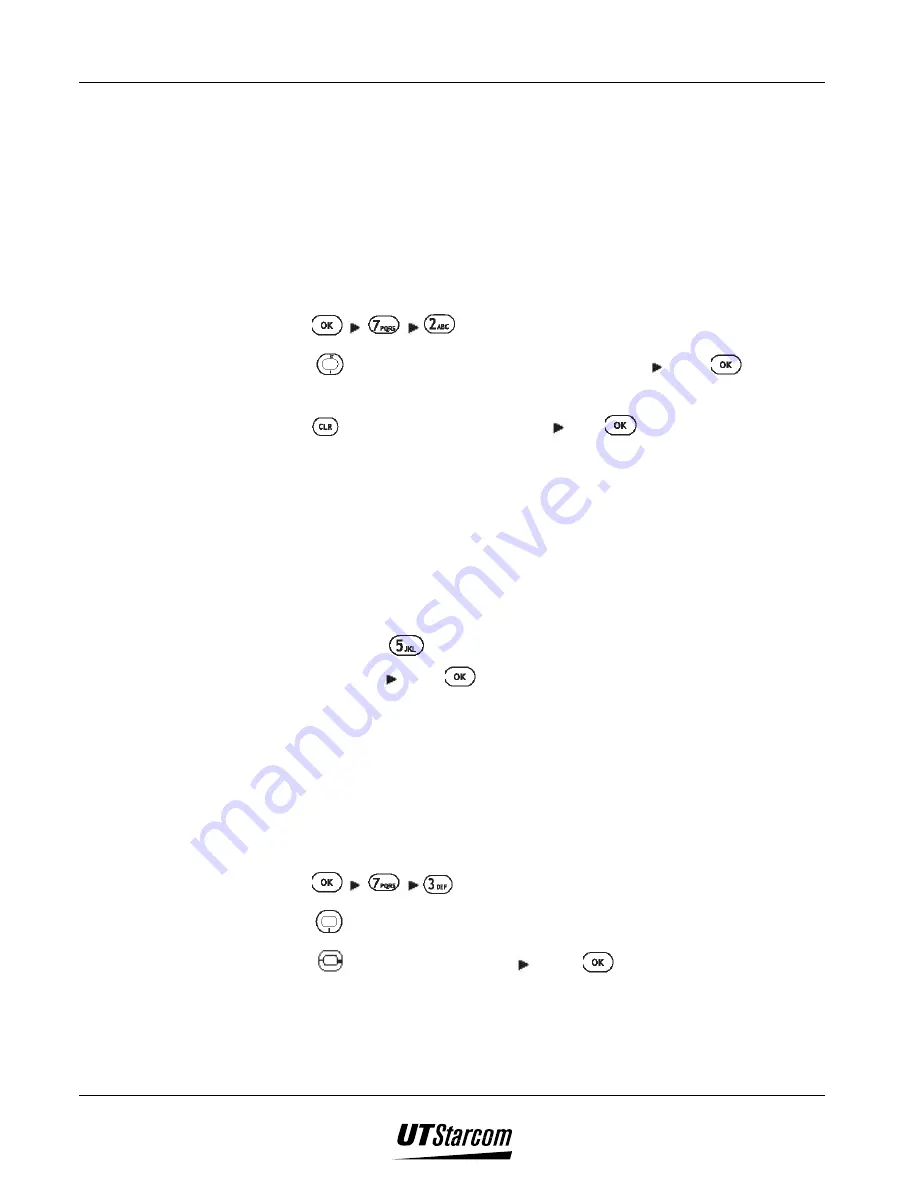
7-2 E-Mail
UT618 User Manual
)
)
)
)
Note:
•
If the signal is weak or interrupted during the sending, the screen will
display
“transmission disconnected”.
7.1.2 Changing/Resetting Center Number
•
The phone has four default center numbers when you purchase it. If the
numbers you get from your service provider are different from these four
numbers, you can change the number by following steps shown.
1. Press
, to display
“Number Change”
menu.
2. Press
to select the number you want to change press
, to display
the default number.
3. Press to change the phone number press
.
•
When the phone sends the completion beep, once the center number has
been changed.
)
)
)
)
Note:
•
If not necessary, do not change MiMi center numbers, as the phone may not
be able to connect to the center.
•
When you change the center numbers, please enter them correctly. If you
enter incorrect numbers, you can reset them.
•
In Step 2, press
to select
“All Reset”, “All Reset?”
will be displayed.
Press
“YES”
press
, the phone will play completion beep and
“Completed”
will be displayed, which means the center numbers have been
reset.
7.1.3 Sending Email Setting
•
Before sending an email, you can set
“Send” or “Send/Receive”
mode.
•
The default setting of
“Send”
is send.
1. Press
, to display
“E-mail Setting”
menu.
2. Press
to select
“Send”.
3. Press
to select send mode press
,
“Set”
is displayed, which
means the mail send mode has been set successfully.
•
Send:
Disconnect after you send mails
•
Send/Receive:
Continue to receive new mails after sending mails
)
)
)
)
Note:
Summary of Contents for UT618
Page 2: ...Document No 2XX 702 002 UT618 User Manual Issue 0 2...
Page 17: ...xvi Table of Contents UT618 User Manual BLANK PAGE...
Page 55: ...2 18 Learning to use your phone UT618 User Manual BLANK PAGE...
Page 105: ...4 14 Text Edition UT618 User Manual BLANK PAGE...
Page 124: ...UT618 User Manual Short Message Service 6 5 6 3 2 Animation List...
Page 125: ...6 6 Short Message Service UT618 User Manual 6 3 3 Frame List...
Page 167: ...8 6 Bookmark UT618 User Manual BLANK PAGE...






























