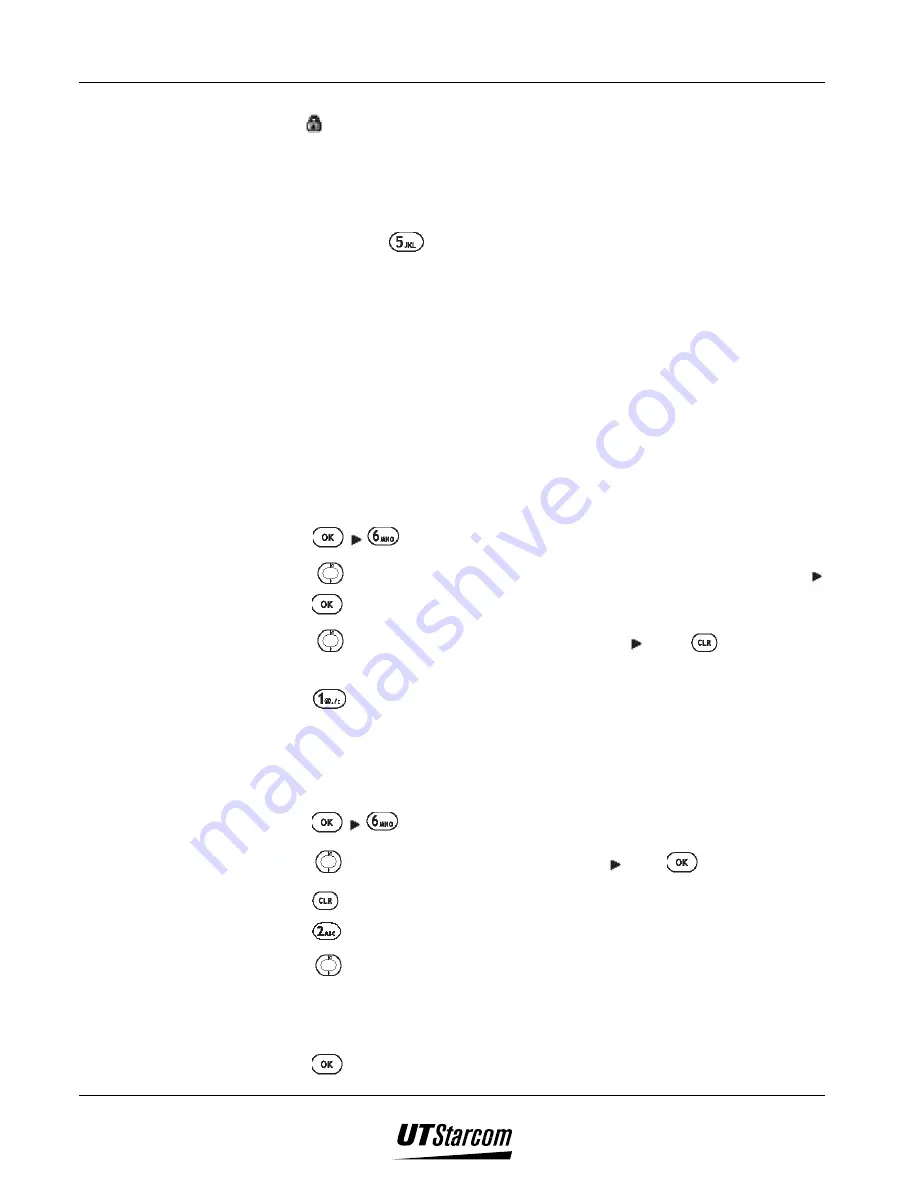
7-28 E-Mail
UT618 User Manual
•
The display will revert to mail list screen and the protected mail has a
“
” icon next to it.
)
)
)
)
Note:
•
If a mail has been set for protection, item 5
“Unprotect”
will be displayed
in Step 4. Press
, to display
“Set”
image is displayed, which means the
mail has been set to unprotect.
•
If the numbers of protected mail have reached the maximum limit,
“Protected Data Full”
will be displayed.
7.11 Deleting Emails
7.11.1
Deleting Emails Individually
•
You can delete unprotected emails in mailbox.
•
To unprotect mails; please refer to section
“Setting/Canceling Email
Protect”
.
1. Press
, to display
“Mail Box”
menu.
2. Press
to select the mailbox that will save the mail you want to delete
press
.
3. Press
to select the mail you want to delete press
to display the
sub menu.
4. Press
to select
“Delete One”,
and display
“Deleted”
, which means the
mail has been deleted.
7.11.2
Deleting All Emails In a Designated Mailbox- Method 1
1. Press
, to display
“Mail Box”
menu.
2. Press
to select the mailbox want to delete press
.
3. Press to display the sub menu.
4. Press
to select
“Delete All”
, and display the sub menu.
5. Press
to select the mail type you want to delete.
“1 Unprotected”:
Delete only unprotected mails.
“2 All Mail”:
Delete all mails including protected ones.
6. Press
, to display
“Password”
screen.
Summary of Contents for UT618
Page 2: ...Document No 2XX 702 002 UT618 User Manual Issue 0 2...
Page 17: ...xvi Table of Contents UT618 User Manual BLANK PAGE...
Page 55: ...2 18 Learning to use your phone UT618 User Manual BLANK PAGE...
Page 105: ...4 14 Text Edition UT618 User Manual BLANK PAGE...
Page 124: ...UT618 User Manual Short Message Service 6 5 6 3 2 Animation List...
Page 125: ...6 6 Short Message Service UT618 User Manual 6 3 3 Frame List...
Page 167: ...8 6 Bookmark UT618 User Manual BLANK PAGE...






























