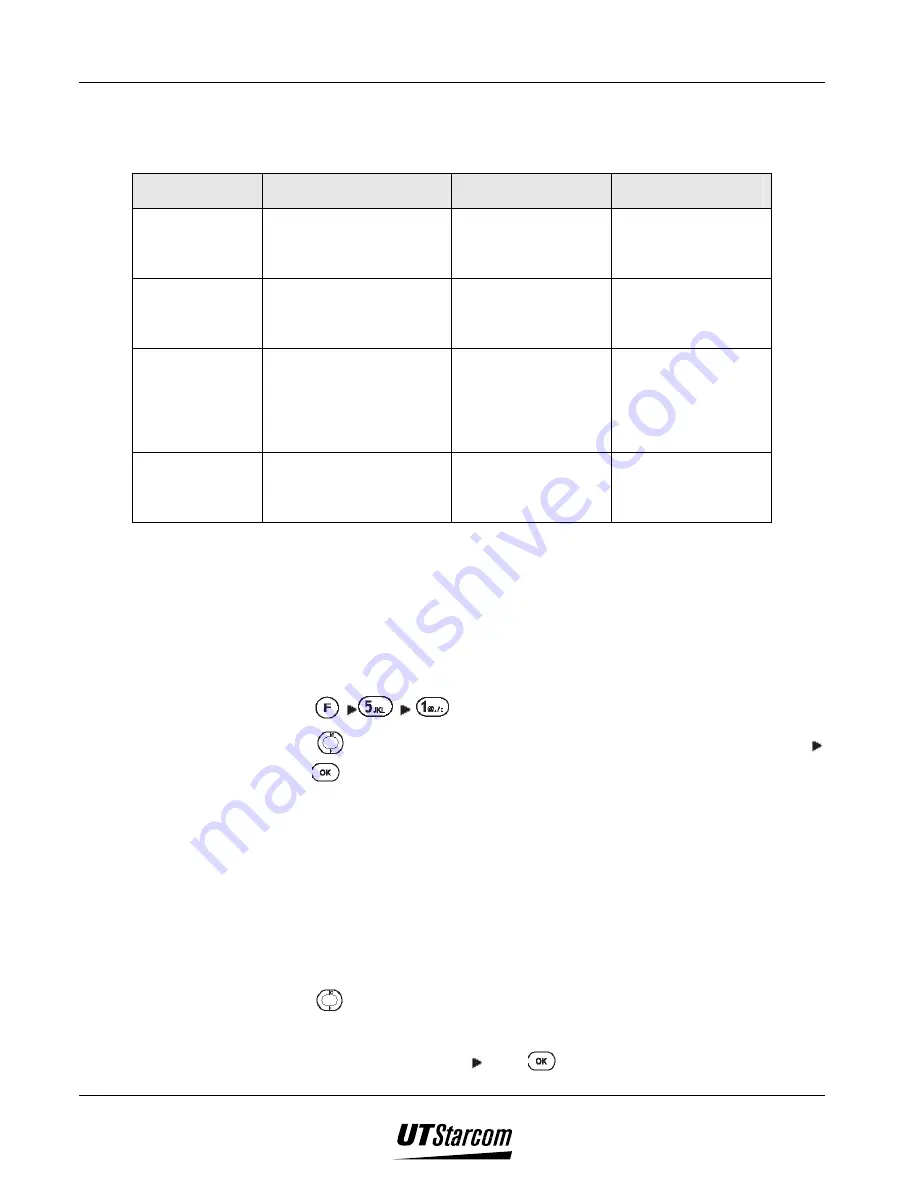
3-22 Setting Up Your Phone
UT618 User Manual
)
)
)
)
Note:
•
The following are the details of the Sub LCD, the backlight and the ringing
under various situations:
When the phone flip is
closed
When the phone flip
is open
When the phone flip
is closed again
Call (Favorite
Call, Group, Data
Comm)
The Sub LCD flashes; the
backlight goes off; the call
rings
The Sub LCD does not
flash; the backlight
goes on; the call
continues to ring
The Sub LCD flashes;
the backlight goes off;
the call ring is muted
Alarm
The Sub LCD flashes; the
backlight goes off; alarm
rings
The Sub LCD does not
flash; the backlight
goes on; alarm
continues to ring
The Sub LCD does not
flash; the alarm ringing
stops;
“Alarm”
is still
displayed;
Schedule
The Sub LCD flashes; the
backlight goes off; the
schedule rings
Sub LCD does not
flash; the backlight
goes on; the schedule
information is
displayed; the schedule
ring stops
Sub LCD does not
flash; the schedule
information is
displayed
SMS/Mail
The Sub LCD flashes; the
backlight goes off; the
SMS/Mail rings
The Sub LCD does not
flash; the backlight
goes on; the SMS/Mail
ringing stops
The Sub display
displays “You got E-
Mail”; with no
3.14 Setting Wallpaper
3.14.1 Selecting
Wallpaper
•
You can select your favorite picture as the phone’s wallpaper.
•
The picture from Air Info can also be set as wallpaper.
1. Press
, to display
“Wall Paper”
menu.
2. Press
to select the picture category you want to set as the wallpaper
press
.
•
The following are the categories of the pictures:
(1)
Fixed picture:
The phone has default pictures for you to select.
(2)
Picture:
Pictures saved from Air Info or picture attachments. You can
save up to 10 pictures.
(3)
No Wall Paper:
Do not set wallpaper.
•
If you do not save any pictures,
“2 Picture”
item is grayed out and
cannot be selected.
3. Press
to select the picture you want to set.
•
If you press
“2 Picture”,
the picture list will be displayed. Select the
picture you want to set press
to view the picture.
Summary of Contents for UT618
Page 2: ...Document No 2XX 702 002 UT618 User Manual Issue 0 2...
Page 17: ...xvi Table of Contents UT618 User Manual BLANK PAGE...
Page 55: ...2 18 Learning to use your phone UT618 User Manual BLANK PAGE...
Page 105: ...4 14 Text Edition UT618 User Manual BLANK PAGE...
Page 124: ...UT618 User Manual Short Message Service 6 5 6 3 2 Animation List...
Page 125: ...6 6 Short Message Service UT618 User Manual 6 3 3 Frame List...
Page 167: ...8 6 Bookmark UT618 User Manual BLANK PAGE...






























