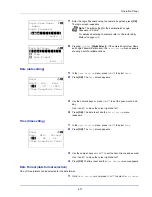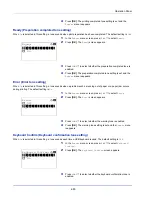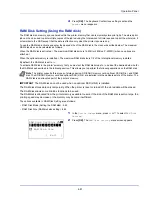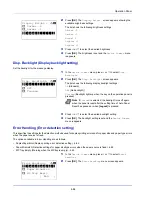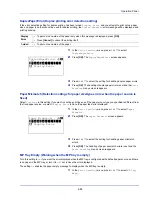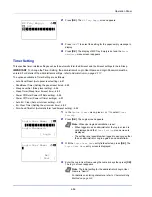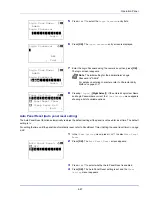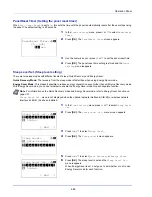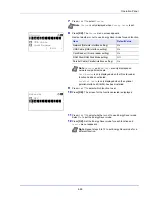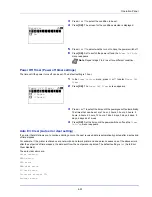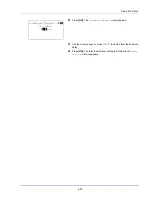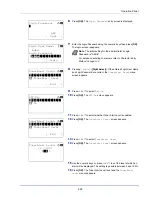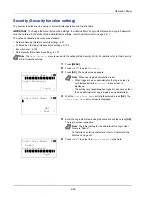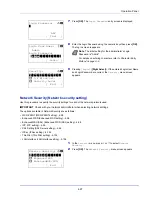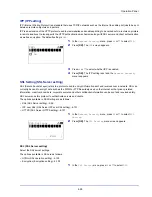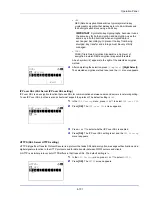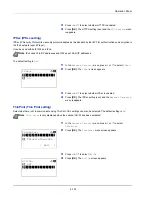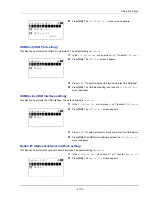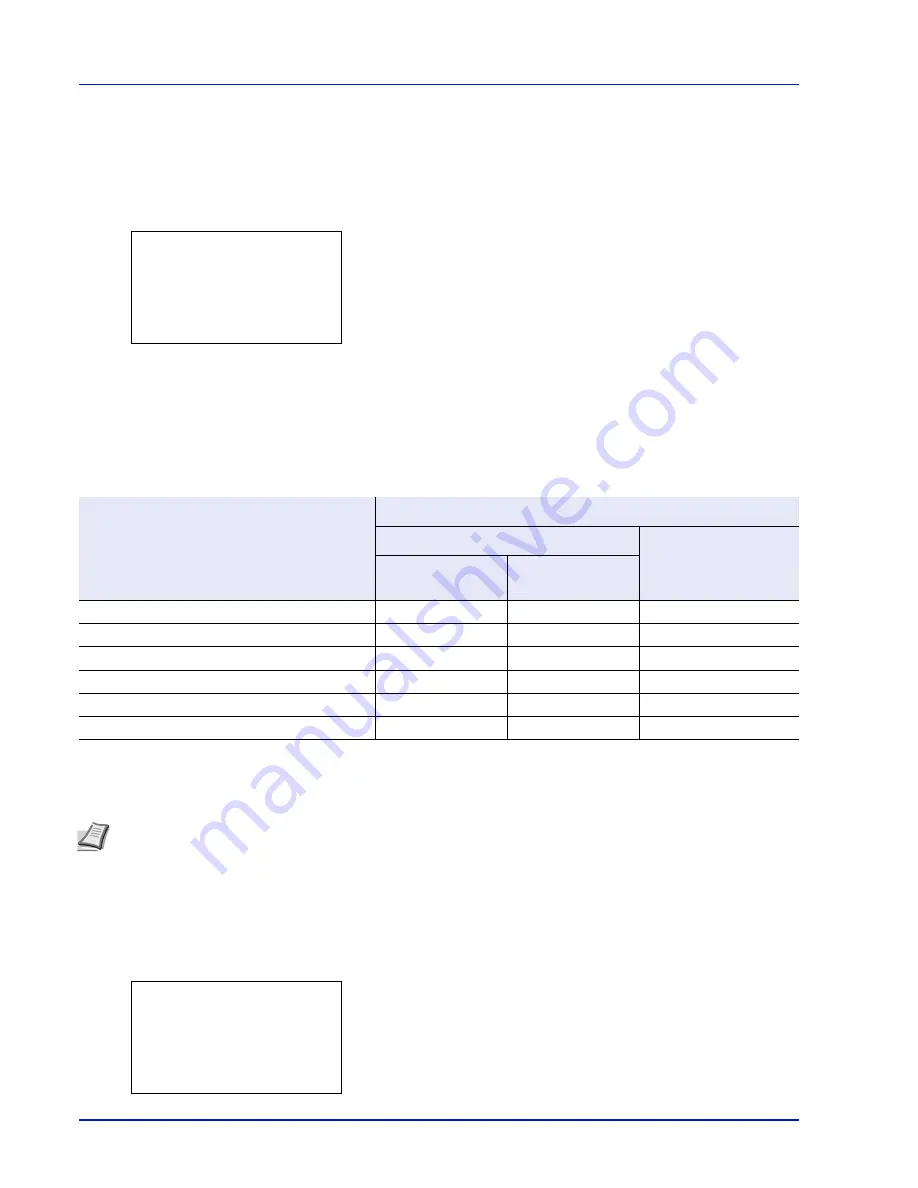
Operation Panel
4-90
Sleep Timer (Sleep timer timeout time)
You can adjust the length of time the printer waits before entering Auto Sleep in the absence of data. The printer reverts to
normal operation mode when the printer receives a print job,
[OK]
is pressed or one of the exterior covers is opened. The
default time is 1 minute.
1
In the
Timer Setting
menu, press
or
to select
Sleep Timer
.
2
Press
[OK]
. The
Sleep Timer
screen appears.
3
Use the numeric keys or
or
to set the sleep time.
4
Press
[OK]
. The sleep time setting is stored and the
Timer
Setting
menu reappears.
Power Off Rule (Power Off Rule setting)
The Power Off Rule is used to stop the power from automatically turning off when the machine is in certain states or certain
settings are in effect. Rules that can be set and their initial settings are as follows:
1
In the
Timer Setting
menu, press
or
to select
Power Off
Rule
.
2
Press
[OK]
. The
Power Off Rule
menu screen appears.
Sleep Timer:
a
b
(1 - 240)
/*1-
min.
Item
Default Value
P-4030D
P-4030DN/P-4530DN/
P-5030DN/P-6030DN
For EU countries
†
†
The default value is not displayed and customized.
Other than EU
countries
Network (Network interface setting)
–
–
Off
USB Cable (USB interface setting)
On
Off
Off
USB Host (USB memory slot setting)
On
Off
Off
RAM Disk (RAM Disk Mode setting)
††
††
If the Power Off Rule is previously set to
On
, the machine turns off the power and all the data stored in the RAM Disk is
deleted.
Off
Off
Off
NIC (Option Network interface kit (NIC) setting)
Off
Off
Off
Parallel I/F (Parallel interface setting)
On
Off
Off
Note
When
On
is set it automatically turns off.
Network
is only displayed on network compatible models.
NIC
is only displayed when the optional network interface kit (IB-50) or wireless network interface kit (IB-51) has been
installed.
Parallel I/F
is only displayed when the optional parallel interface kit (IB-32) has been installed.
Power Off Rule:
a
b
********************-
2
USB Cable
3
USB Host
[ Exit
]
1
Network
Summary of Contents for P-4030D
Page 1: ...User manual P 4030D 4030DN 4530DN P 5030DN 6030DN Print A4 Laser Printer b w ...
Page 22: ...Machine Parts 1 6 ...
Page 60: ...Printing 3 8 ...
Page 71: ...4 11 Operation Panel Menu Map Sample Menu Map Printer Firmware version ...
Page 163: ...4 103 Operation Panel 5 Press or to select whether Thin Print is enabled ...
Page 194: ...Operation Panel 4 134 ...
Page 232: ...Document Box 5 38 ...
Page 238: ...Status Menu 6 6 ...
Page 272: ...Troubleshooting 8 24 ...
Page 311: ......