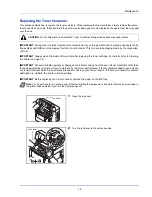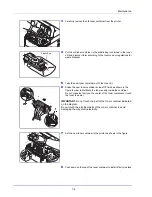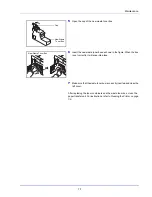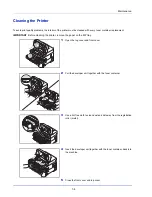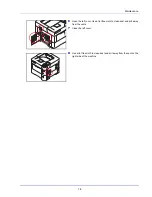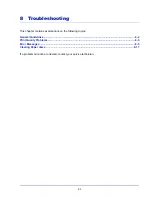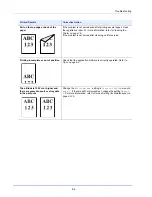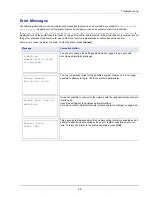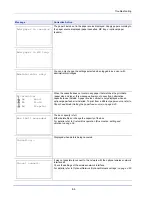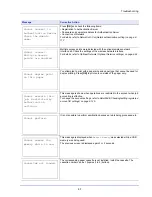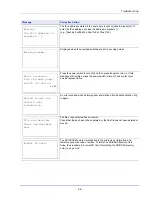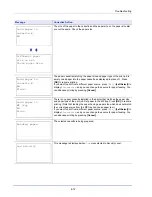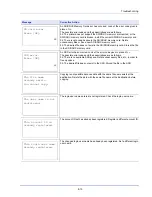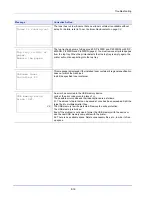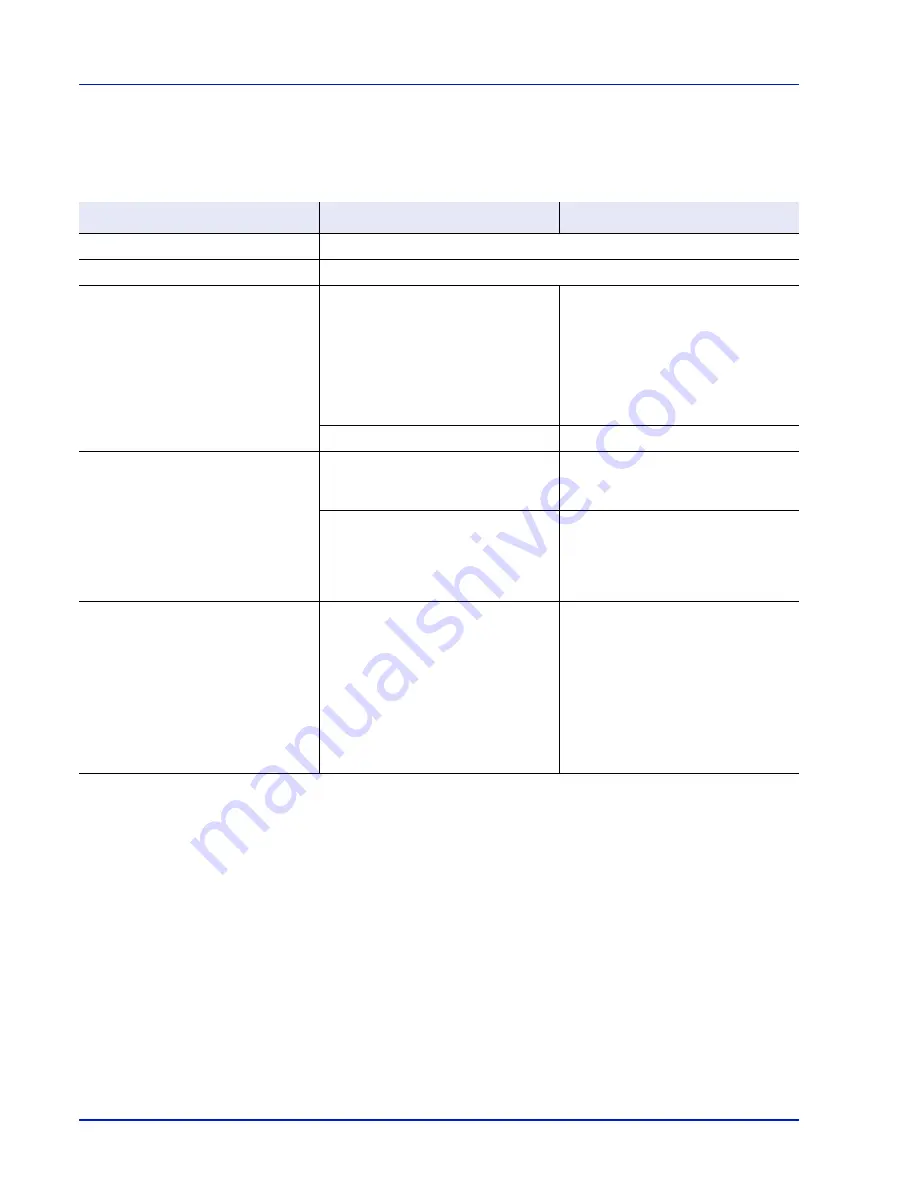
Troubleshooting
8-2
General Guidelines
The table below provides basic solutions for problems you may encounter with the printer. We suggest you consult this table
to troubleshoot the problems before calling for service.
Tips
Printer problems may be solved easily by following the tips below. When you have encountered a problem that following the
above guidelines will not solve, try the following:
• Turn the printer power off and wait for several seconds. Then, turn on the printer.
• Reboot the computer which sends the print jobs to the printer.
• Make sure that the procedures for printing are correctly followed in the application software. Consult the documentation
supplied with the application software.
Symptom
Check Items
Corrective Action
Print quality is not good.
Refer to
Print Quality Problems on page 8-3
.
Paper is jammed.
Refer to
Clearing Paper Jams on page 8-17
.
Nothing lights on the operation panel
even when power is turned on and the
fan makes no noise.
Check that the power cord is properly
plugged into the power outlet.
Plug in the power cord securely, and
try turning on the printer’s power again.
If the corrective action above will not
solve the problem, pull out the power
cord from the outlet. Wait more than 1
minute, and then plug the power cord
into the outlet and try turning on the
printer’s power again.
-
Press the power switch.
The printer prints a status page, but
does not print jobs from the computer.
Check the printer cable or the interface
cable.
Connect both ends of the printer cable
securely. Try replacing the printer cable
or the interface cable.
Check program files and application
software.
Try printing another file or using
another print command. If the problem
occurs only with a specific file or
application, check the printer driver
settings for that application.
The printer is emitting steam in the
area around the top tray.
Check the room temperature to see if it
is low, or if damp paper was used.
Depending on the printing environment
and the paper's condition, the heat
generated during printing will cause the
moisture in the paper to evaporate, and
the steam emitted may look like
smoke. This is not a problem, and you
can continue printing.
If the steam concerns you, raise the
room temperature, or replace the
paper with a newer, dryer paper.
Summary of Contents for P-4030D
Page 1: ...User manual P 4030D 4030DN 4530DN P 5030DN 6030DN Print A4 Laser Printer b w ...
Page 22: ...Machine Parts 1 6 ...
Page 60: ...Printing 3 8 ...
Page 71: ...4 11 Operation Panel Menu Map Sample Menu Map Printer Firmware version ...
Page 163: ...4 103 Operation Panel 5 Press or to select whether Thin Print is enabled ...
Page 194: ...Operation Panel 4 134 ...
Page 232: ...Document Box 5 38 ...
Page 238: ...Status Menu 6 6 ...
Page 272: ...Troubleshooting 8 24 ...
Page 311: ......