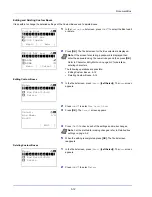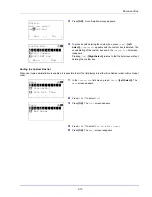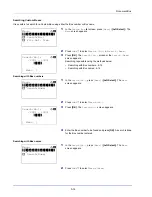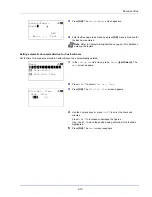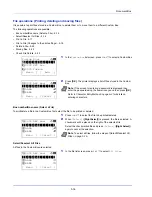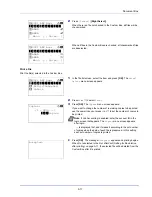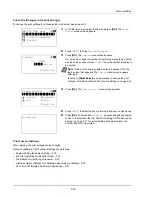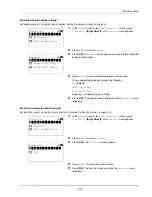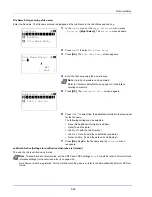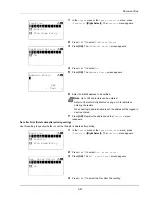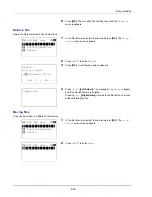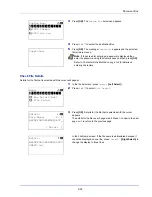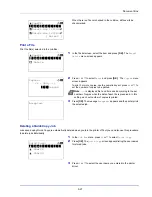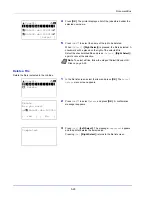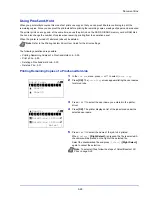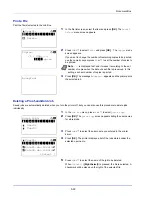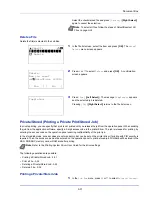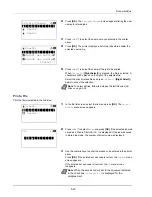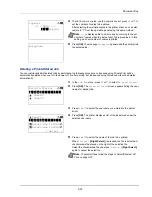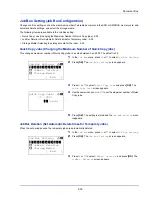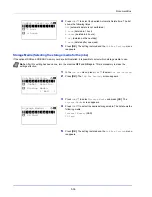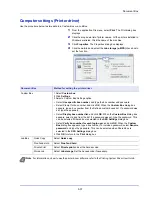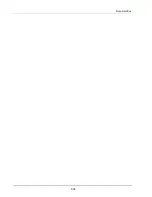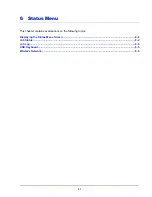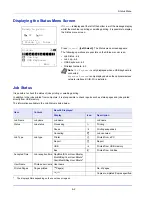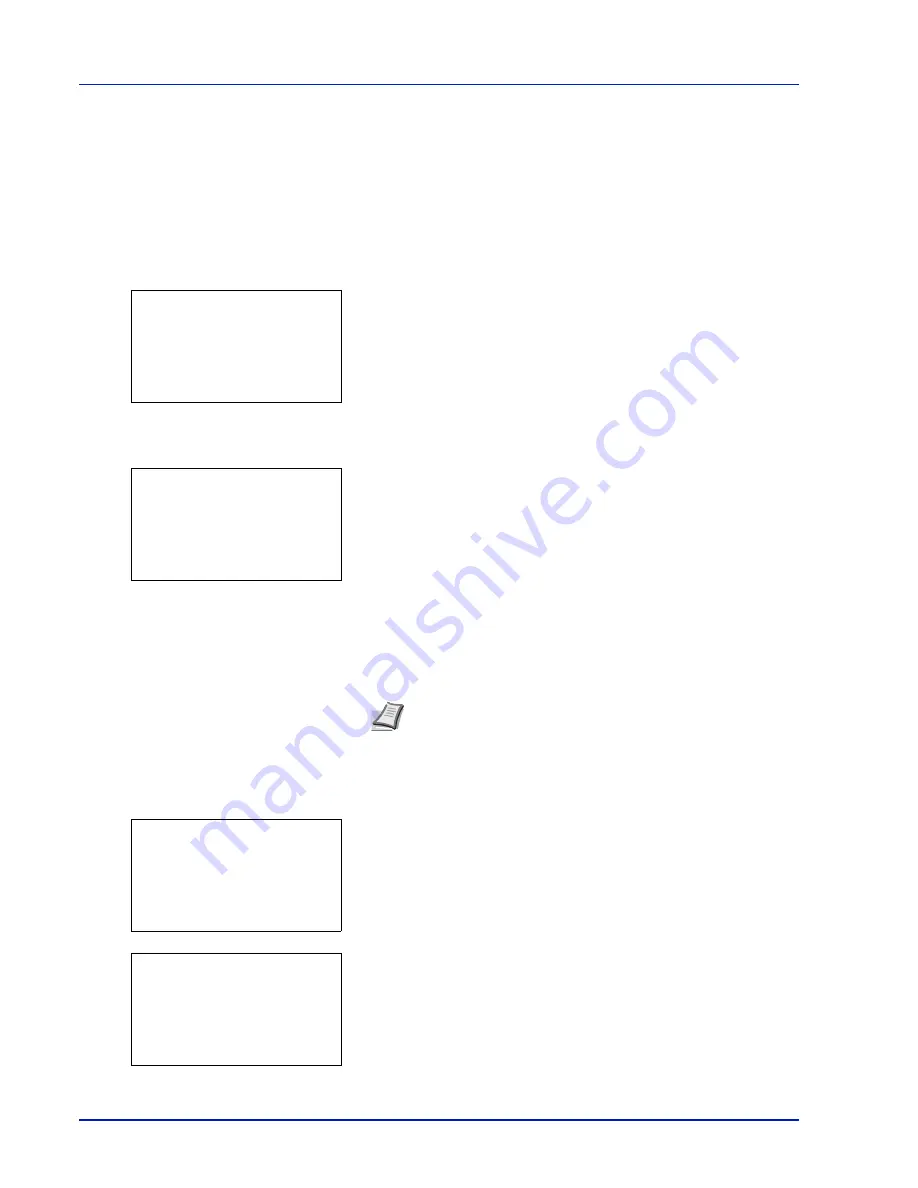
Document Box
5-26
• Printing Additional Copies using Quick Copy...5-26
• Select/Deselect All Files...5-26
• Print a File...5-27
• Deleting a Quick Copy Job...5-27
• Delete a File...5-28
Printing Additional Copies using Quick Copy
1
In the
Job Box
menu, press
or
to select
Quick Copy
.
2
Press
[OK]
. The
Quick Copy
screen appears listing the user names
for stored jobs.
3
Press
or
to select the user name you entered in the printer
driver.
4
Press
[OK]
. The printer displays a list of the jobs stored under the
selected user name.
5
Press
or
to scroll to the desired job title.
When
[Select]
(
[Right Select]
) is pressed, the file is selected. A
checkmark will be placed on the right of the selected file.
Select the checkmarked file and press
[Select]
(
[Right Select]
)
again to cancel the selection.
Select/Deselect All Files
All files in the Job Box are selected.
1
In the file list screen, press
or
to select
All Files
.
2
Press
[Select]
(
[Right Select]
).
When all files in the Job Box are checked, all checkmarked files are
deselected.
Note
To select all files, follow the steps of
Select/Deselect All
Files on page 5-26
Quick Copy:
a
b
********************-
l
User02
l
User03
l
User01
l
User01:
a
b
********************-
Q
Data01.doc 120313
g
Q
Data02.doc 120313
g
[ Select ]
All Files
l
User01:
a
b
********************-
Q
Data01.doc 120313
g
Q
Data02.doc 120313
g
[
Select ]
All Files
l
User01:
a
b
********************-
Q
Data01.doc 120313
T
Q
Data02.doc 120313
T
[
Select ]
All Files
Summary of Contents for P-4030D
Page 1: ...User manual P 4030D 4030DN 4530DN P 5030DN 6030DN Print A4 Laser Printer b w ...
Page 22: ...Machine Parts 1 6 ...
Page 60: ...Printing 3 8 ...
Page 71: ...4 11 Operation Panel Menu Map Sample Menu Map Printer Firmware version ...
Page 163: ...4 103 Operation Panel 5 Press or to select whether Thin Print is enabled ...
Page 194: ...Operation Panel 4 134 ...
Page 232: ...Document Box 5 38 ...
Page 238: ...Status Menu 6 6 ...
Page 272: ...Troubleshooting 8 24 ...
Page 311: ......