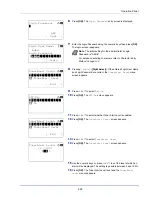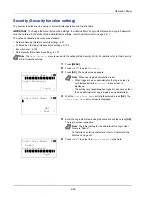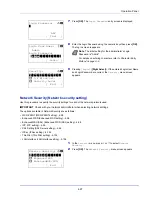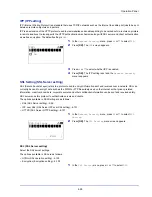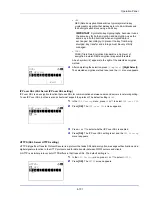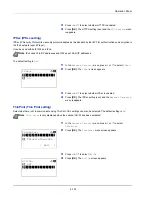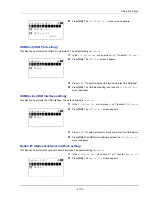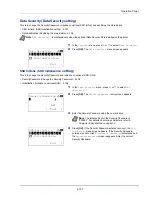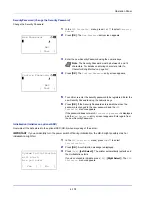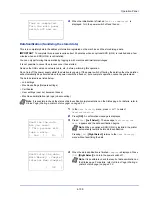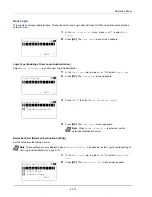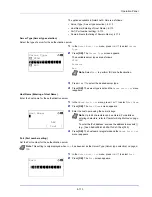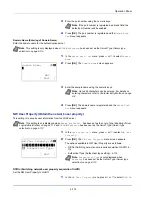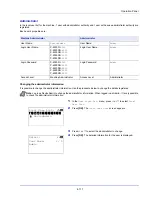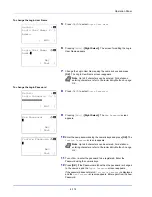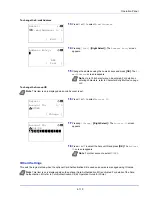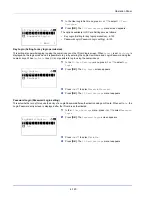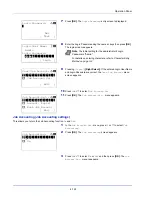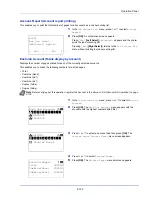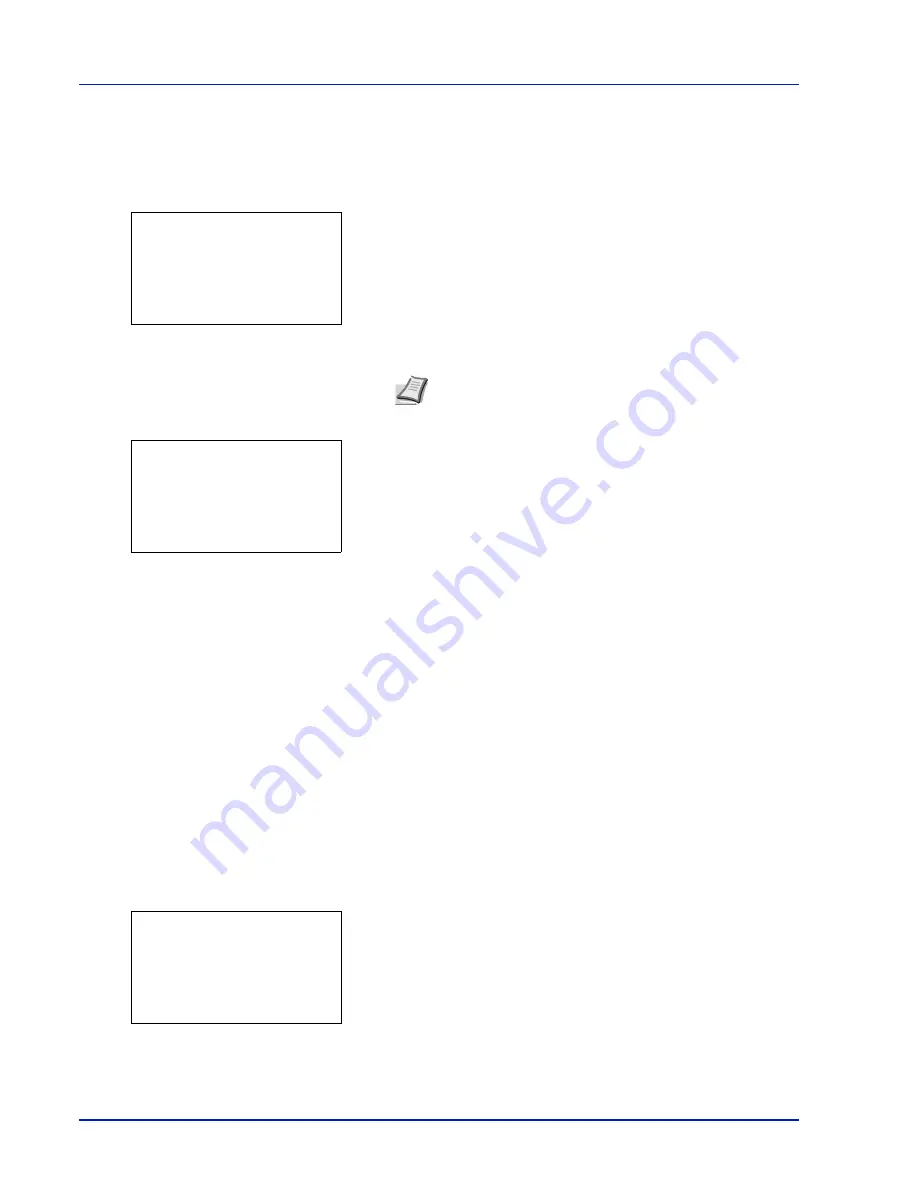
Operation Panel
4-108
SecurityPassword (Change the Security Password)
Change the Security Password.
1
In the
SSD Initializ.
menu, press
or
to select
Security
Passwd
.
2
Press
[OK]
. The
New Password
entry screen appears.
3
Enter the new Security Password using the numeric keys.
4
Press
[OK]
. The
Confirm Password
entry screen appears.
5
To confirm, re-enter the security password to be registered. Enter the
new Security Password using the numeric keys.
6
Press
[OK]
. If the Security Password entered matches then the
password is changed to the new password and the
SSD
Initializ.
menu reappears.
If the password does not match,
Incorrect password
is displayed
and the
New Password
entry screen reappears. Enter again from
the new Security Password.
Initialization (Initialize on optional SSD)
Overwrite all the data stored in the optional SSD (HD-6) when disposing of the printer.
1
In the
SSD Initializ.
menu, press
or
to select
Initialization
.
2
Press
[OK]
. A confirmation message is displayed.
3
Press
[Yes]
(
[Left Select]
). The printer automatically restarts and
then initialization starts.
If you do not wish to initialize, press
[No]
(
[Right Select]
). The
SSD
Initializ.
menu reappears.
New Password:
a
b
*
S
ABC
[ Text
]
Note
The Security Password must be between 6 and 16
characters. For details on entering characters, refer to
Character Entry Method on page A-2
.
Confirm Password:
a
b
*
S
ABC
[ Text
]
IMPORTANT
If you accidentally turn the power switch off during initialization, the HD-6 might possibly crash or
initialization might fail.
System Initialization
will start.
Are you sure?
[
Yes
] [
No ]
Summary of Contents for P-4030D
Page 1: ...User manual P 4030D 4030DN 4530DN P 5030DN 6030DN Print A4 Laser Printer b w ...
Page 22: ...Machine Parts 1 6 ...
Page 60: ...Printing 3 8 ...
Page 71: ...4 11 Operation Panel Menu Map Sample Menu Map Printer Firmware version ...
Page 163: ...4 103 Operation Panel 5 Press or to select whether Thin Print is enabled ...
Page 194: ...Operation Panel 4 134 ...
Page 232: ...Document Box 5 38 ...
Page 238: ...Status Menu 6 6 ...
Page 272: ...Troubleshooting 8 24 ...
Page 311: ......