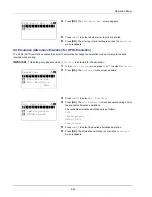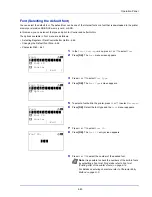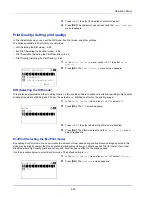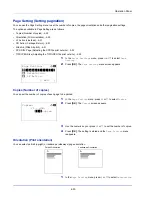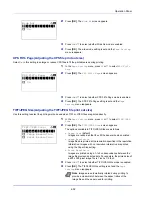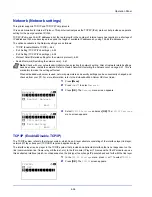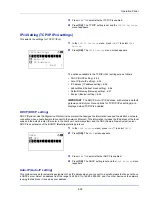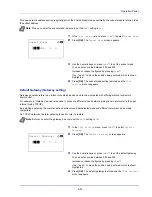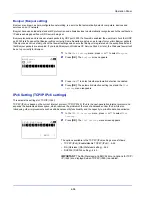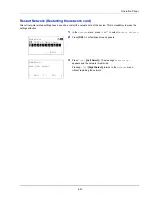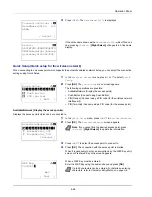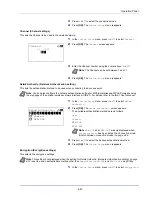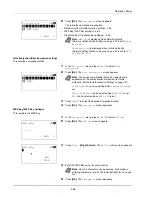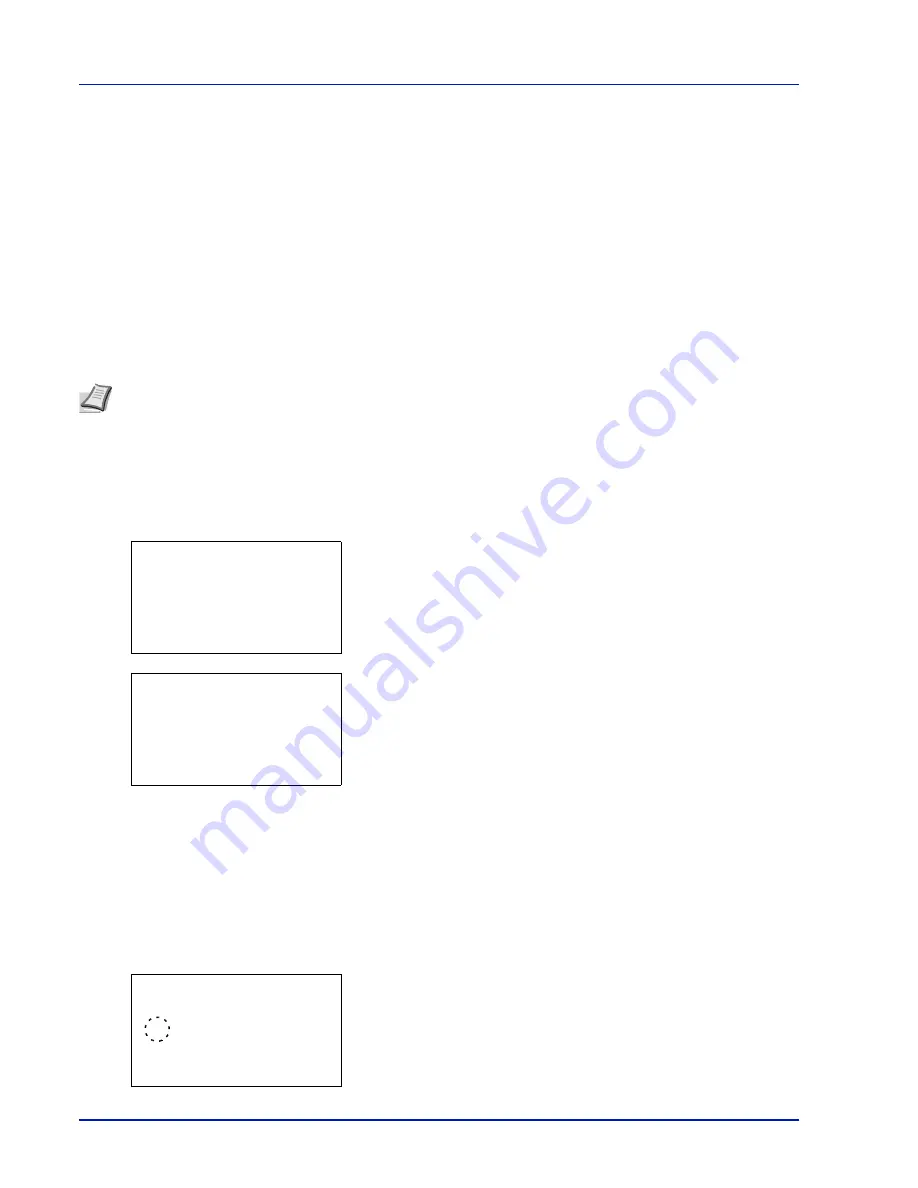
Operation Panel
4-54
Network (Network settings)
This printer supports TCP/IP and TCP/IP (IPv6) protocols.
IP is an abbreviation for Internet Protocol. This printer routinely uses the TCP/IP (IPv4) protocol, but provides a separate
setting for the next-generation IP, IPv6.
TCP/IP (IPv4) uses 32-bit IP addresses, but the rapid growth in the number of Internet users has resulted in a shortage of
IP addresses. IPv6 was developed to expand the range of available IP addresses by using 128-bit IP addresses.
The options available in the Network settings are as follows:
• TCP/IP (Enable/Disable TCP/IP)...4-54
• IPv4 Setting (TCP/IP IPv4 settings)...4-55
• IPv6 Setting (TCP/IP IPv6 settings)...4-58
• Protocol Detail (Detailed settings for the network protocol)...4-60
• Restart Network (Restarting the network card)...4-61
1
Press
[Menu]
.
2
Press
or
to select
Network
.
3
Press
[OK]
. The
Network
menu screen appears.
4
Select
TCP/IP Settings
and press
[OK]
. The
TCP/IP Settings
menu screen appears.
TCP/IP (Enable/Disable TCP/IP)
The TCP/IP system refers to the Internet system, which has a 5-layer structure consisting of the interface layer, link layer,
network (IP) layer, transport (TCP/UDP) layer and application layer.
The interface layer is a key layer in the TCP/IP system that provides an abstracted interface that is not dependent on the
link (communication line: frame relay or Ethernet, etc.) to the IP module (IP layer). This means that the IP module can use
this abstracted interface (which is not dependent on the link type) to exchange IP packets back and forth with the link layer.
1
In the
TCP/IP Settings
menu, press
or
to select
TCP/IP
.
2
Press
[OK]
. The
TCP/IP
screen appears.
Note
Check with your network administrator when selecting the network setting. After all network related settings
have been done, restart the network. Refer to
Restart Network (Restarting the network card) on page 4-61
. This is
mandatory to make the settings effective!
When embedded web server is used, network parameters and security settings can be conveniently changed and
checked from your PC. For more information, refer to the
Embedded Web Server RX User Guide
.
Network:
a
b
********************-
2
Restart Network
[ Exit
]
1
TCP/IP Settings
TCP/IP Settings:
a
b
********************-
2
IPv4 Setting
3
IPv6 Setting
[ Exit
]
1
TCP/IP
TCP/IP:
a
b
1
Off
********************-
2
*On
Summary of Contents for P-4030D
Page 1: ...User manual P 4030D 4030DN 4530DN P 5030DN 6030DN Print A4 Laser Printer b w ...
Page 22: ...Machine Parts 1 6 ...
Page 60: ...Printing 3 8 ...
Page 71: ...4 11 Operation Panel Menu Map Sample Menu Map Printer Firmware version ...
Page 163: ...4 103 Operation Panel 5 Press or to select whether Thin Print is enabled ...
Page 194: ...Operation Panel 4 134 ...
Page 232: ...Document Box 5 38 ...
Page 238: ...Status Menu 6 6 ...
Page 272: ...Troubleshooting 8 24 ...
Page 311: ......