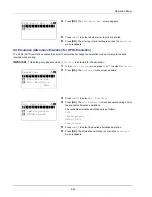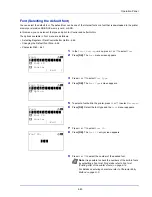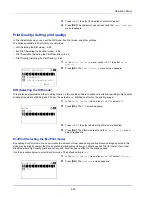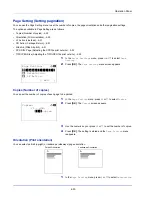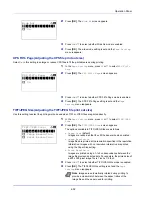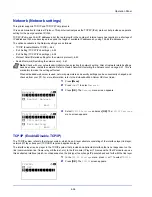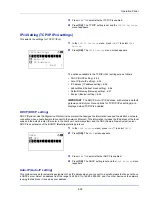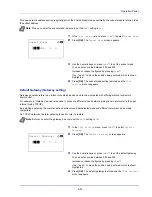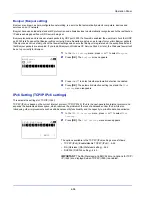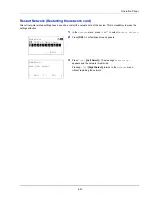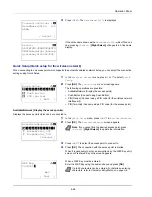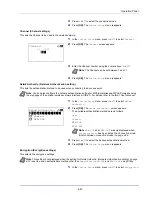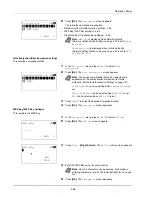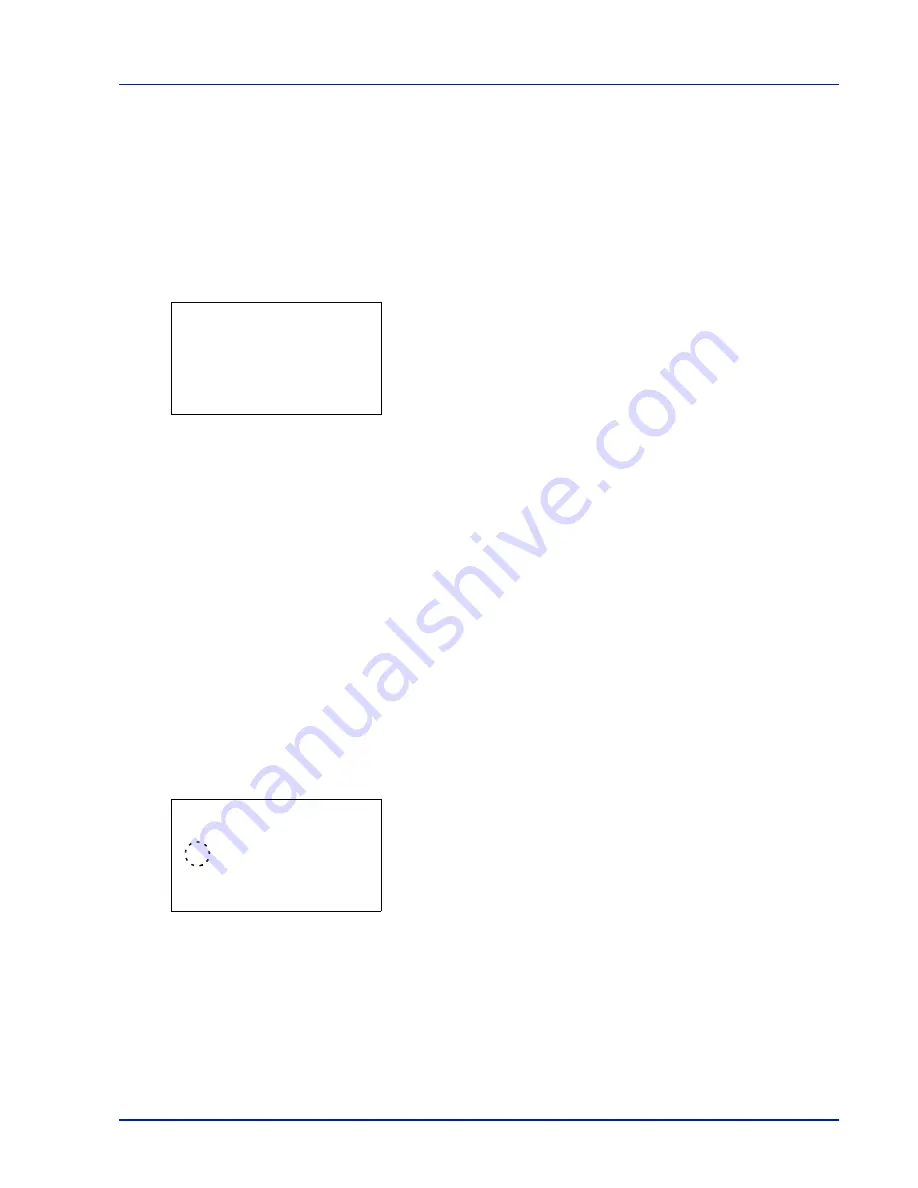
4-55
Operation Panel
3
Press
or
to select whether TCP/IP is enabled.
4
Press
[OK]
. The TCP/IP setting is set and the
TCP/IP Settings
menu reappears.
IPv4 Setting (TCP/IP IPv4 settings)
This selects the settings for TCP/IP (IPv4).
1
In the
TCP/IP Settings
menu, press
or
to select
IPv4
Setting
.
2
Press
[OK]
. The
IPv4 Setting
menu screen appears.
The options available in the TCP/IP (IPv4) settings are as follows:
• DHCP (DHCP setting)...4-55
• Auto-IP (Auto-IP setting)...4-55
• IP Address (IP address setting)...4-56
• Subnet Mask (Subnet mask setting)...4-56
• Default Gateway (Gateway setting)...4-57
• Bonjour (Bonjour setting)...4-58
IMPORTANT
The DHCP, Auto-IP, IP address, subnet mask, default
gateway and Bonjour menu options for TCP/IP (IPv4 settings) are
displayed when TCP/IP is enabled.
DHCP (DHCP setting)
DHCP (Dynamic Host Configuration Protocol) is the protocol that assigns the information required to establish a network
connection when a host attempts to connect to the network (Internet). This information includes the IP address of the local
node and the default router (the router in the host's own network system) and the DNS (Domain Name System) server.
DHCP is an extension of the BOOTP (Bootstrap) startup protocol.
1
In the
IPv4 Setting
menu, press
or
to select
DHCP
.
2
Press
[OK]
. The
DHCP
screen appears.
3
Press
or
to select whether DHCP is enabled.
4
Press
[OK]
. The DHCP setting is set and the
IPv4 Setting
menu
reappears.
Auto-IP (Auto-IP setting)
This protocol is used for automatic assignment of an IP address when you connect to a small network that does not have
a DHCP server. Select an address from the range 169.254.0.1 to 169.254.255.254, and if no other device on the network
is using that address, it is used as your address.
IPv4 Setting:
a
b
********************-
2
Auto-IP
3
IP Address
[ Exit
]
1
DHCP
DHCP:
a
b
1
Off
********************-
2
*On
Summary of Contents for P-4030D
Page 1: ...User manual P 4030D 4030DN 4530DN P 5030DN 6030DN Print A4 Laser Printer b w ...
Page 22: ...Machine Parts 1 6 ...
Page 60: ...Printing 3 8 ...
Page 71: ...4 11 Operation Panel Menu Map Sample Menu Map Printer Firmware version ...
Page 163: ...4 103 Operation Panel 5 Press or to select whether Thin Print is enabled ...
Page 194: ...Operation Panel 4 134 ...
Page 232: ...Document Box 5 38 ...
Page 238: ...Status Menu 6 6 ...
Page 272: ...Troubleshooting 8 24 ...
Page 311: ......