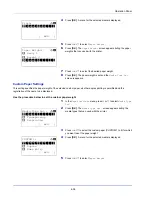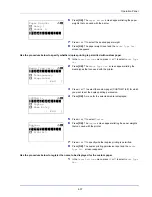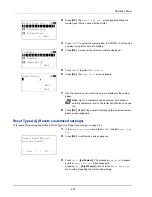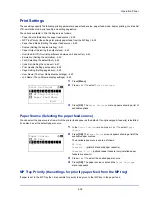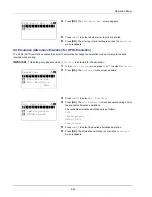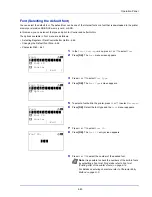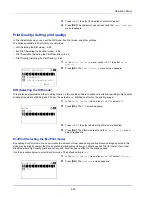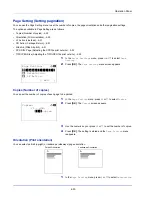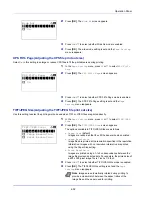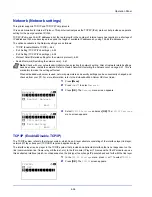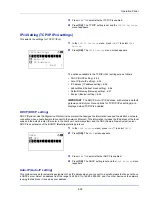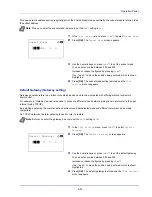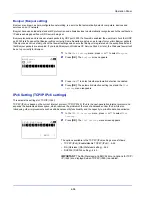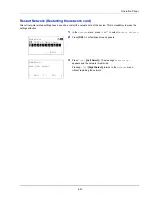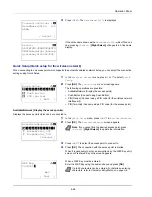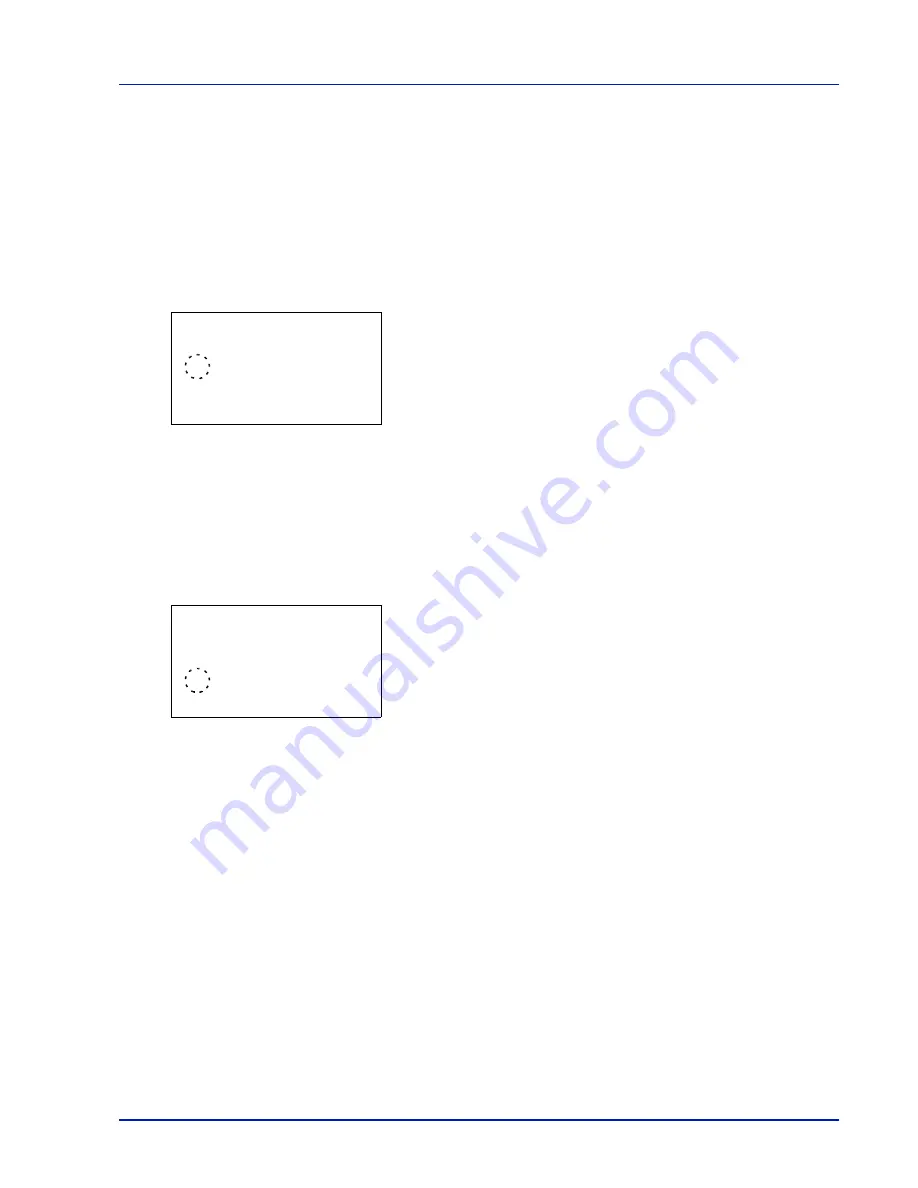
4-49
Operation Panel
3
Press
or
to select whether the EcoPrint mode is enabled.
4
Press
[OK]
. The EcoPrint mode is set and the
Print Quality
menu screen reappears.
Print Resolution (Selecting the Print Resolution)
You can set the default print resolution in four ways:
300dpi
,
600dpi
,
Fast1200
and
Fine1200
. The clarity of printed
characters and graphics becomes sharper in this order.
1
In the
Print Quality
menu, press
or
to select
Resolution
.
2
Press
[OK]
. The
Print Resolution
screen appears.
3
Press
or
to select the Print Resolution.
4
Press
[OK]
. The Print Resolution is set and the
Print Quality
menu screen reappears.
Print Density (Selecting the Print Density)
The print density can be adjusted in five steps: from
1 lighter
to
5 darker
. The default setting is
3
.
1
In the
Print Quality
menu, press
or
to select
Density
.
2
Press
[OK]
. The
Print Density
screen appears.
3
Press
or
to select the print density from five steps from
1
lighter
to
5 darker
4
Press
[OK]
. The print density is set and the
Print Quality
menu
screen reappears.
Print Resolution:
a
b
1
Fine1200
********************-
3
600dpi
2
*Fast1200
Print Density:
a
b
1
1 lighter
2
2
********************-
3
*3
Summary of Contents for P-4030D
Page 1: ...User manual P 4030D 4030DN 4530DN P 5030DN 6030DN Print A4 Laser Printer b w ...
Page 22: ...Machine Parts 1 6 ...
Page 60: ...Printing 3 8 ...
Page 71: ...4 11 Operation Panel Menu Map Sample Menu Map Printer Firmware version ...
Page 163: ...4 103 Operation Panel 5 Press or to select whether Thin Print is enabled ...
Page 194: ...Operation Panel 4 134 ...
Page 232: ...Document Box 5 38 ...
Page 238: ...Status Menu 6 6 ...
Page 272: ...Troubleshooting 8 24 ...
Page 311: ......