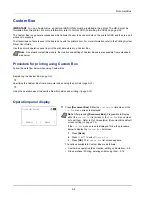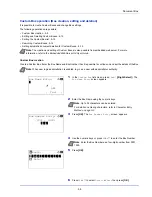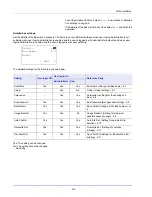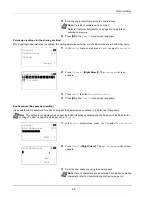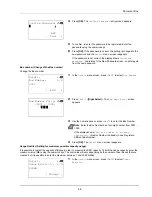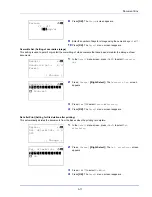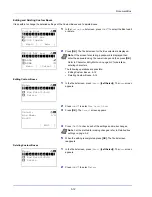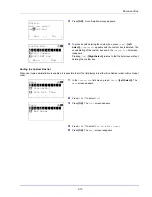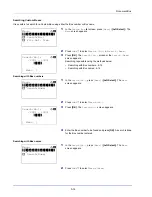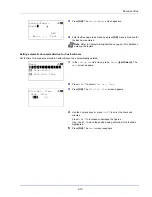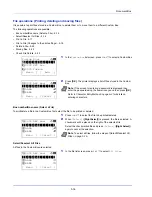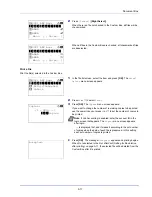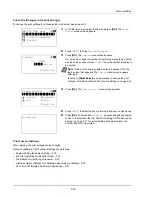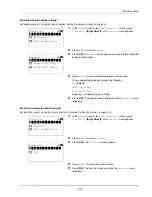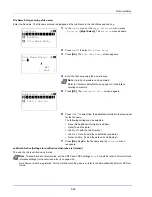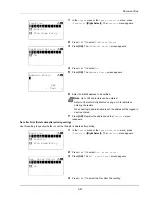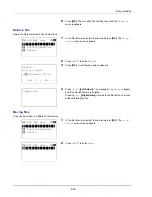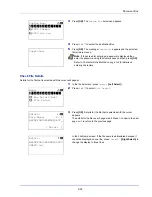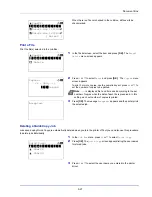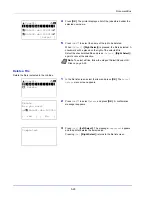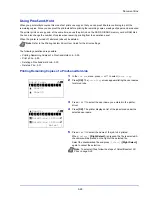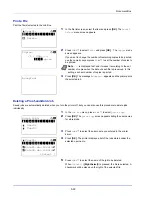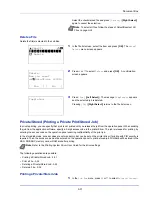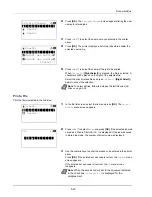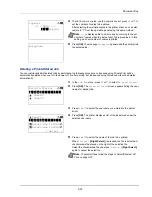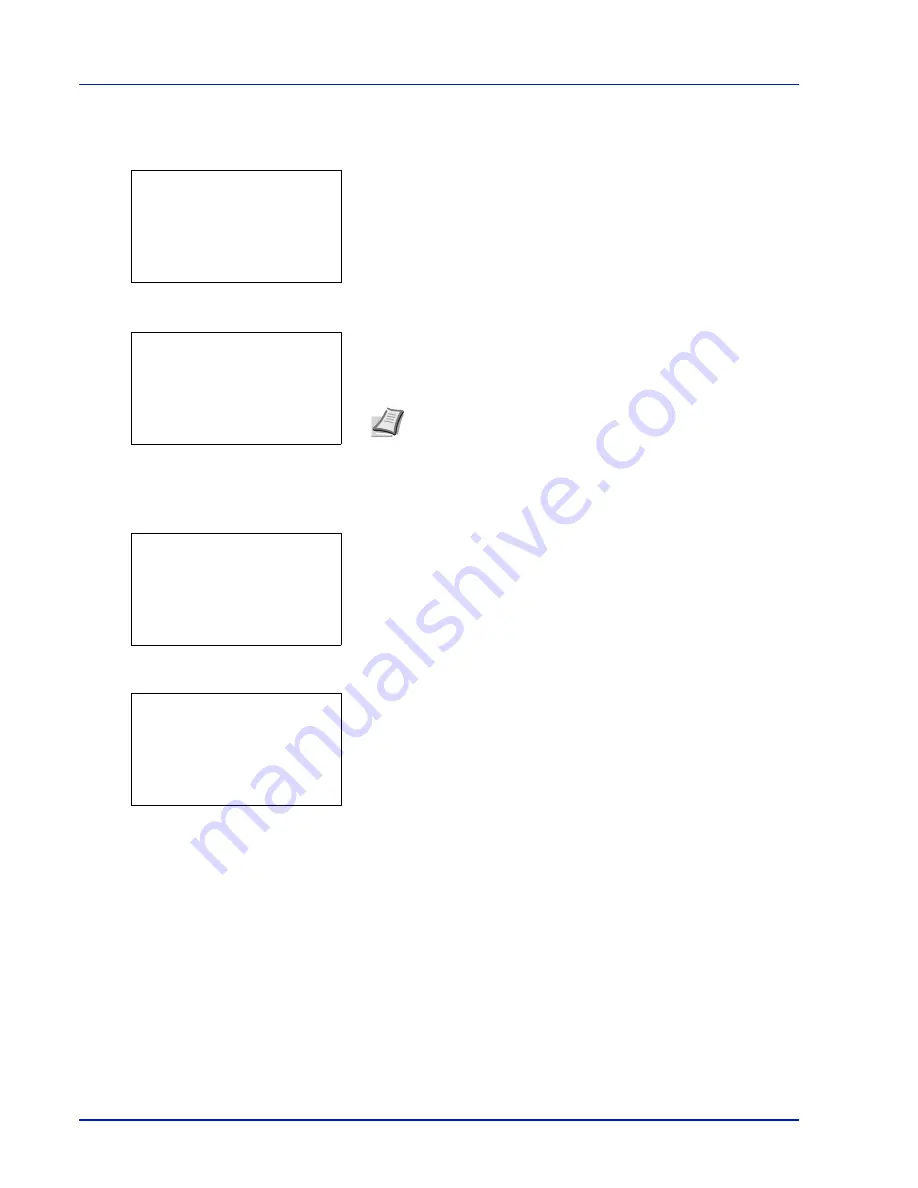
Document Box
5-18
Print a File (Changes to the print settings)
To change the print settings for a file selected in a Custom Box and print it.
1
In the file list screen, select the item and press
[OK]
. The
/
Delete
menu screen appears.
2
Press
or
to select
Print(ChangeSet)
.
3
Press
[OK]
. The
Copies
menu screen appears.
If you want to change the number of remaining copies to be printed,
use the numeric keys or press
or
to set the number of copies to
be printed.
4
Press
[OK]
. The
Paper Source
menu screen appears.
5
Press
or
to select the tray containing the paper you want to use.
6
Press
[OK]
. The message
Accepted.
appears and printing begins.
When
On
is selected in the
Del. afterPrint (Setting for file deletion after
printing) on page 5-11
, the selected file will be deleted from the
Custom Box after it is printed.
Print Function Settings
When printing, the print settings can be changed.
Options available in Print Function Settings are as follows:
• Duplex (Setting the duplex printing)...5-19
• EcoPrint (Selecting the EcoPrint mode)...5-19
• File Name Entry (entering a file name)...5-20
• JobFinish Notice (Settings for notification when jobs are finished)...5-20
• Del. after Print (Delete data after printing setting)...5-21
Note
If Job Accounting is enabled, enter the account ID in the
login screen that appears. The
Copies
menu screen appears
after login.
[Function] (
[Right Select]
) can be pressed to change the print
settings. For details, refer to
Print Function Settings on page 5-18
.
m
0001 ABC box:
a
b
********************-
2
Print(ChangeSet)
3
Delete
1
Copies:
a
b
(1 - 999)
***1*
copies
[Function]
Paper Source:
a
b
********************-
F
Letter Recycled
A
A4 Plain
[Function]
Auto
Accepted.
Summary of Contents for P-4030D
Page 1: ...User manual P 4030D 4030DN 4530DN P 5030DN 6030DN Print A4 Laser Printer b w ...
Page 22: ...Machine Parts 1 6 ...
Page 60: ...Printing 3 8 ...
Page 71: ...4 11 Operation Panel Menu Map Sample Menu Map Printer Firmware version ...
Page 163: ...4 103 Operation Panel 5 Press or to select whether Thin Print is enabled ...
Page 194: ...Operation Panel 4 134 ...
Page 232: ...Document Box 5 38 ...
Page 238: ...Status Menu 6 6 ...
Page 272: ...Troubleshooting 8 24 ...
Page 311: ......