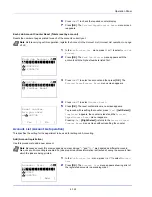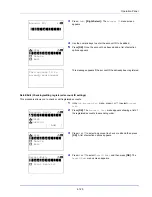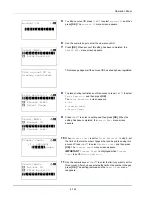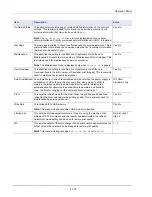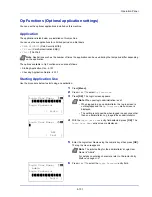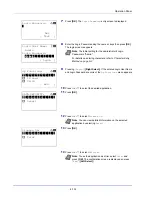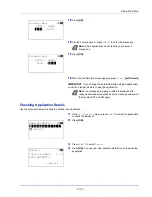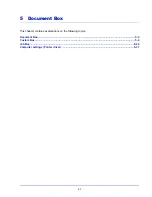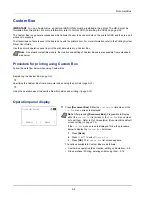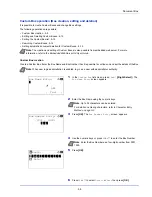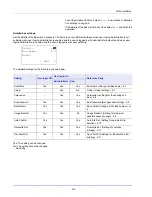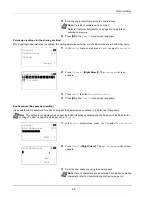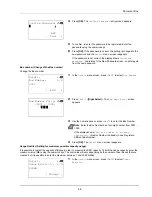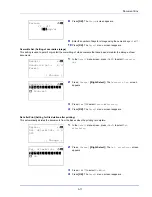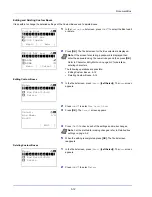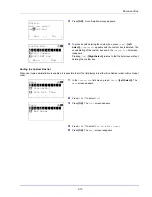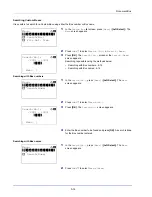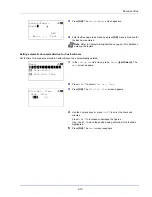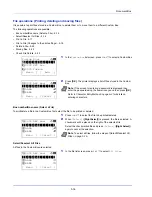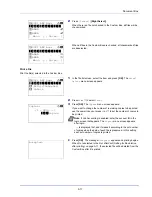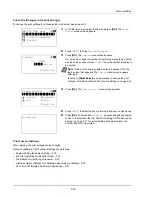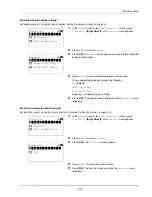Document Box
5-4
Custom Box
IMPORTANT
To use a Custom Box, an optional SSD (HD-6) must be installed in the printer. The HD-6 must be
formatted from the printer. For more information, refer to
Format SSD (Formatting the SSD) on page 4-82
.
The Custom Box is a general-purpose box which allows the user to save print data on the printer's SSD and then re-use it
whenever necessary.
The transmission of data to save in the box is done with the printer driver. For more information, refer to the
Printing System
Driver User Guide
.
Use the printer's operation panel to print the print data stored in a Custom Box.
Procedure for printing using Custom Box
Follow the work flow below when using Custom Box.
Registering the Custom Box (
page 5-5
)
▼
Specifying the Custom Box from a computer and sending the print job (
page 5-37
)
▼
Using the operation panel to specify a file within a Box and printing it (
page 5-16
)
Operation panel display
1
Press
[Document Box]
. Either the
Custom Box
list screen or the
Job Box
menu screen is displayed.
The options available in Custom Box are as follows:
• Custom Box operation (Box creation, editing and deletion)...5-5
• File operations (Printing, deleting and moving files)...5-16
Note
On network compatible models, the creation and setting of Custom Boxes is also possible from embedded
web server.
Note
After pressing
[Document Box]
, it is possible to display
either the
Custom Box
list screen or the
Job Box
menu screen
or to set them.
Refer to
Def. Screen(Box) (Document Box default
screen setting) on page 4-75
.
If the
Job Box
menu screen is displayed, follow the procedure
below to display the
Custom Box
list screen.
1
Press
[Back]
.
2
Press
or
to select
Custom Box
.
3
Press
[OK]
. The
Custom Box
list screen appears.
Custom Box:
a
b
[ Menu
] [
Add ]
Summary of Contents for P-4030D
Page 1: ...User manual P 4030D 4030DN 4530DN P 5030DN 6030DN Print A4 Laser Printer b w ...
Page 22: ...Machine Parts 1 6 ...
Page 60: ...Printing 3 8 ...
Page 71: ...4 11 Operation Panel Menu Map Sample Menu Map Printer Firmware version ...
Page 163: ...4 103 Operation Panel 5 Press or to select whether Thin Print is enabled ...
Page 194: ...Operation Panel 4 134 ...
Page 232: ...Document Box 5 38 ...
Page 238: ...Status Menu 6 6 ...
Page 272: ...Troubleshooting 8 24 ...
Page 311: ......