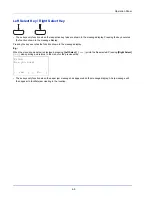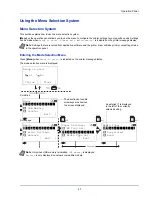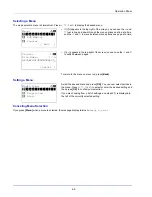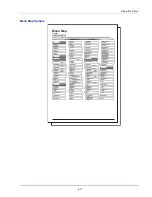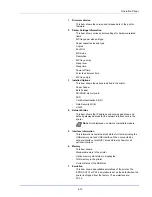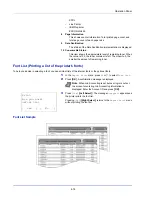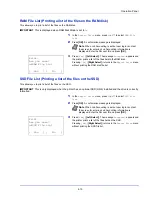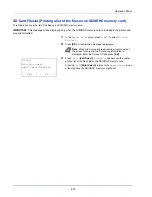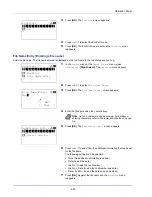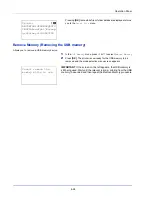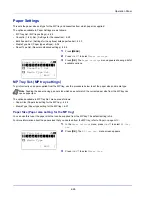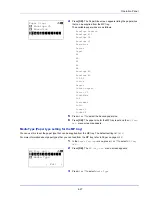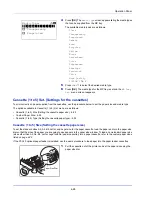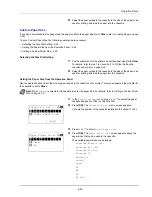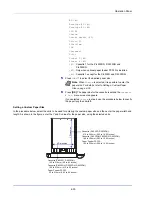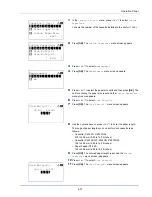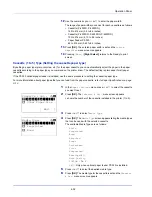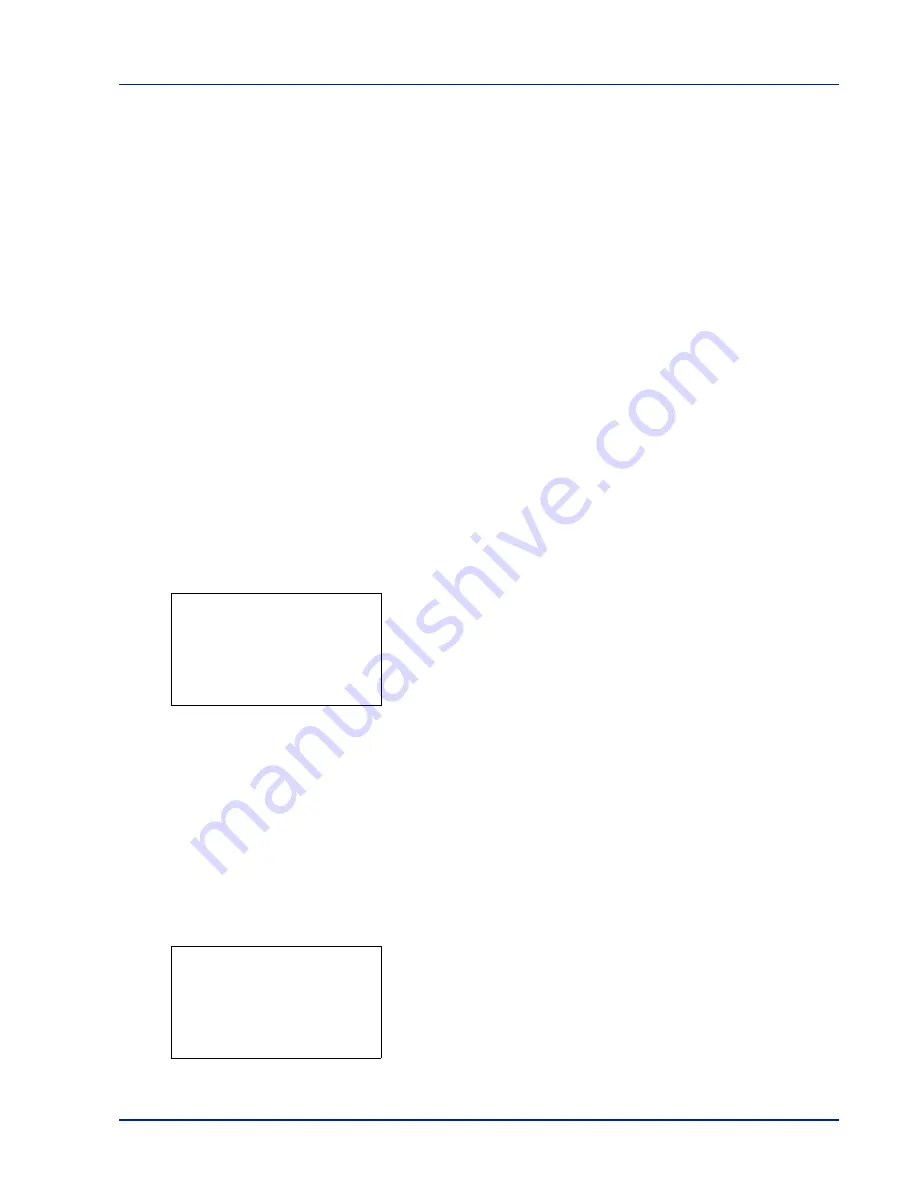
4-17
Operation Panel
USB Memory (USB memory selection)
This specifies the settings for removing the USB memory and printing USB memory content.
The
USB Memory
menu automatically appears when you install the USB memory.
The options available in the USB Memory menu are as follows:
• Print File (Printing and checking the files in the USB memory)...4-17
Display of File List...4-17
Print File (Printing the selected file)...4-18
• Print Function Settings...4-19
Duplex (Setting the duplex printing)...4-19
EcoPrint (Selecting the EcoPrint mode)...4-19
File Name Entry (Entering a file name)...4-20
JobFinish Notice (Setting for notification when jobs are finished.)...4-21
Encrypted PDF (Entering the PDF password)...4-21
TIFF/JPEG Size (Adjusting the TIFF/JPEG file print out size)...4-22
XPS FitTo Page (Adjusting the XPS file print out size)...4-23
Detail (Shows the details of the selected file)...4-23
• Remove Memory (Removing the USB memory)...4-24
1
Press
[MENU]
.
2
Press
or
to select
USB Memory
.
3
Press
[OK]
. The
USB Memory
menu appears showing a list of
available actions.
Print File (Printing and checking the files in the USB memory)
This displays a list of the files and folders in the USB memory. You can print the select file. You can also view the details of
the selected file or folder.
The options available in the Print File menu are as follows:
• Display of File List...4-17
• Print File (Printing the selected file)...4-18
Display of File List
1
In the
USB Memory
menu, press
or
to select
Print File.
2
Press
[OK]
. File List appears showing a list of the files and folders in
the USB memory.
If there are 4 or more files and folders, pressing
or
repeatedly
scrolls up or down through the list.
IMPORTANT
This message is only displayed when the USB host block and USB Storage block are set to
Unblock
.
For more information, please refer to
I/F Block Set. (External interface block setting) on page 4-104
.
USB Memory:
a
b
********************-
2
Remove Memory
[ Exit
]
1
Print File
Print File:
O
b
********************-
i
Folder-2
j
File-1.jpg
[ Detail ]
i
Folder-1
Summary of Contents for P-4030D
Page 1: ...User manual P 4030D 4030DN 4530DN P 5030DN 6030DN Print A4 Laser Printer b w ...
Page 22: ...Machine Parts 1 6 ...
Page 60: ...Printing 3 8 ...
Page 71: ...4 11 Operation Panel Menu Map Sample Menu Map Printer Firmware version ...
Page 163: ...4 103 Operation Panel 5 Press or to select whether Thin Print is enabled ...
Page 194: ...Operation Panel 4 134 ...
Page 232: ...Document Box 5 38 ...
Page 238: ...Status Menu 6 6 ...
Page 272: ...Troubleshooting 8 24 ...
Page 311: ......