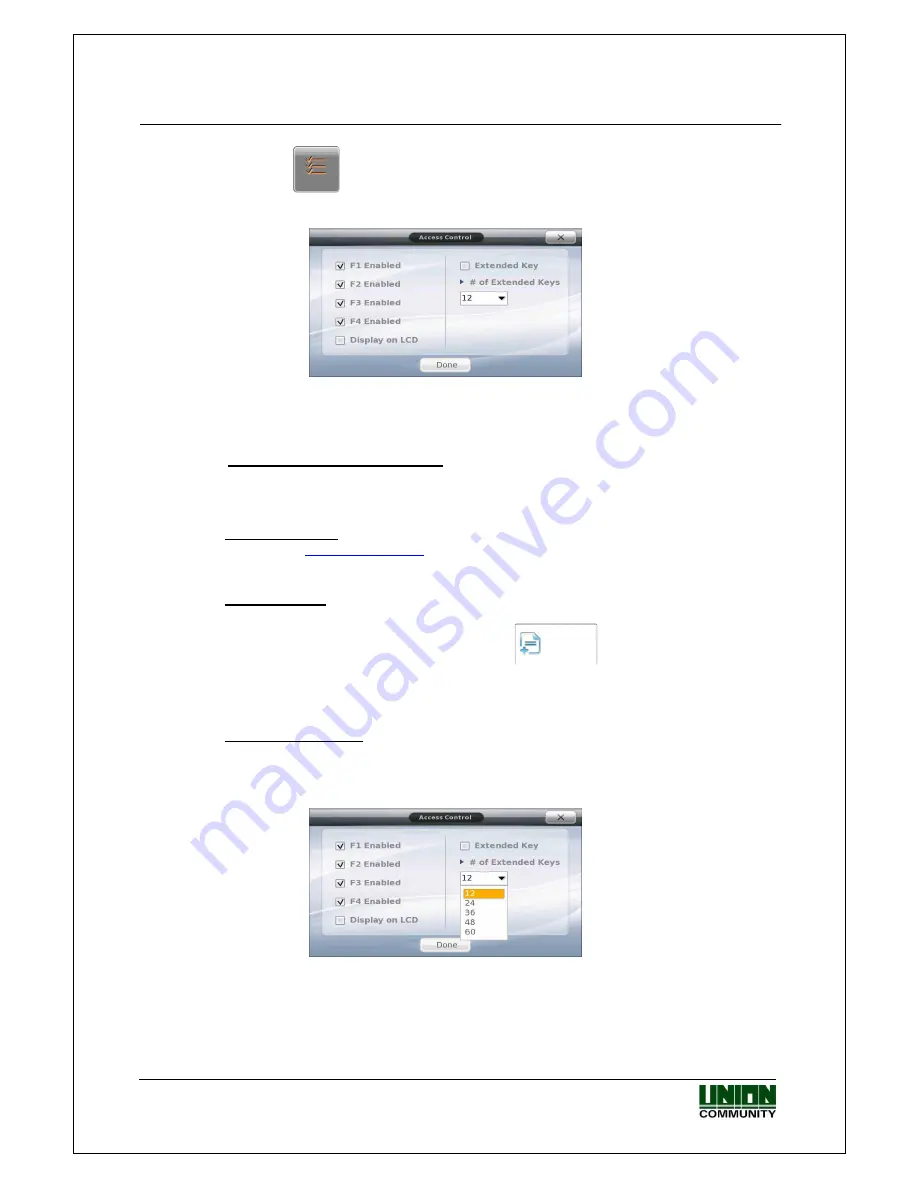
VIRDI 6000
TM
Administrator Manual
UNION COMMUNITY Co., Ltd. 44-3 Hyundai Topics Building, Bangi-dong,
Songpa-gu, Seoul, Korea 138-050, Tel: 82-2-6488-3000, Fax: 82-2-6488-3099,
E-Mail:[email protected], http://www.unioncomm.co.kr/eng
Touch the
icon to change the function key settings.
The four function keys on the terminal case are the same four function keys that can be
displayed on the LCD. To change options just touch the area.
‘
F1, F2, F3, F4 Enabled/Disabled’
– if a check mark appears in the box next to the
option the function key is enabled. This also controls the function keys on the terminal
case. A function key that is disabled will not produce any action, sound or display on the
LCD.
‘Display on LCD’
– if checked then the four function keys will appear on the main LCD.
See Section
1.1.7. Main Screen
for the main screen window.
Note: If the function key is not enabled, it will not show on the main screen.
‘Extended Key’ –
if checked then the extended function key can be used.
In some
cases additional function keys are needed in addition to the four main function keys.
This icon will appear on the main screen now
Note: If ‘Display on LCD’ is disabled the Extended Key will not show on the main screen.
‘# of Extended Keys’
– this is a selection box, you can select up to 60 additional
function keys. Touch the number box and slide your finger down until the number is
selected. The box will close with your number displayed.
















































