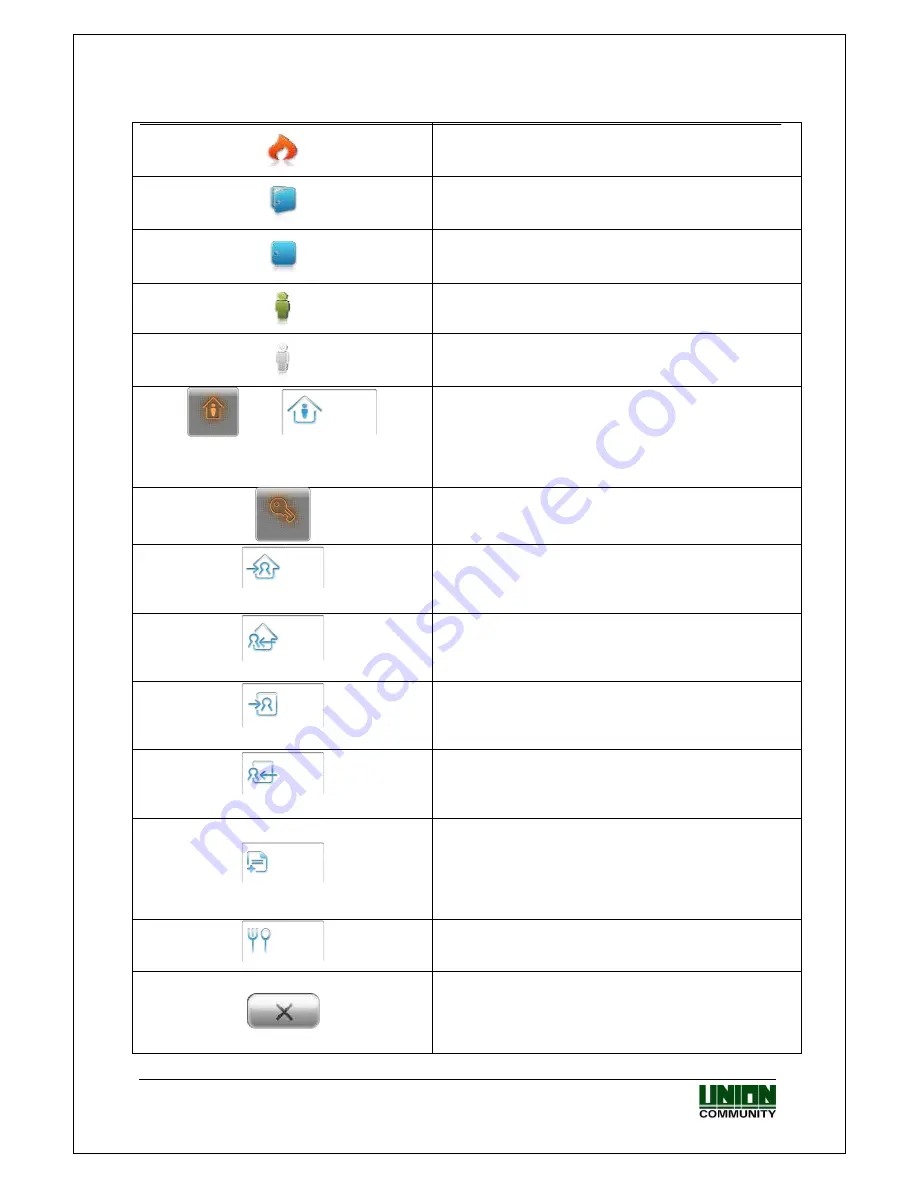
VIRDI 6000
TM
Administrator Manual
UNION COMMUNITY Co., Ltd. 44-3 Hyundai Topics Building, Bangi-dong,
Songpa-gu, Seoul, Korea 138-050, Tel: 82-2-6488-3000, Fax: 82-2-6488-3099,
E-Mail:[email protected], http://www.unioncomm.co.kr/eng
Fire Status Icon ON – when the terminal is notified of an
external fire event this picture will appear. If there is no
fire trouble no icon will appear.
Door Status Icon OPEN – when the door connected to
the terminal is opened this picture will appear.
Door Status Icon CLOSE – when the door connected to
the terminal is closed and normal status this picture will
appear.
Proximity Status Icon ON – when a person is near the
terminal this picture will appear
Proximity Status Icon OFF – when there is no activity in
the area of the terminal a grayed out picture will appear.
Access Buttons – these buttons are used to reset the
current mode of operation. This button is used with
Function keys, Time/Attendance or Cafeteria Mode. If
the current mode is attend, leave, in, or out touching this
button will return to normal access mode. Both of these
icons perform the same function.
ID Button – this button is used when the user needs to
input their ID number for authentication. When this
button is touched a number pad window will appear.
Function Key Attend – this button is used for time &
attendance mode. It will change the current mode to
Attend Mode. If the user is arriving at the office that day
they will touch this button.
Function Key Leave – this button is used for Time &
attendance mode. It will change the current mode to
Leaving mode. If the user is leaving the office for the
day they will touch this button.
Function Key In – this button is used for Time &
Attendance mode. It will change the current mode to IN
mode. If the user is arriving to the office from lunch or a
break they will touch this button.
Function Key Out – this button is used for Time &
Attendance mode. It will change the current mode to
OUT mode. If the user is leaving the office for lunch or a
break they will touch this button.
Function Key Extension – this button is mainly used in
Time & Attendance mode. If the four function keys
(Attend, Leave, In, Out) are not enough for the
application this button can be used to extend the
amount of function keys. A new window will appear with
a selection of function keys.
Function Key Meal – this button is used in Cafeteria
meal mode. When the meal is breakfast, lunch, snack or
dinner the user will touch this button.
Close/Cancel Button – this button will close the current
window without saving any changes





























