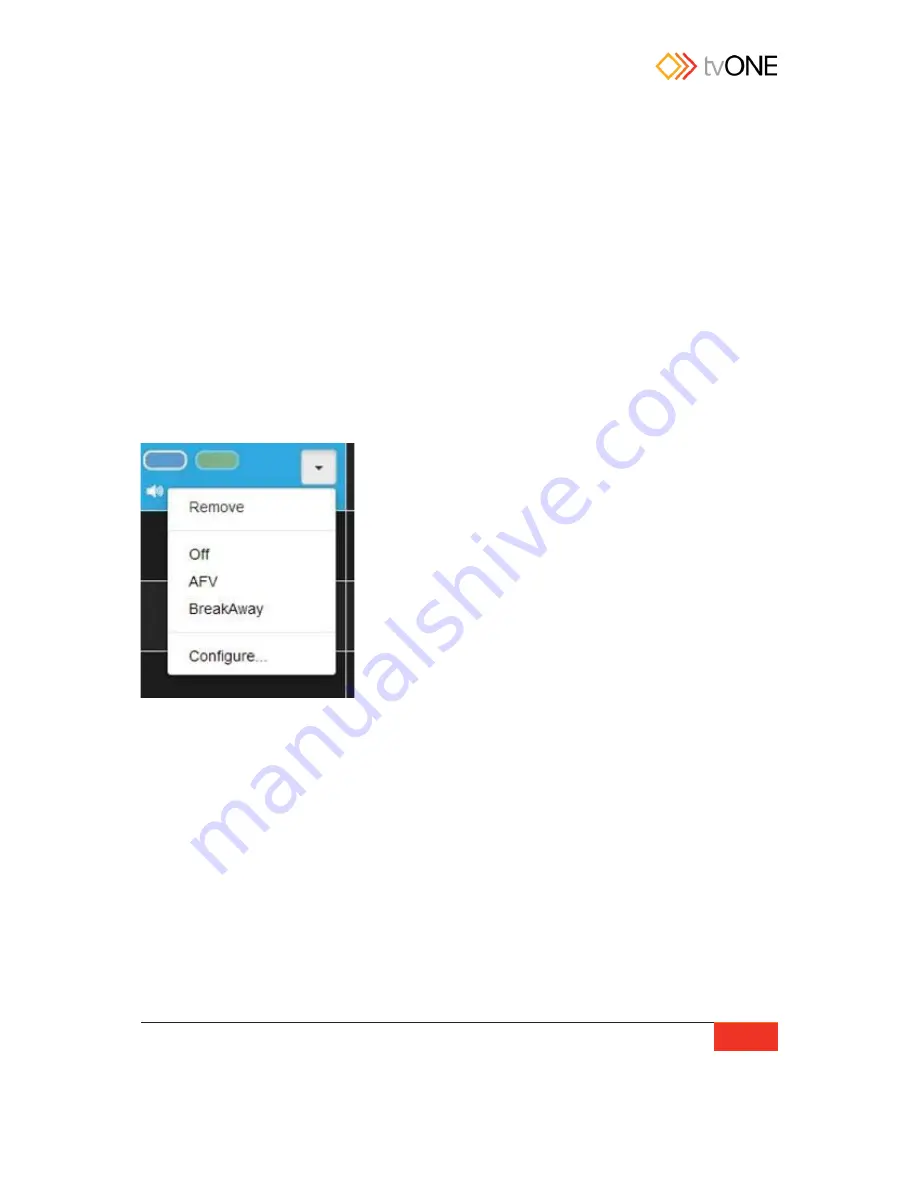
tvOne
Routing
55
Setting routing options
The main part of the Routing page is a table showing inputs listed vertically on the left and
outputs listed horizontally across the top. A checkbox above the table allows you to select
only video, only audio, or both. For the purposes of this manual, we generally use a table
showing both video and audio options.
To configure routing, find the cell that is the intersection of the desired input and the desired
output, and select that cell. The options available depend on what sort of input and output
are detected/configured.
If video is an option for the given cards, clicking into a cell sets the video routing for that
input to that output. (That cell of the table shows a blue lozenge to indicate the pairing.) A
drop-down menu in the cell allows you to choose audio configuration options from
Off
,
AFV
(audio follow video),
BreakAway
, or
Configure
.... The top option,
Remove
, can be used if
you want to delete the configurations that have been made in that cell.
AFV
or Audio Follow Video indicates that the audio routing is defined at the input. This often
means that the audio comes from that source, but it can mean that any time that video
source is selected, the audio is defined as coming from another input. AFV audio sources
are the default embedded source or any audio input, embedded or external AES. AFV audio
channels are configured in the Input Settings or from the
Configure...
menu option in the
cell's drop-down menu. See
“
Routing Audio with Input (AFV)
”
on page 103 for more
information.
BreakAway
indicates that the audio routing is defined at the output. By default, breakaway
audio uses the same source for video and audio input, but it can mean that anytime that
output is selected, the audio is configured to come from a different source. BreakAway audio
channels are configured from the
Configure...
menu option in the cell's drop-down menu.
See
“
Routing Audio with Output (BreakAway)
”
on page 107 for more information.
Summary of Contents for C3-440
Page 3: ......
Page 19: ...tvOne Safety Instructions 11...
Page 26: ...18 Introduction Configure Connection via Serial on page 29...
Page 29: ...tvOne Introduction 21...
Page 36: ...28 Introduction...
Page 39: ...tvOne Getting Started 31...
Page 51: ...tvOne Settings 43 Configure Connection via Serial on page 29...






























