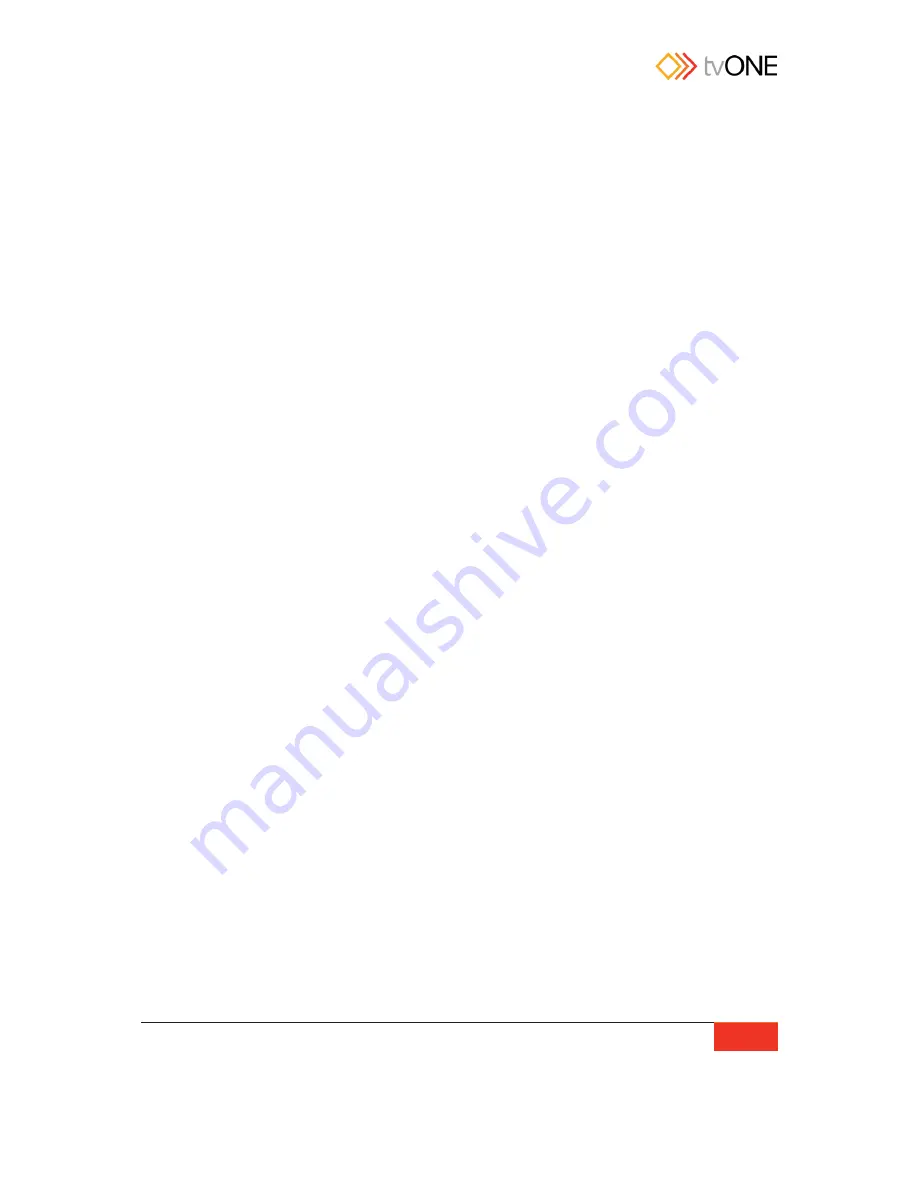
tvOne
Resolution Editor Guide
129
Resolution Editor Overview
The CORIOmax series (CORIOmaster, CORIOmaster mini, CORIOmatrix and CORIOmatrix
mini) supports a vast majority of standard video resolutions, both broadcast and computing,
as well as certain non-standard resolutions. These include the more commonly used
resolutions from the following standards:
x
CEA-861-D
x
VESA CVT
x
VESA DMT
In addition, you can add up to ten further Custom Resolutions either from the
CORIOdiscover software (see
“
Resolution Editor
”
on page 126) or via command line (see
“
Command Line - Resolutions
”
on page 206).
Summary of Contents for C3-440
Page 3: ......
Page 19: ...tvOne Safety Instructions 11...
Page 26: ...18 Introduction Configure Connection via Serial on page 29...
Page 29: ...tvOne Introduction 21...
Page 36: ...28 Introduction...
Page 39: ...tvOne Getting Started 31...
Page 51: ...tvOne Settings 43 Configure Connection via Serial on page 29...






























