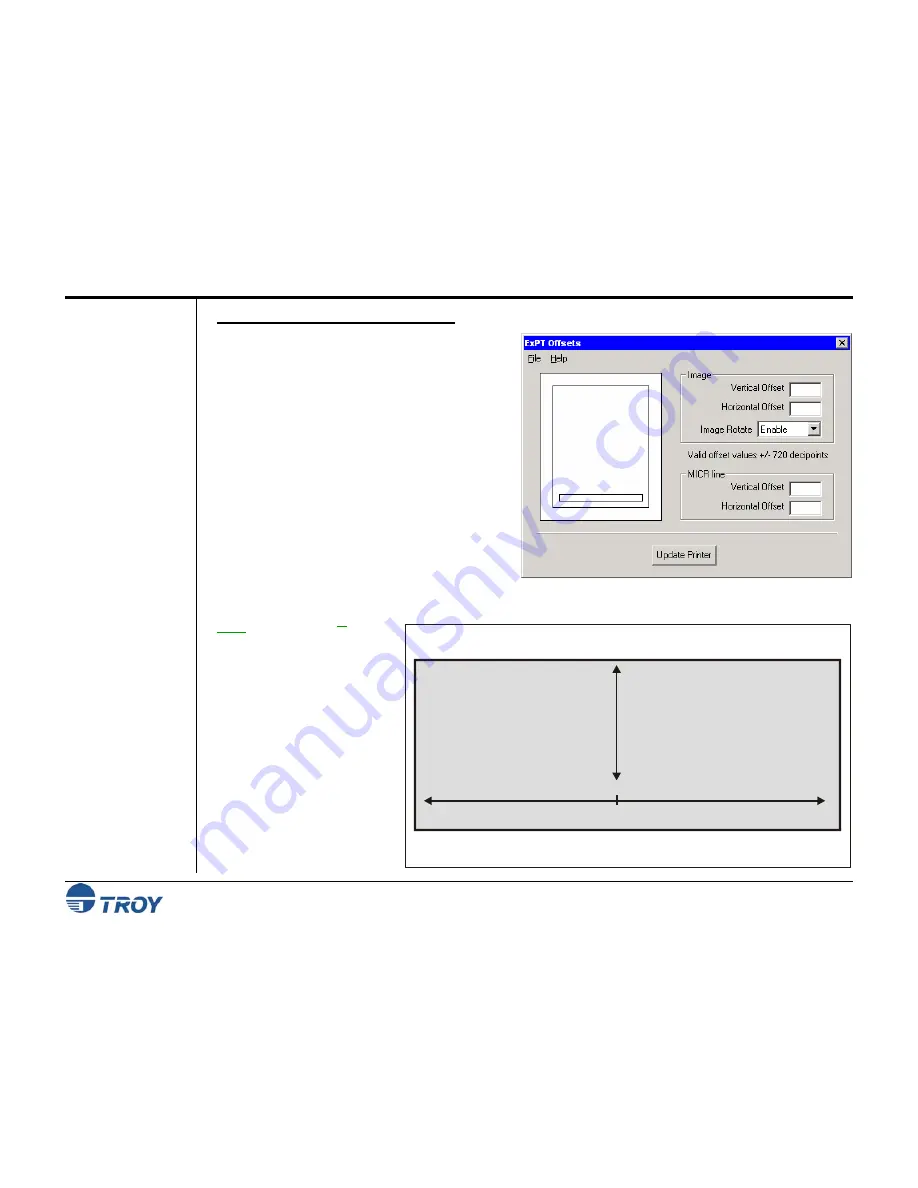
Section 4
Using the TROY Printer Utility
Adjusting the
MICR Line
and/or Page
Image
Positioning
(cont.)
T
O ADJUST THE
MICR
LINE POSITIONING
:
1.
From the
Main Window
, click on
Settings
, and
then click on
ExPT Offsets
.
2.
Enter the vertical and offset values for the MICR
line and/or image in the appropriate boxes.
These values are represented in decipoints
(1/720 of an inch). The valid offset range is –
720 to 720 (equals plus/minus one inch). If you
are using the automatic page rotation feature in
conjunction with the ExPT Offsets feature, then
you must adjust the image and MICR offsets
accordingly (see note on previous page).
3.
After all values have been entered, click on
Update Printer
to send the new settings to the
printer. All previous MICR line and image
offset values in the printer will be overwritten.
The system will prompt you with “
Print Quality Document to verify adjustments?
” Click on
Yes
to print
the quality document, or click on
No
to proceed without printing the quality document.
NOTE: TROY IRD 9050 1
UP
series
printers must use the 100-sheet
multipurpose tray to print test
pages on standard-size forms.
Security Printing Solutions User’s Guide -- 50-70410-002 Rev. A
4-29
4.
When closing the ExPT
Offsets window, the system
will prompt you with “
Do
you want to save changes
to ExPT Offset values?
”
Click on
Yes
to save the
new offset values in a user-
named file for future use
(e.g., Acme print job offset
values.ops), or click on
No
to continue without saving
the new offset values.
The “MICR Adjust X” selection on the printer control panel will move
the MICR line left (negative decipoints) and right (positive decipoints).
The “MICR Adjust Y” selection on the printer control panel will move
the MICR line up (negative decipoints) and down (positive decipoints).
Negative decipoints (move left)
0
Positive decipoints (move right)
Negative decipoints (move up)
Positive decipoints (move down)






























