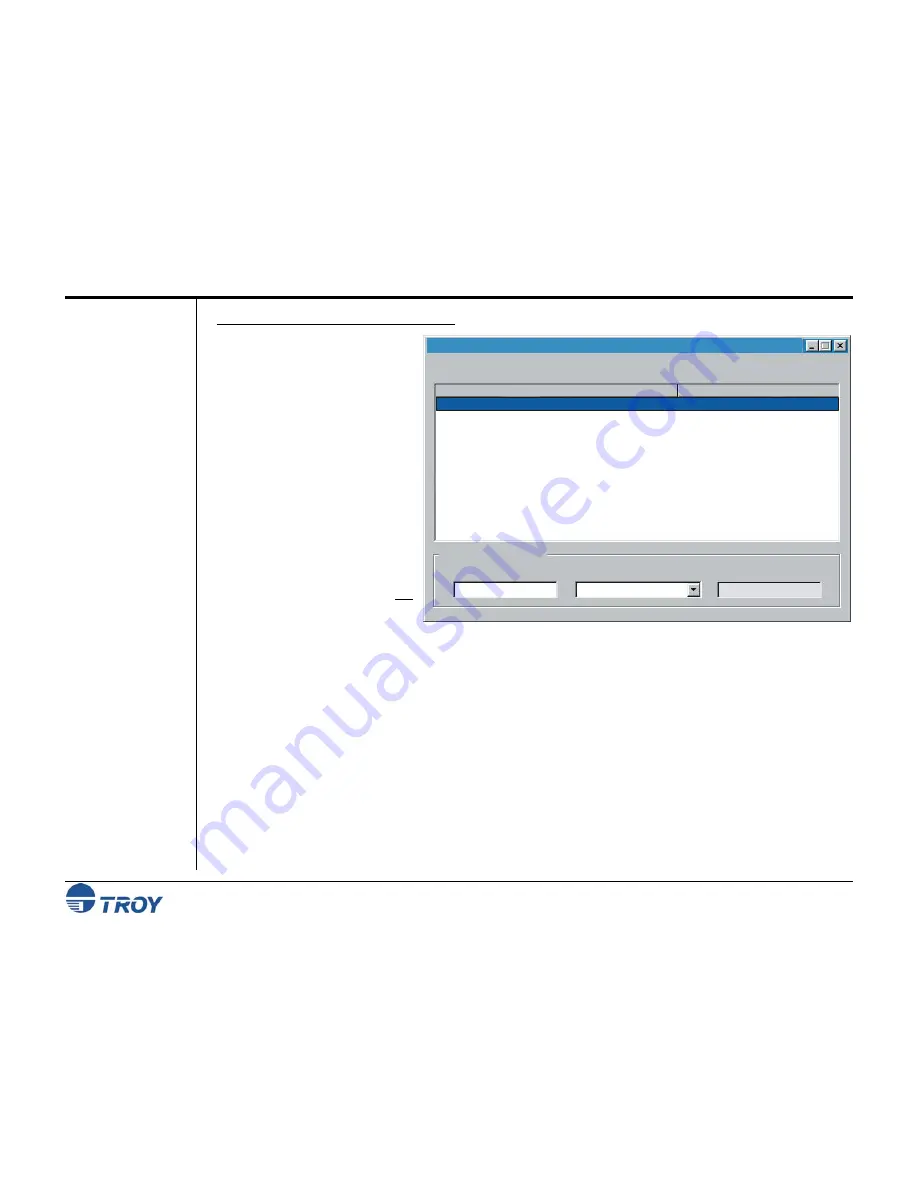
Section 4
Using the TROY Printer Utility
Security Printing Solutions User’s Guide -- 50-70410-002 Rev. A
4-3
Basic Printer
Utility
Operations
T
O ACCESS THE
TROY
P
RINTER
U
TILITY
:
1.
Click on the Microsoft
Windows
Start
button, select
Programs
,
MICR by TROY
,
and then click on the
TROY
Printer Utility
icon. The
Printer Utility main window
will appear.
2.
Click on the Security Printing
Solution you wish to manage.
3.
If an administrator password
has been previously set up,
type in the administrator
password in the password box
at the bottom of the
Main
Window
screen. If an
administrator password has not
been previously setup, then
leave the password box blank.
TROY Printer Utility
File Settings Resources Help
Admin Password
Select the printer to configure from the following list:
TROY MICR Secure EX Printer LPT1:
Selected printer location (port):
TROY Security Printing Solution
Windows Printer Driver
Selected Printer Information
MICR Secure EX Printer
12345678
HPBF4110
4.
Select the TROY Security Printing Solution. For convenience, this setting is saved when you exit the TROY
Printer Utility. This option simplifies the TROY Printer Utility interface by allowing access to features that
are only available within your product type.
















































