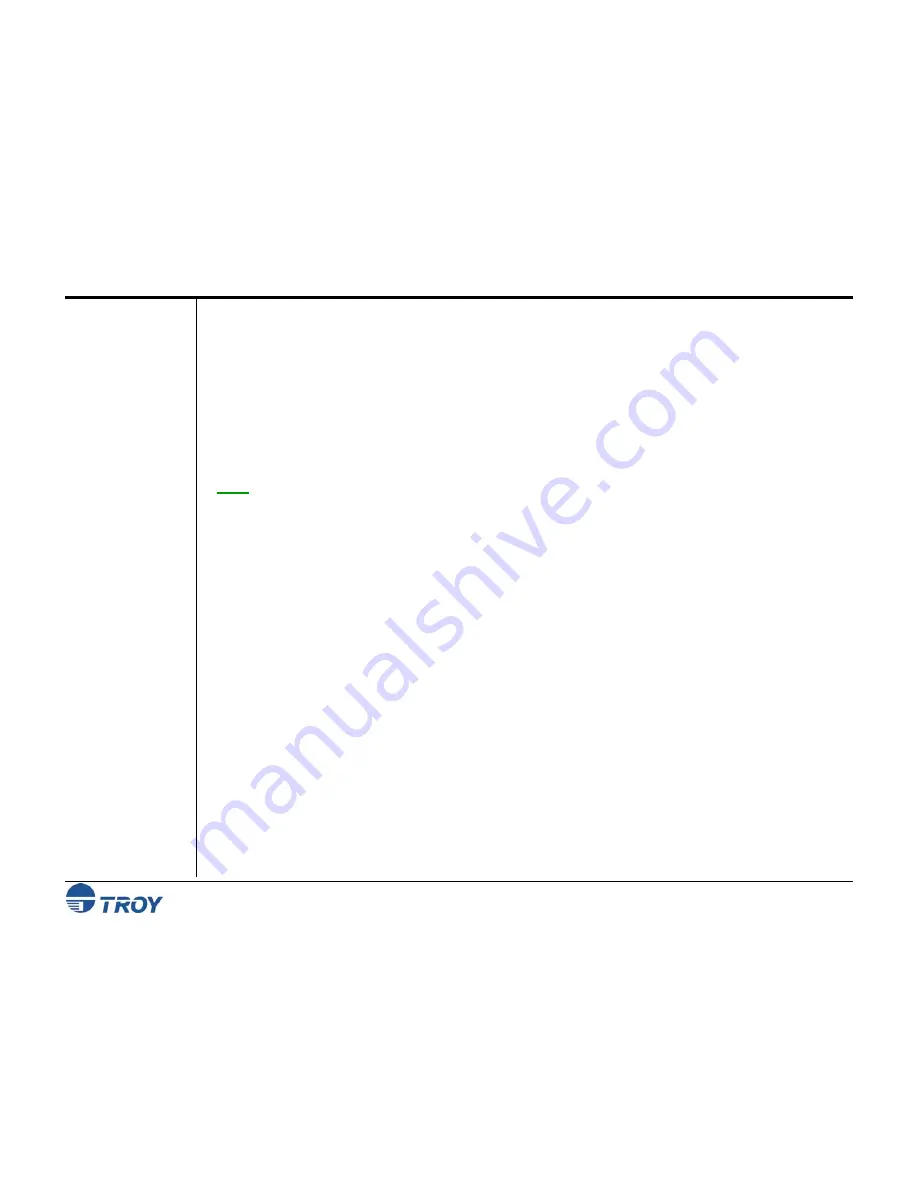
Section 2
Understanding TROY’s Features
Security Printing Solutions User’s Guide -- 50-70410-002 Rev. A
2-1
Introduction
Default and
Temporary
Printer
Settings
TROY Security Printing Solutions offer many convenient features for managing and printing high-quality MICR
documents in single or multi-user environments. This section provides detailed descriptions of the features built
into the TROY Security Printing Solutions. For specific operating procedures and guidelines, refer to the
appropriate sections of this guide for using the TROY Printer Utility, TROY Port Monitor, and printer control
panel.
TROY
standard
security features (
described on page 2-7
) provide the basic functionality built into each TROY
Security Printing Solution. These features operate automatically and cannot be defeated or re-configured by the
user. TROY
user-selectable
security features (
refer to page 2-12
) offer additional configuration flexibility to
selected TROY Security Printing Solutions.
NOTE: This section covers all the features of TROY Secure Printing Solutions. Therefore, some of the topics
and/or features described may not be applicable to your specific TROY Security Printing Solution. Refer to the
features summary in Section 1 of this User’s Guide.
Each feature of a TROY Security Printing Solution has a default setting within the printer. These default settings
determine how each printer feature will function when a print job is sent to the printer. The administrator can
change the default settings to meet the needs of a variety of MICR printing environments using the TROY Printer
Utility or the printer control panel.
There are also a number of features that can be varied on a print job by print job basis. Using data encryption and
default paper tray mappings are examples of job-specific features. After each print job completes, all feature
settings return to their default values. Use the TROY Port Monitor to select job-specific features. Refer to
Section 5 –
Using the TROY Port Monitor
-
for more detailed information.
















































