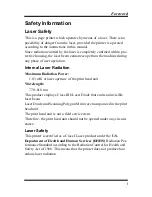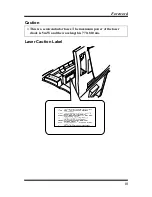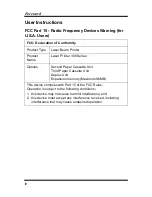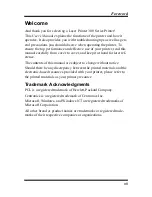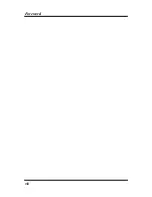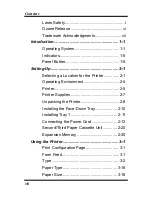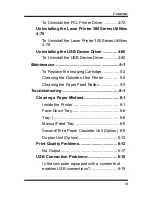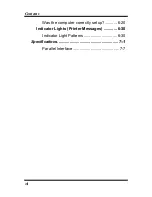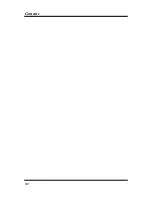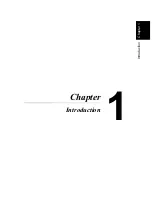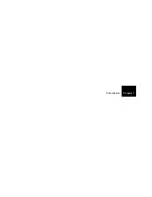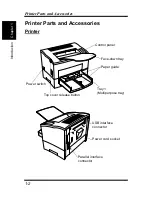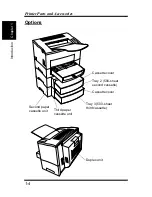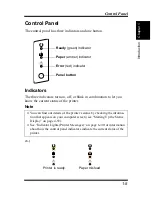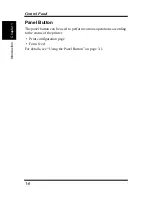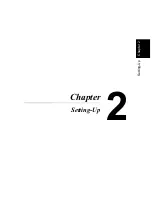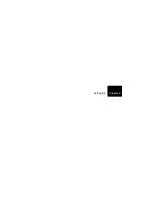x
Contents
To Install the PCL Printer Driver Using the Add
Printer Wizard ............................................ 4-27
Installing the PCL Printer Driver Under Windows
2000................................................................. 4-30
To Install the PCL Printer Driver Using Plug-and-
Play ............................................................ 4-30
To Install the PCL Printer Driver Using the Add
Printer Wizard ............................................ 4-33
Installing the Laser Printer 300 Series Utilities4-
36
Using the PCL Printer Driver ........................ 4-38
Displaying the PCL Printer Driver Setup Dialog
4-38
Common Buttons ....................................... 4-42
Setup.......................................................... 4-43
Paper.......................................................... 4-51
Quality ........................................................ 4-55
Device Options Setting............................... 4-58
Using the Status Display............................... 4-59
Starting Up the Status Display.................... 4-59
Using the Status Display ............................ 4-61
Using the Control Panel................................ 4-63
Starting Up the Control Panel..................... 4-63
Using the Control Panel ............................. 4-65
Uninstalling the PCL Printer Driver ............. 4-72
Summary of Contents for LP 218
Page 1: ...INSTRUCTION HANDBOOK LP 218 Laser Printer 300 Series ...
Page 9: ...viii Foreword ...
Page 15: ...xiii Contents ...
Page 16: ...MEMO ...
Page 17: ...xv Contents ...
Page 18: ...Chapter 1 Introduction 1 1Chapter Introduction ...
Page 19: ...Chapter 1 Introduction ...
Page 26: ...Chapter 2 Setting Up 2 2Chapter Setting Up ...
Page 27: ...Chapter 2 Setting Up ...
Page 44: ...2 17 Chapter 2 Setting Up Setting Up Sample Configuration Page ...
Page 62: ...Chapter 3 Using the Printer 3 3Chapter Using the Printer ...
Page 63: ...Chapter 3 Using the Printer ...
Page 82: ...Chapter 4 PCL Printer Driver 4 4Chapter PCL Printer Driver ...
Page 83: ...Chapter 4 PCL Printer Driver ...
Page 165: ...4 82 Uninstalling the USB Device Driver Chapter 4 PCL Printer Driver ...
Page 166: ...Chapter 5 Maintenance 5 5Chapter Maintenance ...
Page 167: ...Chapter 5 Maintenance ...
Page 180: ...Chapter 6 Troubleshooting 6 6Chapter Troubleshooting ...
Page 181: ...Chapter 6 Troubleshooting ...
Page 219: ...6 38 Indicator Lights Printer Messages Chapter 6 Troubleshooting ...
Page 220: ...Chapter 7 Specifications 7 7Chapter Specifications ...
Page 221: ...Chapter 7 Specifications ...
Page 230: ...Appendix Glossary A Glossary Appendix A ...
Page 231: ...Glossary Appendix A ...