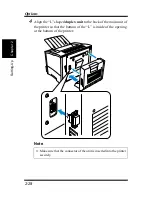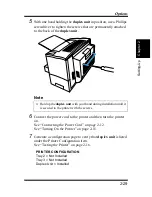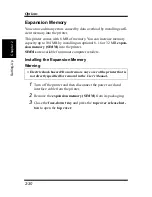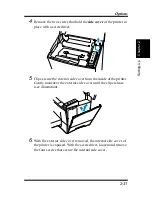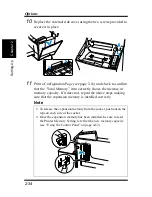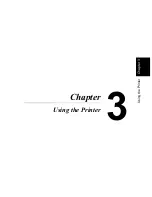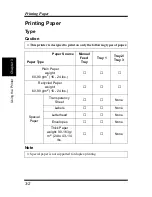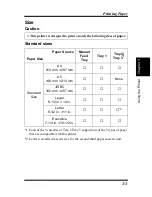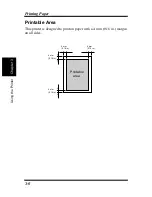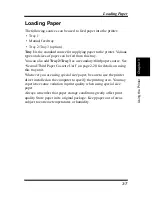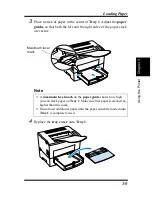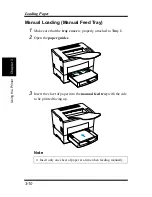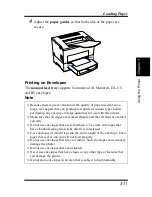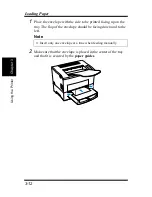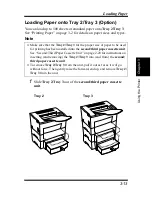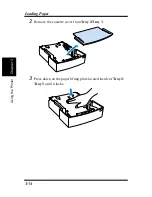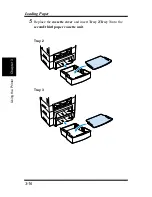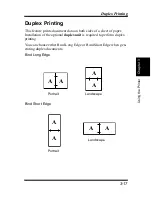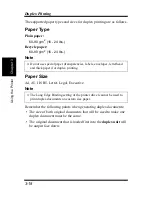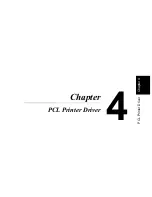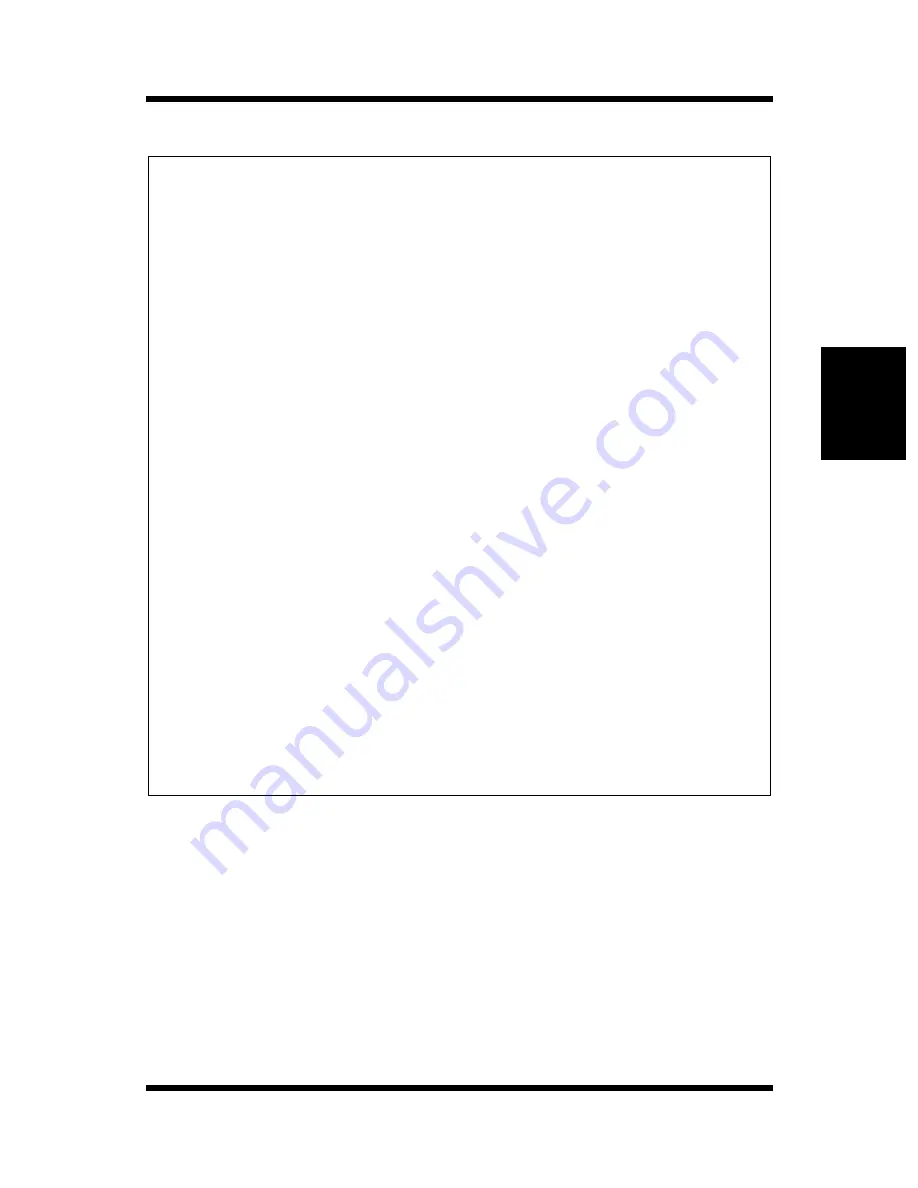
3-5
Cha
p
te
r
3
U
s
in
g
th
e
P
rin
te
r
Printing Paper
Note
◆
Do not use the following types of paper to avoid reduced print quality, a
misfeed or print failure.
• Paper already used in a thermal transfer printer or ink jet printer.
• Paper that is too thin or too thick.
• Paper folded, curled or torn.
• Paper having binding holes or perforations.
• Paper with surfaces that are too smooth or too rough or with varying
surfaces.
• Paper having special coatings on their surfaces such as carbon paper,
heat-sensitive paper and pressure-sensitive paper.
• Sheets of various sizes.
• Paper not cut on right angles.
• Paper bound by glue, staples or clips.
• Paper affixed with labels which are easy to peel.
• Post cards that are warped or bent.
◆
Envelopes should meet the following requirement:
• Sharp folds and edges.
• General mailing envelopes without seals on the glued portion.
• Having flags the full width of the envelope (unacceptable if the flap is
glued).
• Wrinkle-free, no fasteners.
◆
Generally, envelopes perform well, but some types may wrinkle. We
strongly recommend testing and type of envelope before buying it in
large amounts.
◆
For more information, refer to “Loading Paper” on page 3-7.
Summary of Contents for LP 218
Page 1: ...INSTRUCTION HANDBOOK LP 218 Laser Printer 300 Series ...
Page 9: ...viii Foreword ...
Page 15: ...xiii Contents ...
Page 16: ...MEMO ...
Page 17: ...xv Contents ...
Page 18: ...Chapter 1 Introduction 1 1Chapter Introduction ...
Page 19: ...Chapter 1 Introduction ...
Page 26: ...Chapter 2 Setting Up 2 2Chapter Setting Up ...
Page 27: ...Chapter 2 Setting Up ...
Page 44: ...2 17 Chapter 2 Setting Up Setting Up Sample Configuration Page ...
Page 62: ...Chapter 3 Using the Printer 3 3Chapter Using the Printer ...
Page 63: ...Chapter 3 Using the Printer ...
Page 82: ...Chapter 4 PCL Printer Driver 4 4Chapter PCL Printer Driver ...
Page 83: ...Chapter 4 PCL Printer Driver ...
Page 165: ...4 82 Uninstalling the USB Device Driver Chapter 4 PCL Printer Driver ...
Page 166: ...Chapter 5 Maintenance 5 5Chapter Maintenance ...
Page 167: ...Chapter 5 Maintenance ...
Page 180: ...Chapter 6 Troubleshooting 6 6Chapter Troubleshooting ...
Page 181: ...Chapter 6 Troubleshooting ...
Page 219: ...6 38 Indicator Lights Printer Messages Chapter 6 Troubleshooting ...
Page 220: ...Chapter 7 Specifications 7 7Chapter Specifications ...
Page 221: ...Chapter 7 Specifications ...
Page 230: ...Appendix Glossary A Glossary Appendix A ...
Page 231: ...Glossary Appendix A ...