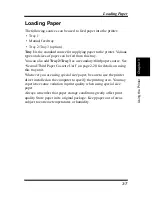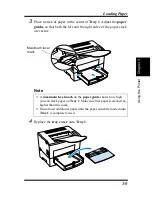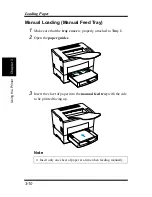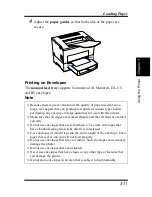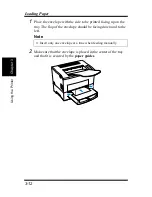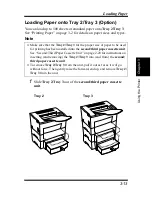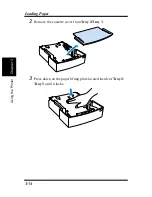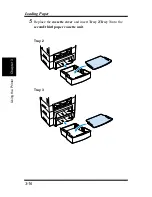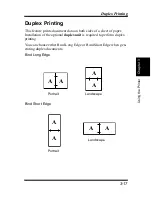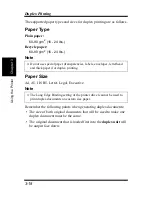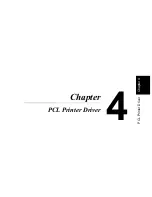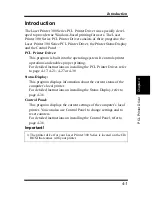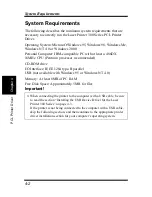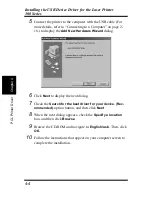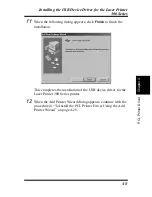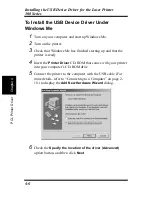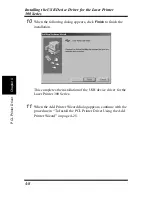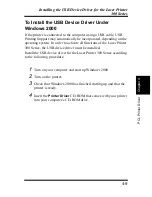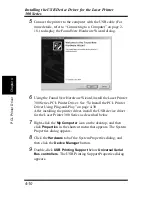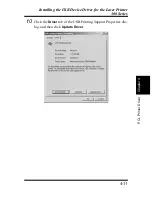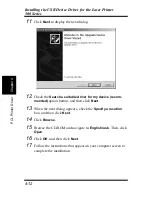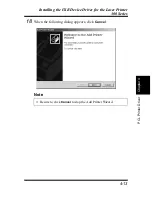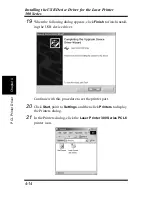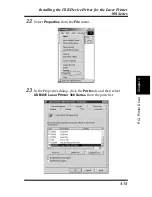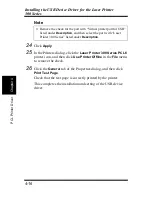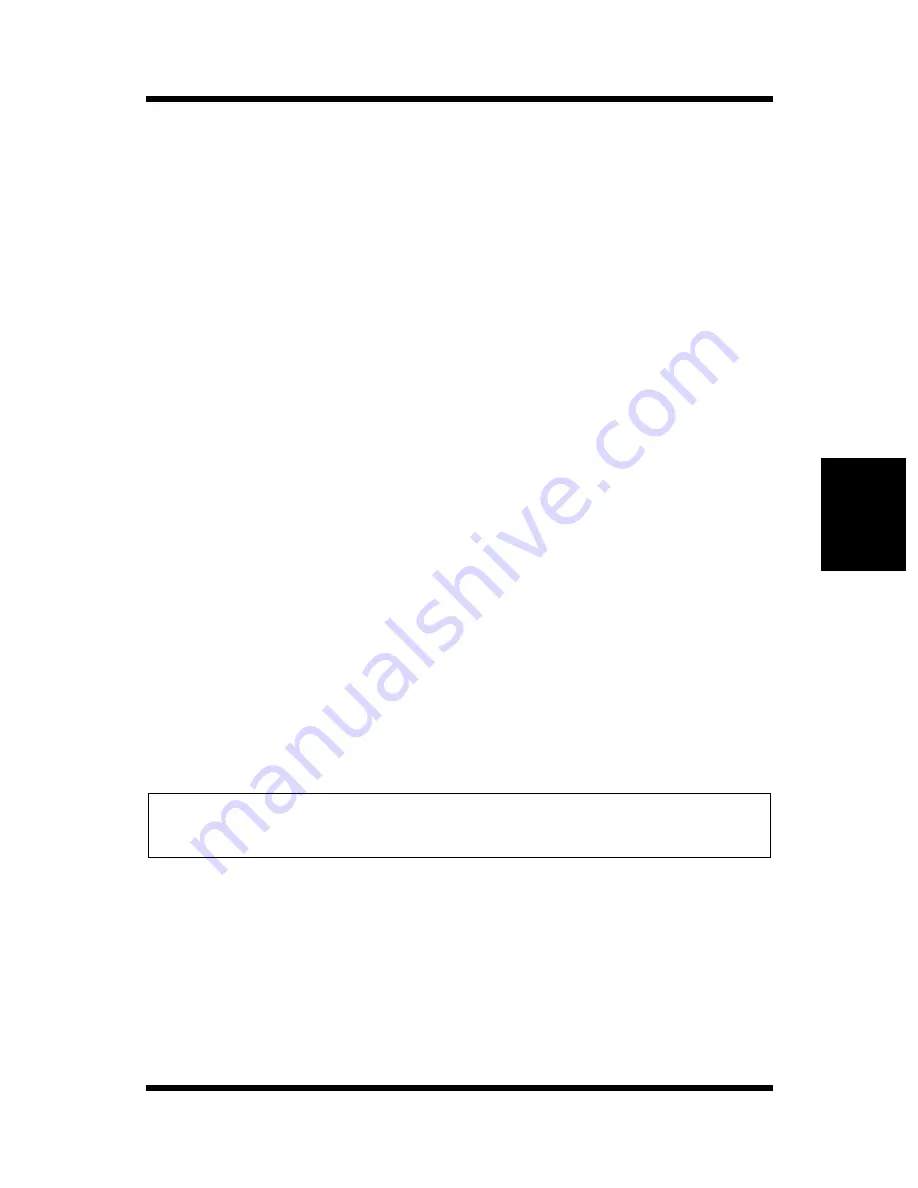
4-1
Chapt
er
4
P
C
L
P
ri
n
ter
Dri
v
er
Introduction
Introduction
The Laser Printer 300 Series PCL Printer Driver was specially devel-
oped to provide true Windows-based printing for users. The Laser
Printer 300 Series PCL Printer Driver consists of three programs: the
Laser Printer 300 Series PCL Printer Driver, the Printer Status Display
and the Control Panel.
PCL Printer Driver:
This program is built into the operating system. It controls printer
operations and enables proper printing.
For detailed instructions on installing the PCL Printer Driver, refer
to page 4-17, 4-21, 4-27 or 4-30.
Status Display:
This program displays information about the current status of the
computer’s local printer.
For detailed instructions on installing the Status Display, refer to
page 4-36.
Control Panel:
This program displays the current settings of the computer’s local
printer. You can also use Control Panel to change settings and to
reset counters.
For detailed instructions on installing the Control Panel, refer to
page 4-36.
Important!
◆
The printer driver for your Laser Printer 300 Series is located on the CD-
ROM that comes with your printer.
Summary of Contents for LP 218
Page 1: ...INSTRUCTION HANDBOOK LP 218 Laser Printer 300 Series ...
Page 9: ...viii Foreword ...
Page 15: ...xiii Contents ...
Page 16: ...MEMO ...
Page 17: ...xv Contents ...
Page 18: ...Chapter 1 Introduction 1 1Chapter Introduction ...
Page 19: ...Chapter 1 Introduction ...
Page 26: ...Chapter 2 Setting Up 2 2Chapter Setting Up ...
Page 27: ...Chapter 2 Setting Up ...
Page 44: ...2 17 Chapter 2 Setting Up Setting Up Sample Configuration Page ...
Page 62: ...Chapter 3 Using the Printer 3 3Chapter Using the Printer ...
Page 63: ...Chapter 3 Using the Printer ...
Page 82: ...Chapter 4 PCL Printer Driver 4 4Chapter PCL Printer Driver ...
Page 83: ...Chapter 4 PCL Printer Driver ...
Page 165: ...4 82 Uninstalling the USB Device Driver Chapter 4 PCL Printer Driver ...
Page 166: ...Chapter 5 Maintenance 5 5Chapter Maintenance ...
Page 167: ...Chapter 5 Maintenance ...
Page 180: ...Chapter 6 Troubleshooting 6 6Chapter Troubleshooting ...
Page 181: ...Chapter 6 Troubleshooting ...
Page 219: ...6 38 Indicator Lights Printer Messages Chapter 6 Troubleshooting ...
Page 220: ...Chapter 7 Specifications 7 7Chapter Specifications ...
Page 221: ...Chapter 7 Specifications ...
Page 230: ...Appendix Glossary A Glossary Appendix A ...
Page 231: ...Glossary Appendix A ...