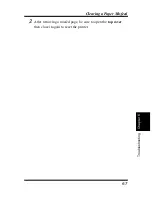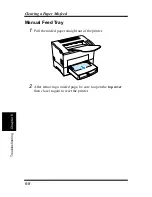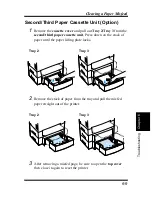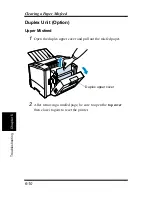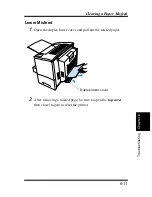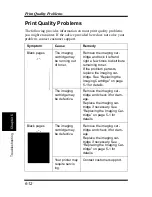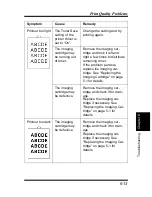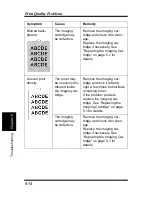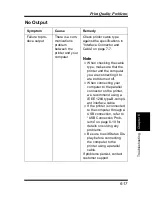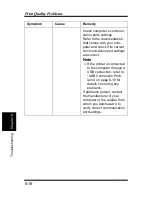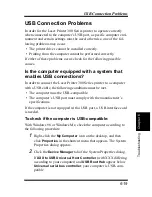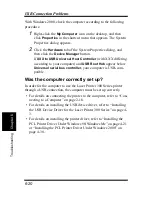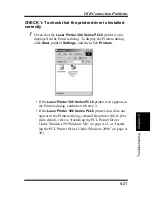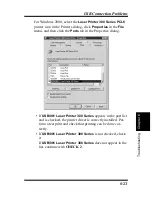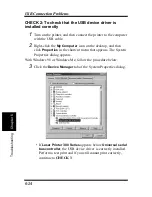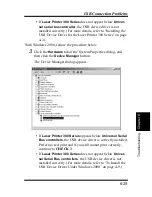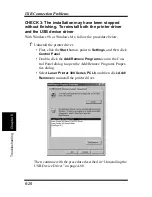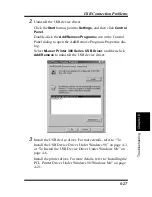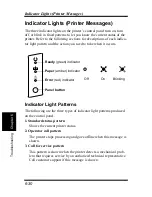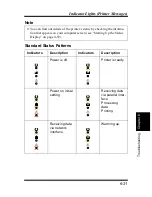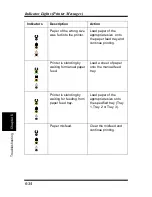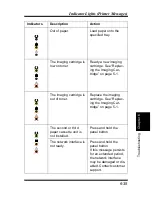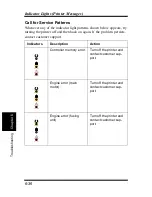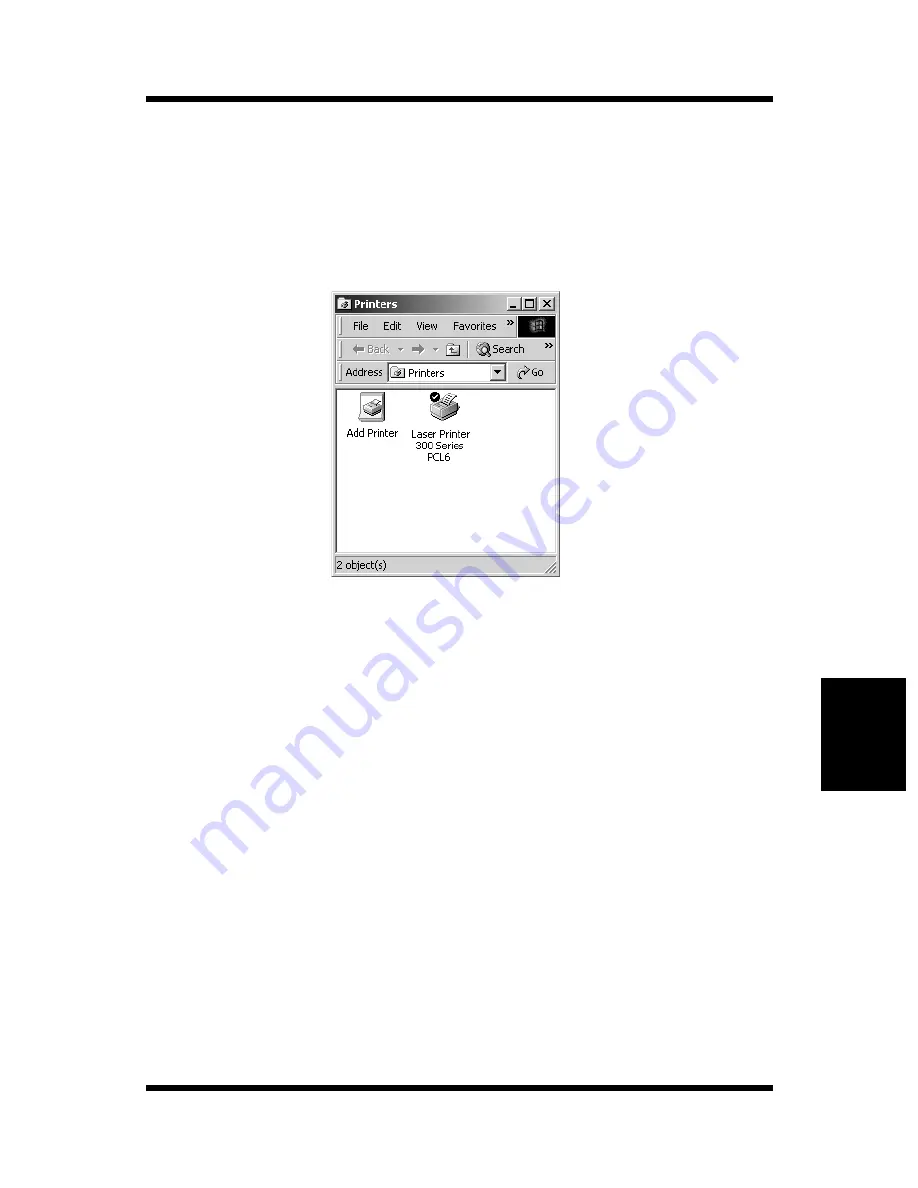
6-21
Ch
apt
e
r
6
T
roubl
e
s
h
oot
in
g
USB Connection Problems
CHECK 1: To check that the printer driver is installed
correctly
1
Check that the
Laser Printer 300 Series PCL6
printer icon is
displayed in the Printers dialog. To display the Printers dialog,
click
Start
, point to
Settings
, and then click
Printers
.
• If the
Laser Printer 300 Series PCL6
printer icon appears in
the Printers dialog, continue with step 2.
• If the
Laser Printer 300 Series PCL6
printer icon does not
appear in the Printers dialog, reinstall the printer driver. (For
more details, refer to “Installing the PCL Printer Driver
Under Windows 98/Windows Me” on page 4-21 or “Install-
ing the PCL Printer Driver Under Windows 2000” on page 4-
30.)
Summary of Contents for LP 218
Page 1: ...INSTRUCTION HANDBOOK LP 218 Laser Printer 300 Series ...
Page 9: ...viii Foreword ...
Page 15: ...xiii Contents ...
Page 16: ...MEMO ...
Page 17: ...xv Contents ...
Page 18: ...Chapter 1 Introduction 1 1Chapter Introduction ...
Page 19: ...Chapter 1 Introduction ...
Page 26: ...Chapter 2 Setting Up 2 2Chapter Setting Up ...
Page 27: ...Chapter 2 Setting Up ...
Page 44: ...2 17 Chapter 2 Setting Up Setting Up Sample Configuration Page ...
Page 62: ...Chapter 3 Using the Printer 3 3Chapter Using the Printer ...
Page 63: ...Chapter 3 Using the Printer ...
Page 82: ...Chapter 4 PCL Printer Driver 4 4Chapter PCL Printer Driver ...
Page 83: ...Chapter 4 PCL Printer Driver ...
Page 165: ...4 82 Uninstalling the USB Device Driver Chapter 4 PCL Printer Driver ...
Page 166: ...Chapter 5 Maintenance 5 5Chapter Maintenance ...
Page 167: ...Chapter 5 Maintenance ...
Page 180: ...Chapter 6 Troubleshooting 6 6Chapter Troubleshooting ...
Page 181: ...Chapter 6 Troubleshooting ...
Page 219: ...6 38 Indicator Lights Printer Messages Chapter 6 Troubleshooting ...
Page 220: ...Chapter 7 Specifications 7 7Chapter Specifications ...
Page 221: ...Chapter 7 Specifications ...
Page 230: ...Appendix Glossary A Glossary Appendix A ...
Page 231: ...Glossary Appendix A ...