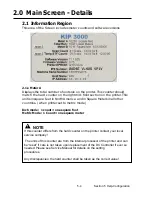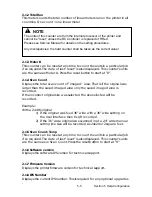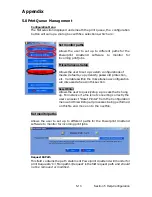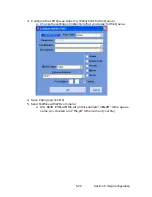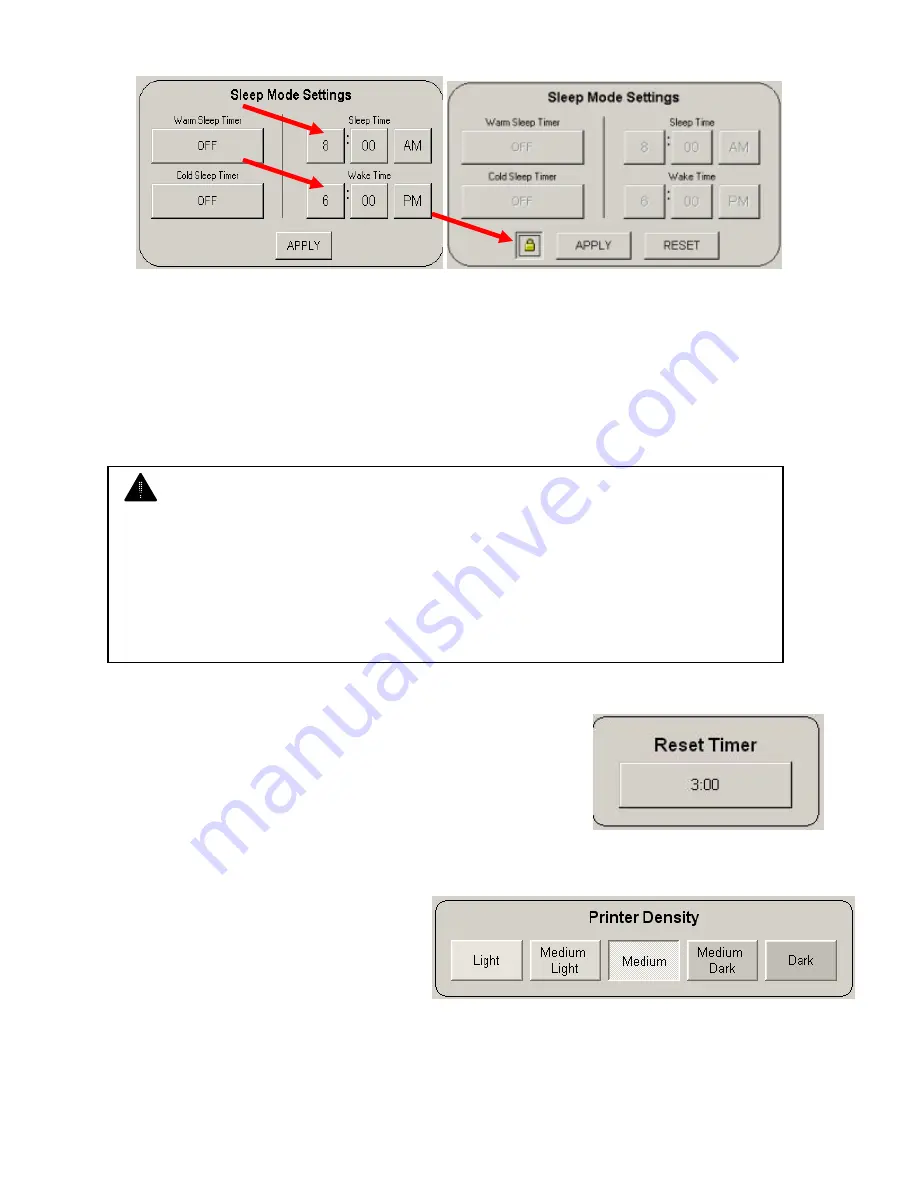
5-9 Section 5 Help-Configuration
User Configuration
Service
Configuration
a)
Set the timers by pressing on the hour, minutes and AM/PM as
needed.
b)
If the printer is required during the “sleep” period, it will simply
awake, produce the prints and then “fall asleep“ again, 15 minutes
later.
4.5
Reset Timer
Systems can be configured to revert to the
Log-In screen after a predetermined time of inactivity.
From this screen, users must enter a username and
password before use (if required by system
administrator).
4.6
Printer Density
Sets the printer density for all
images, including copy and
print jobs.
NOTE
Other sleep timer are also available on the
system
set only by the
technician. These other timers set the printer to sleep within a certain number
of minutes after last use, and can be awaken by network or copy job. This
places the printer into warm or cold sleep as well.
Please contact your local technician if this form of timer is required to reduce
power consumption not settable by the user.
Summary of Contents for CX 8036
Page 1: ...Instruction Handbook CX 8036 Large Format System ...
Page 68: ...Section 2 Copy Mode 2 28 ...
Page 94: ...Section 4 Job Info Screen 4 8 ...
Page 138: ...Section 6 Windows Driver 6 22 ...
Page 150: ...Section 7 AutoCAD HDI Driver 7 12 5 0 Custom Settings 1 2 7 3 8 4 9 10 6 5 ...
Page 201: ...Section 8 Request 8 45 ...
Page 206: ...Section 8 Request 8 50 ...
Page 224: ...9 18 Section 9 KIP Print Net KIP PrintNet on Opera ...
Page 228: ...9 22 Section 9 KIP Print Net ...
Page 242: ...Section 11 Connectivity 11 8 ...
Page 246: ... 4 ...
Page 252: ...2 2 Select the Applications folder 3 Select the Utilities folder ...
Page 255: ...5 8 Select Add 9 The printer set up will be in the Printer List ...
Page 265: ......
Page 268: ...UTAX GmbH Ohechaussee 235 22848 Norderstedt Germany ...