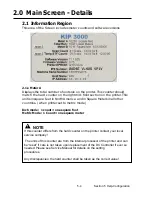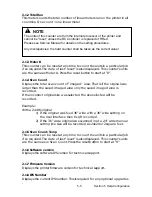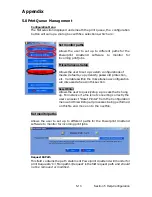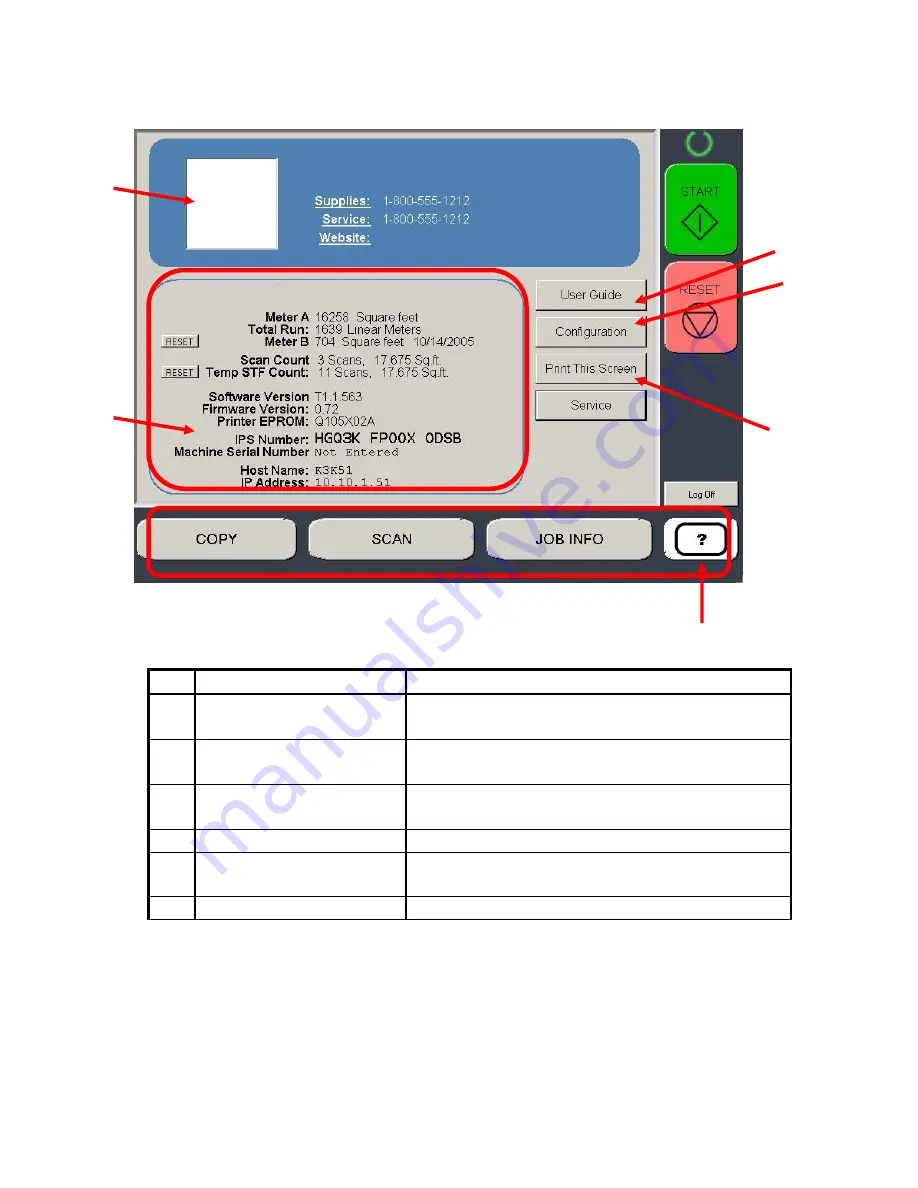
5-3 Section 5 Help-Configuration
1.2
“?” Screen – General
No. Name
Function
1 Mode
Selects the “Mode” of the system. (Help
Mode shown)
2 Information Region
Displays meter counts and version number
of the system.
3 Support
/
Supplies
Displays
the contact information for
technical support and printer supplies.
4 User Guide
Enters the Graphical Users Guides.
5 Configuration
Enters the settings and configurations
modes.
6 Print This Screen
Prints the main “?” screen
1
2
3
5
6
4
Summary of Contents for CX 8036
Page 1: ...Instruction Handbook CX 8036 Large Format System ...
Page 68: ...Section 2 Copy Mode 2 28 ...
Page 94: ...Section 4 Job Info Screen 4 8 ...
Page 138: ...Section 6 Windows Driver 6 22 ...
Page 150: ...Section 7 AutoCAD HDI Driver 7 12 5 0 Custom Settings 1 2 7 3 8 4 9 10 6 5 ...
Page 201: ...Section 8 Request 8 45 ...
Page 206: ...Section 8 Request 8 50 ...
Page 224: ...9 18 Section 9 KIP Print Net KIP PrintNet on Opera ...
Page 228: ...9 22 Section 9 KIP Print Net ...
Page 242: ...Section 11 Connectivity 11 8 ...
Page 246: ... 4 ...
Page 252: ...2 2 Select the Applications folder 3 Select the Utilities folder ...
Page 255: ...5 8 Select Add 9 The printer set up will be in the Printer List ...
Page 265: ......
Page 268: ...UTAX GmbH Ohechaussee 235 22848 Norderstedt Germany ...