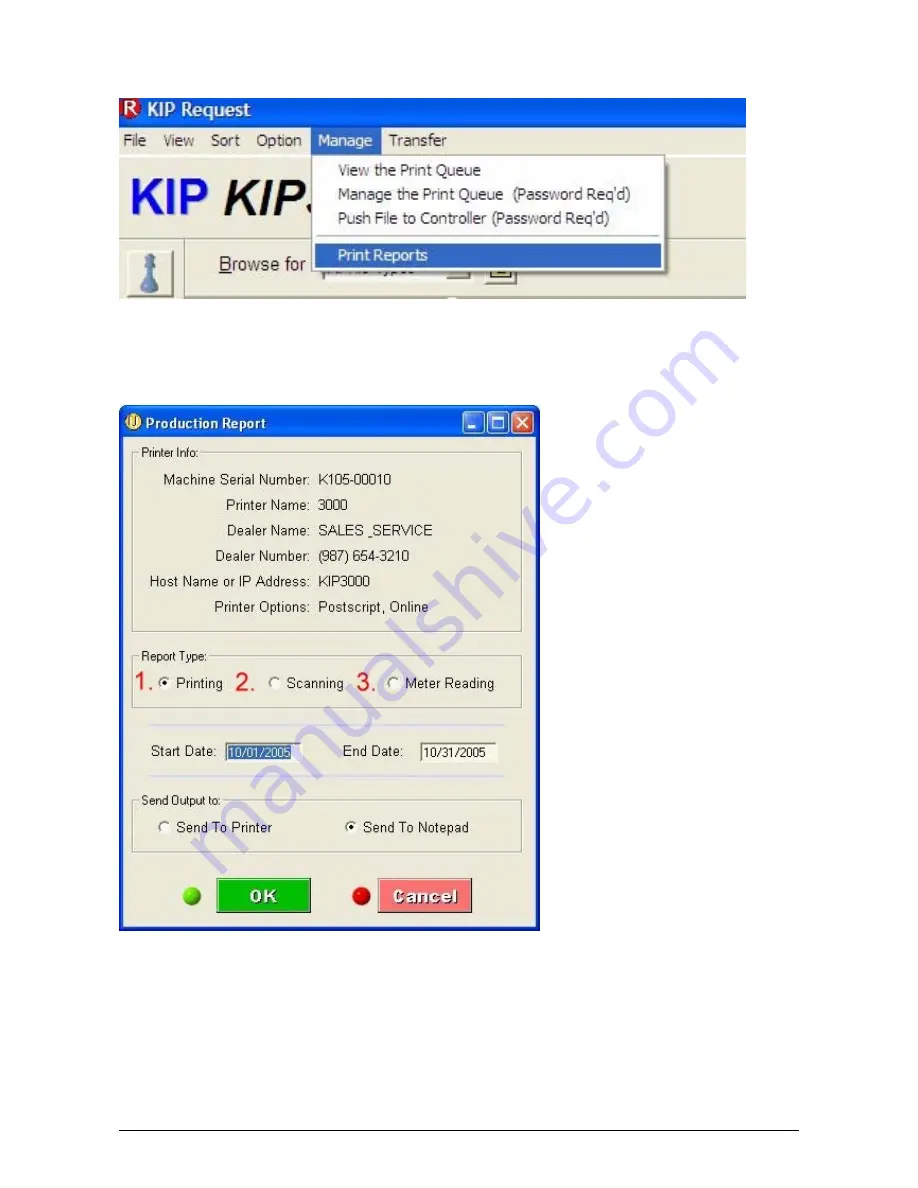
Section 8 Request
8-44
The Productivity reports can be accessed by doing the following:
1. On the Request main screen select “Manage” from the menu bar and then select “Print
Reports”
2. The Following window will appear. This is where the currently selected printer information will be
displayed. There are three different types of reports that can be generated from this screen:
1. Printing
2. Scanning
3. Meter Reading
1. Printing
This report will include both prints and copies that have been sent to the 3000 print engine. The
report will include Date, Time, Requester, Media, # of originals, # of Copies and Sq. Feet. The
information for Requester and Job Number shown below are gathered from all KIP printing
applications. The user can select the Start Date and the End Date of the report along with where to
print the report. The report can be sent directly to the default printer attached to the PC generating
the report or to the Notepad to be saved to a file.
Summary of Contents for CX 8036
Page 1: ...Instruction Handbook CX 8036 Large Format System ...
Page 68: ...Section 2 Copy Mode 2 28 ...
Page 94: ...Section 4 Job Info Screen 4 8 ...
Page 138: ...Section 6 Windows Driver 6 22 ...
Page 150: ...Section 7 AutoCAD HDI Driver 7 12 5 0 Custom Settings 1 2 7 3 8 4 9 10 6 5 ...
Page 201: ...Section 8 Request 8 45 ...
Page 206: ...Section 8 Request 8 50 ...
Page 224: ...9 18 Section 9 KIP Print Net KIP PrintNet on Opera ...
Page 228: ...9 22 Section 9 KIP Print Net ...
Page 242: ...Section 11 Connectivity 11 8 ...
Page 246: ... 4 ...
Page 252: ...2 2 Select the Applications folder 3 Select the Utilities folder ...
Page 255: ...5 8 Select Add 9 The printer set up will be in the Printer List ...
Page 265: ......
Page 268: ...UTAX GmbH Ohechaussee 235 22848 Norderstedt Germany ...






























