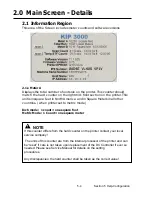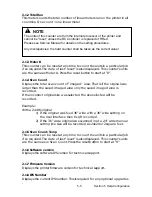Section 3 Scan Mode
3-18
c) and then press “Remove”
2.9 Start
No function at this time in Scan Mode.
All scans in Scan Mode are “Auto Start”.
2.10 Reset / Stop
This button has two functions.
1) Press the Stop button on the Operator Panel to stop the current scan.
After the original has been stopped, press the Stop button again to
eject the document from the scanner or open the scanner lid to remove
the original.
2) Press the Reset button to restore the “default settings” in Scan Mode. Some of the
default settings are determined in the Information / Help Screen
(see Scan Mode Configurations chapter)
2.11 Re-Scan
If the scanned image was not satisfactory, you can replace the last image
scan by selecting this button and proceeding with the scan procedure as
normal.
2.12 View Last
Allows the last scan to be reviewed again on the operator panel.
2.13 Log Off
This button may be displayed if accounting is enabled. Press this button to
log off the current user after the scanning has been completed.
Summary of Contents for CX 8036
Page 1: ...Instruction Handbook CX 8036 Large Format System ...
Page 68: ...Section 2 Copy Mode 2 28 ...
Page 94: ...Section 4 Job Info Screen 4 8 ...
Page 138: ...Section 6 Windows Driver 6 22 ...
Page 150: ...Section 7 AutoCAD HDI Driver 7 12 5 0 Custom Settings 1 2 7 3 8 4 9 10 6 5 ...
Page 201: ...Section 8 Request 8 45 ...
Page 206: ...Section 8 Request 8 50 ...
Page 224: ...9 18 Section 9 KIP Print Net KIP PrintNet on Opera ...
Page 228: ...9 22 Section 9 KIP Print Net ...
Page 242: ...Section 11 Connectivity 11 8 ...
Page 246: ... 4 ...
Page 252: ...2 2 Select the Applications folder 3 Select the Utilities folder ...
Page 255: ...5 8 Select Add 9 The printer set up will be in the Printer List ...
Page 265: ......
Page 268: ...UTAX GmbH Ohechaussee 235 22848 Norderstedt Germany ...