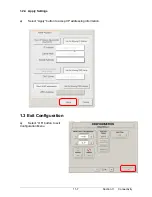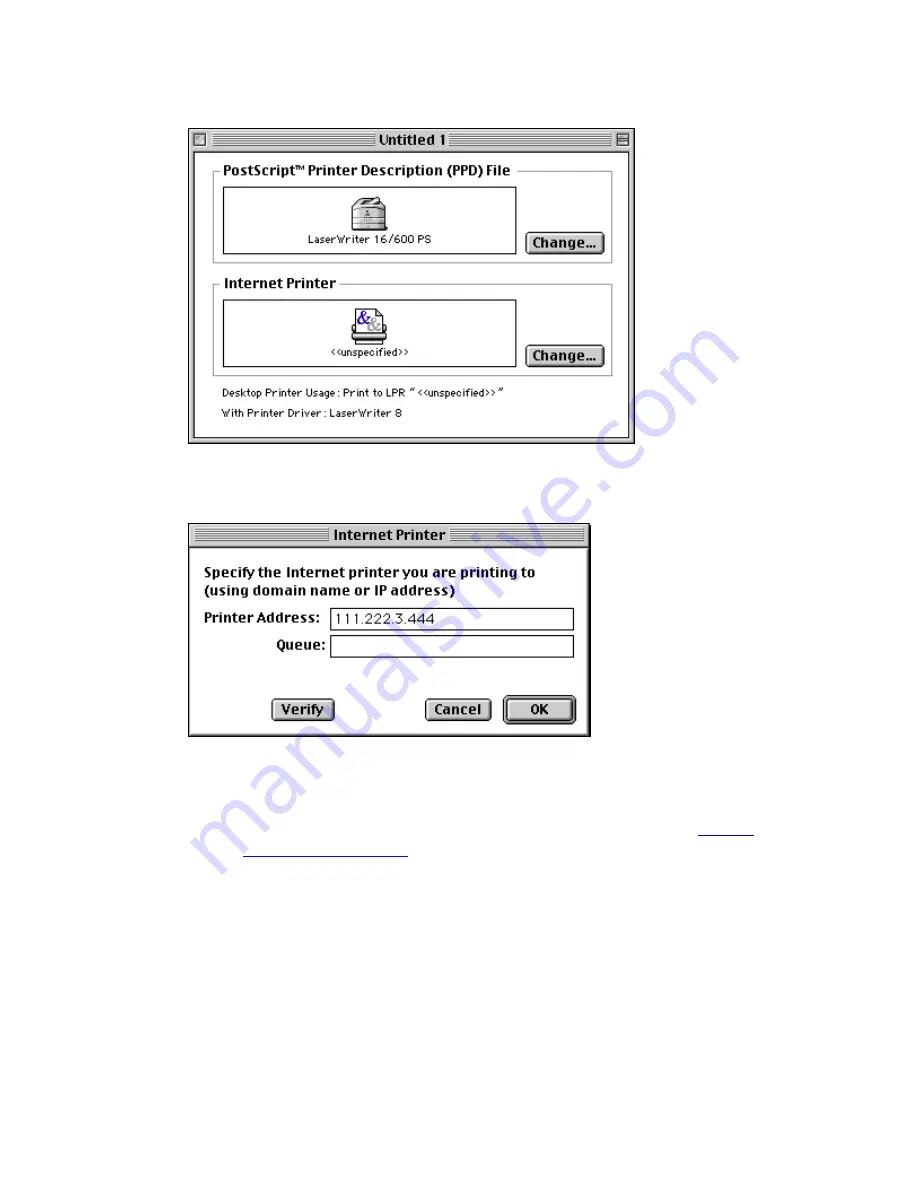
3
4. Under “Internet Printer“ click “Change.“ The following dialog should
appear:
. Under “Printer Address,“ enter either the name (e.g.,
laserwriter.acme.com) or the IP address (111.222.3.444) for the
printer. (The domain name or IP address should be the same as
the one you previously set up, as described in Palomar’s
Setting
Printer IP Addresses
page). A Queue name is not needed for direct
printing to a TCP/IP printer; it is only used when using a UNIX print
spooler.
a. Click Verify to verify the printer’s location. If a printer is found to
exist at the specified IP address, a message stating that a printer
exists at the specified location appears at the bottom left-hand
corner of the screen; if this message does not appear, then correct
the printer address.
b. Click OK.
Summary of Contents for CX 8036
Page 1: ...Instruction Handbook CX 8036 Large Format System ...
Page 68: ...Section 2 Copy Mode 2 28 ...
Page 94: ...Section 4 Job Info Screen 4 8 ...
Page 138: ...Section 6 Windows Driver 6 22 ...
Page 150: ...Section 7 AutoCAD HDI Driver 7 12 5 0 Custom Settings 1 2 7 3 8 4 9 10 6 5 ...
Page 201: ...Section 8 Request 8 45 ...
Page 206: ...Section 8 Request 8 50 ...
Page 224: ...9 18 Section 9 KIP Print Net KIP PrintNet on Opera ...
Page 228: ...9 22 Section 9 KIP Print Net ...
Page 242: ...Section 11 Connectivity 11 8 ...
Page 246: ... 4 ...
Page 252: ...2 2 Select the Applications folder 3 Select the Utilities folder ...
Page 255: ...5 8 Select Add 9 The printer set up will be in the Printer List ...
Page 265: ......
Page 268: ...UTAX GmbH Ohechaussee 235 22848 Norderstedt Germany ...