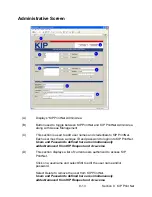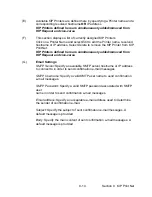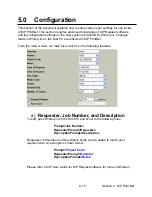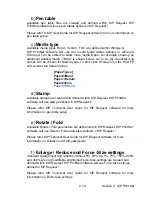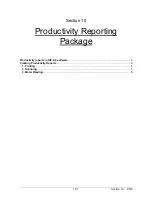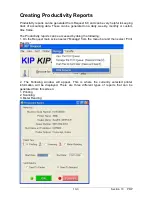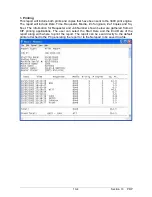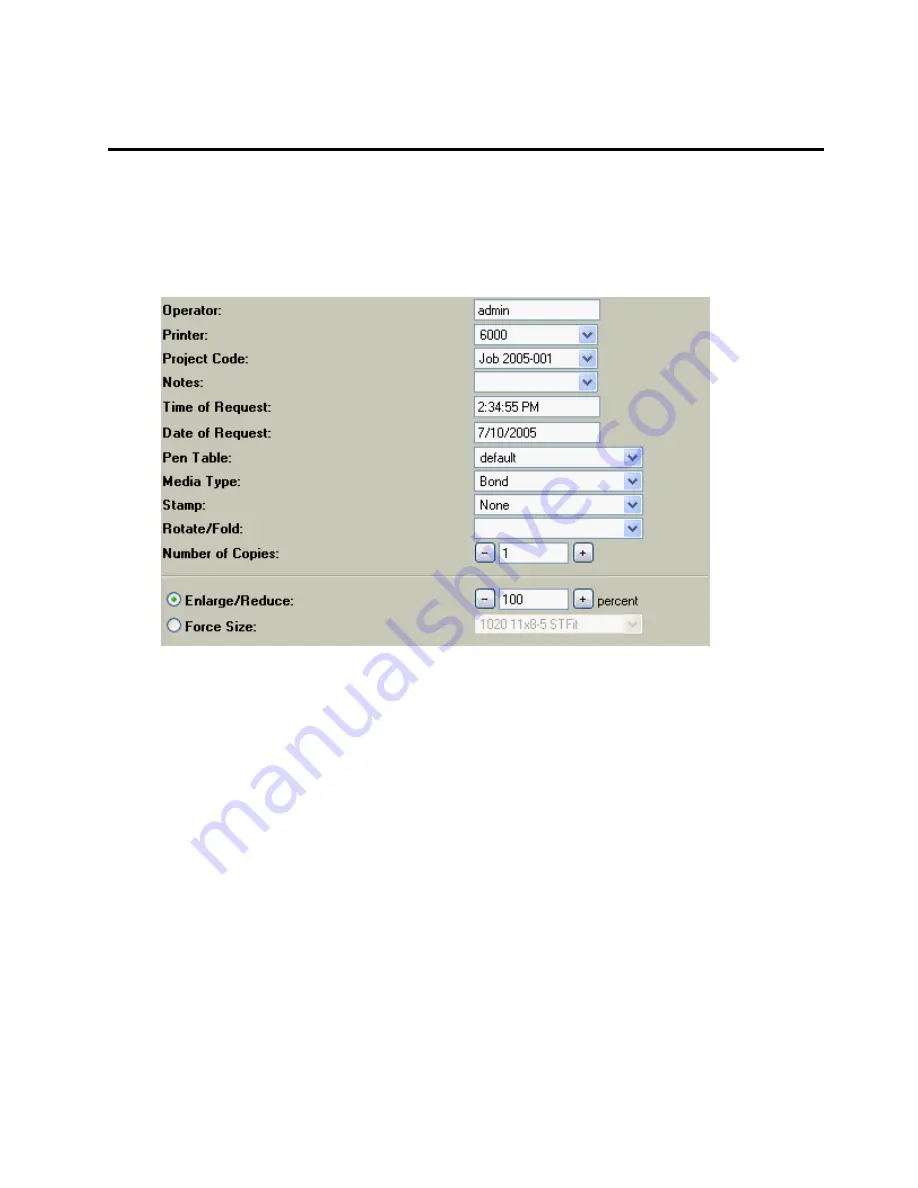
9-15 Section 9 KIP Print Net
5.0 Configuration
This section of the document explains how to setup certain user settings for use inside
of KIP PrintNet. This section requires advanced knowledge of KIP Request software
and its configuration settings on the host system as defined by Winreq.ini. Changes
made in Winreq.ini on the host PC are reflected in KIP PrintNet.
From the main screen, our main focus will be on the following features:
a)
Requester, Job Number, and Description
To edit, open Winreq.ini on the Host PC and scroll to the following lines:
Prompt=Job Number:
RequesterPrompt=Requester:
DescriptionPrompt=Description
:
Requester Job Number and Description fields can be edited to match user
requirements. An example is shown below:
Prompt=
Project Code
:
RequesterPrompt=
Operator:
DescriptionPrompt=
Notes:
Please refer to KIP User Guide for KIP Request software for more information
Summary of Contents for CX 8036
Page 1: ...Instruction Handbook CX 8036 Large Format System ...
Page 68: ...Section 2 Copy Mode 2 28 ...
Page 94: ...Section 4 Job Info Screen 4 8 ...
Page 138: ...Section 6 Windows Driver 6 22 ...
Page 150: ...Section 7 AutoCAD HDI Driver 7 12 5 0 Custom Settings 1 2 7 3 8 4 9 10 6 5 ...
Page 201: ...Section 8 Request 8 45 ...
Page 206: ...Section 8 Request 8 50 ...
Page 224: ...9 18 Section 9 KIP Print Net KIP PrintNet on Opera ...
Page 228: ...9 22 Section 9 KIP Print Net ...
Page 242: ...Section 11 Connectivity 11 8 ...
Page 246: ... 4 ...
Page 252: ...2 2 Select the Applications folder 3 Select the Utilities folder ...
Page 255: ...5 8 Select Add 9 The printer set up will be in the Printer List ...
Page 265: ......
Page 268: ...UTAX GmbH Ohechaussee 235 22848 Norderstedt Germany ...