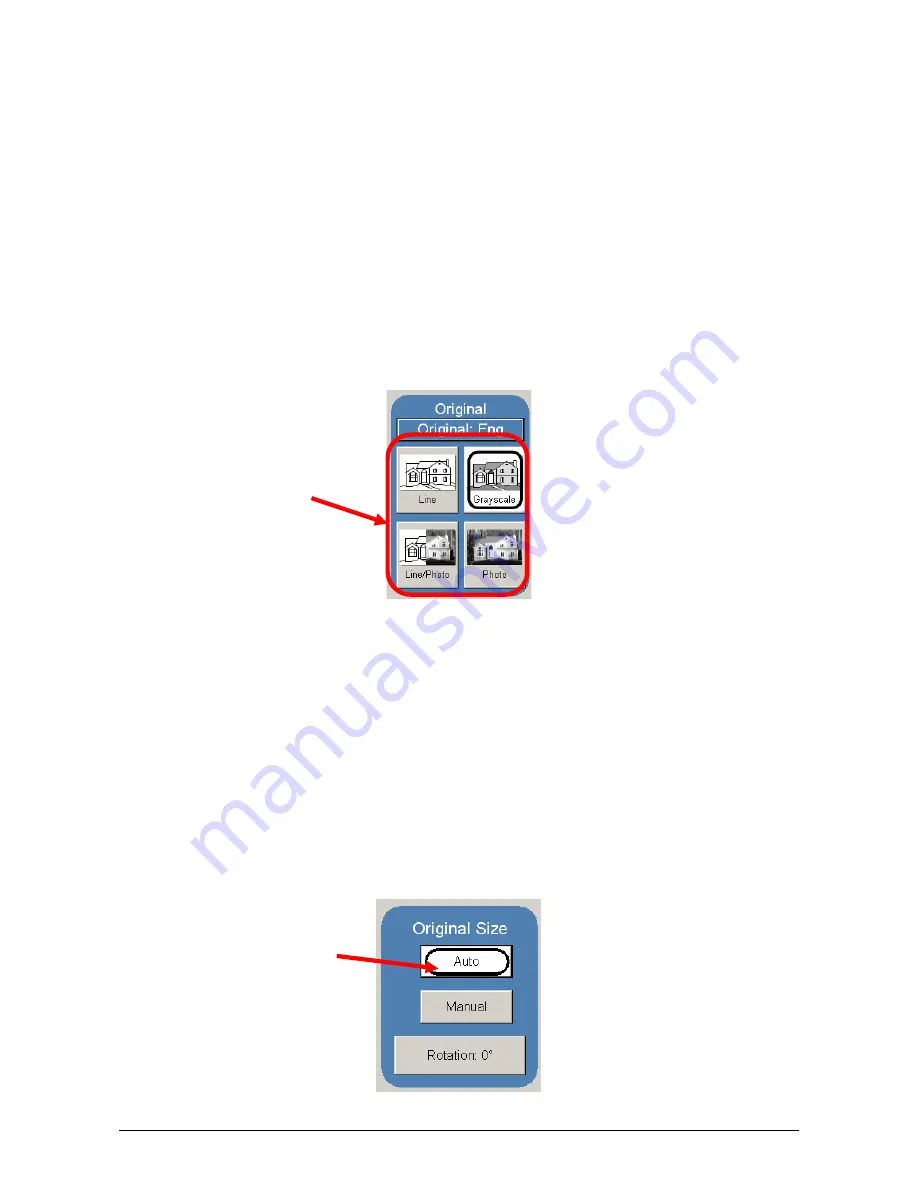
Section 3 Scan Mode
3-7
This will allow the automatic width detection system to determine the image width when an
original is placed in the scanner.
(Eng)
Engineering widths = 34, 22, 17, 11, and 8.5 inches
(Arch)
Architecture widths = 36, 30, 24, 18, 12, and 9 inches
2.2.2 Original
Type
There is a selection of four different predetermined original types. The selections are:
a) Line
- used for simple line documents
b) Line / Photo
- used for a combination of lines & photos documents
c) Greyscale
- used for a combination of lines & areas of shade (CAD)
originals
d) Photo
- used for photographic originals
Press the desired original setting from one of the four diagrams. This will allow automatic
image quality adjustments for the next scan. Please note that the selection will be
highlighted with a “black” circle and the icon will become white, as in the above example
“Greyscale”
2.3 Original Size
This region is used to select the image size to be scanned.
2.3.1 Automatic
Size
For most scans, “Automatic” should be selected. This will allow the scanner to
automatically determine the width and length of the scan without any user intervention
( please also note “Original Size Mode” in 2.2 )
Summary of Contents for CX 8036
Page 1: ...Instruction Handbook CX 8036 Large Format System ...
Page 68: ...Section 2 Copy Mode 2 28 ...
Page 94: ...Section 4 Job Info Screen 4 8 ...
Page 138: ...Section 6 Windows Driver 6 22 ...
Page 150: ...Section 7 AutoCAD HDI Driver 7 12 5 0 Custom Settings 1 2 7 3 8 4 9 10 6 5 ...
Page 201: ...Section 8 Request 8 45 ...
Page 206: ...Section 8 Request 8 50 ...
Page 224: ...9 18 Section 9 KIP Print Net KIP PrintNet on Opera ...
Page 228: ...9 22 Section 9 KIP Print Net ...
Page 242: ...Section 11 Connectivity 11 8 ...
Page 246: ... 4 ...
Page 252: ...2 2 Select the Applications folder 3 Select the Utilities folder ...
Page 255: ...5 8 Select Add 9 The printer set up will be in the Printer List ...
Page 265: ......
Page 268: ...UTAX GmbH Ohechaussee 235 22848 Norderstedt Germany ...
















































