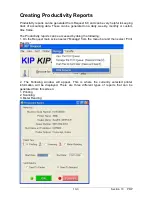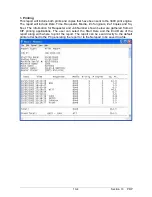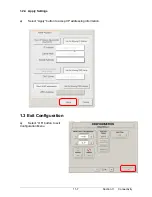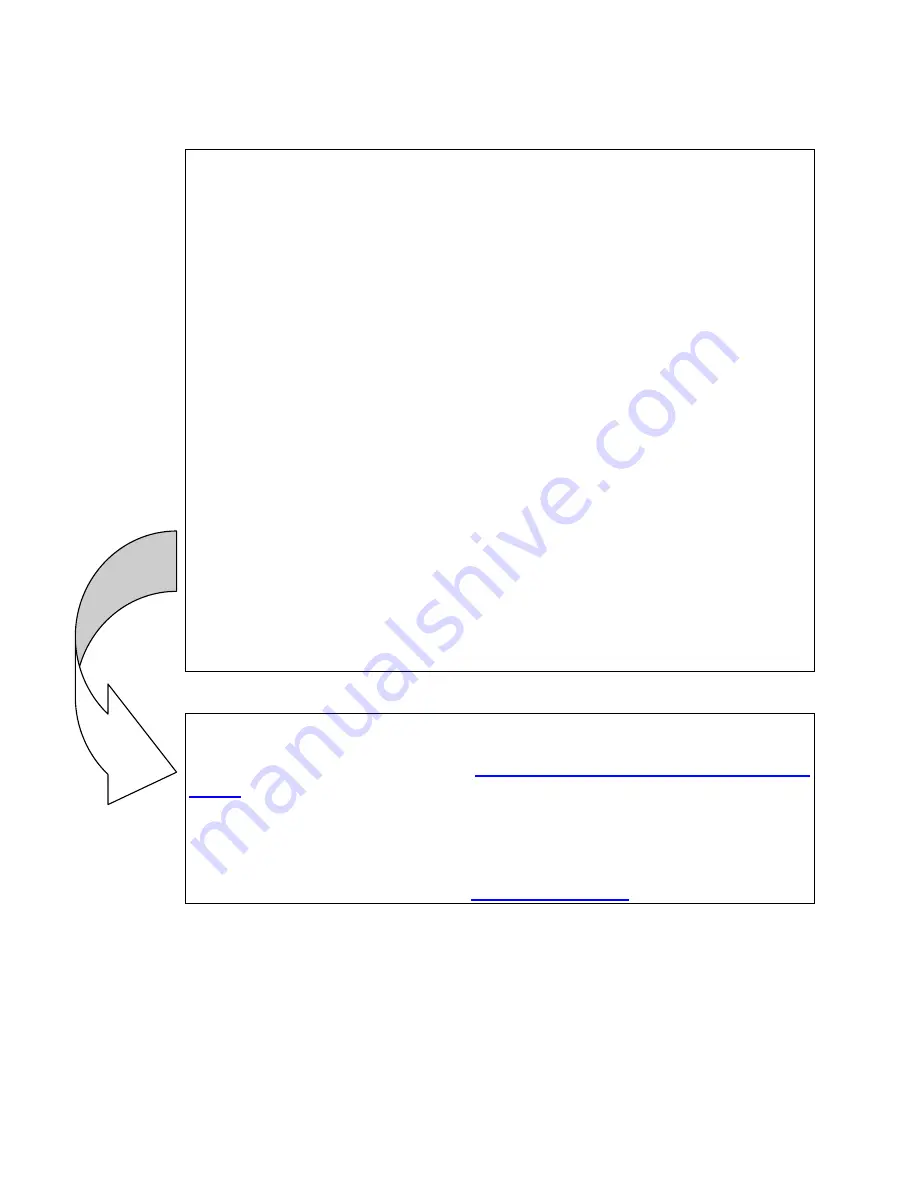
- 3 -
; MICROSTATION starts counting pens at 1, so even though the HP 650c has
; pens 0 through 255, pen 0 is not used by MICROSTATION.
num_pens = 255 ; Defines pens used - max value is 255
change_pen = both
: options are color, weight, level or both
model = mdl
; plotter model
driver = hmrhpgl2 ; MDL driver to use
autocenter
; Automatically center plot on page
end_plot = eject
; Performs page eject
rotate = none
; enable/disable automatic rotation to maximize
; plots: cw = rotate clockwise, ccw = rotate
; counter-clockwise, none = disable
;default_extension/auto_incExt = '000'
; default extension for plotfiles
;
; To configure a default output file name comment out the default_extension
; line above and uncomment this line. "lpt1" may be substituted with any
; desired filename - e.g. "$(MS_PLTFILES)plotfile.000"
default_outFile/auto_overwrite = "lpt1"
; Substitute the name of a pentable file to be loaded when this driver is
selected
;pentable=\dir\file.tbl
border/pen=1/filename/time
; leave this out for no border
; communication=(handshake=0,baud=9600,par=none,data=8,stop=1)
This line above, should be:
default_outFile/auto_overwrite =
\\Computername\Shared_printer_driver
name\
or as in example using ‘KIP-PPC” as the Computer name and ‘
CX8036
” as
the shared printer driver name:
default_outFile/auto_overwrite =
\\KIP-PPC\KIP3000
Once the changes are made, the user could overwrite the file with the same
filename, or could save the new file as ‘
KIPGL.PLT
’.
Summary of Contents for CX 8036
Page 1: ...Instruction Handbook CX 8036 Large Format System ...
Page 68: ...Section 2 Copy Mode 2 28 ...
Page 94: ...Section 4 Job Info Screen 4 8 ...
Page 138: ...Section 6 Windows Driver 6 22 ...
Page 150: ...Section 7 AutoCAD HDI Driver 7 12 5 0 Custom Settings 1 2 7 3 8 4 9 10 6 5 ...
Page 201: ...Section 8 Request 8 45 ...
Page 206: ...Section 8 Request 8 50 ...
Page 224: ...9 18 Section 9 KIP Print Net KIP PrintNet on Opera ...
Page 228: ...9 22 Section 9 KIP Print Net ...
Page 242: ...Section 11 Connectivity 11 8 ...
Page 246: ... 4 ...
Page 252: ...2 2 Select the Applications folder 3 Select the Utilities folder ...
Page 255: ...5 8 Select Add 9 The printer set up will be in the Printer List ...
Page 265: ......
Page 268: ...UTAX GmbH Ohechaussee 235 22848 Norderstedt Germany ...