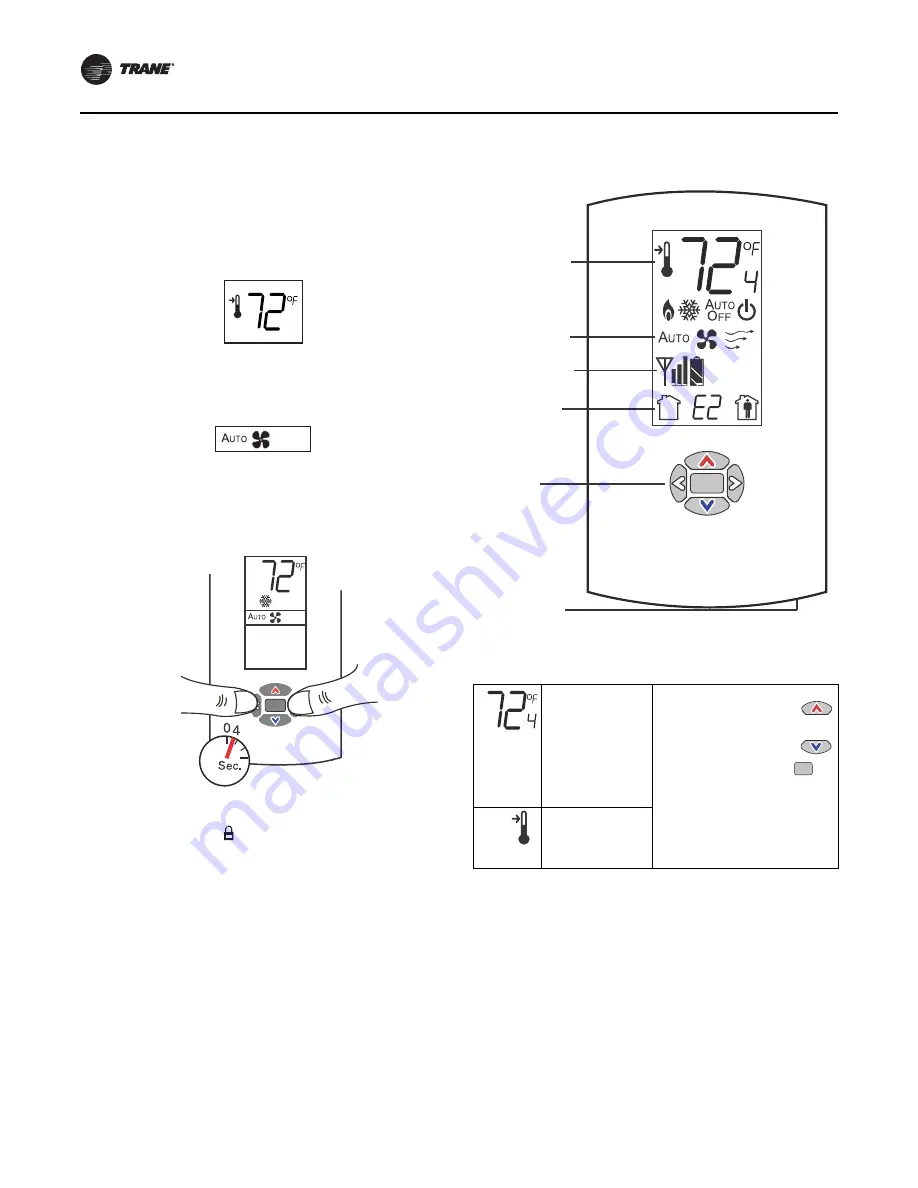
Installation - Zone Sensors
72
UNT-SVX07E-EN
Locking or Unlocking Settings
You can lock or unlock the setpoint, system, or fan setting
to prevent changes. To lock or unlock a setting:
1.
Verify that the sensor is in operating mode and at the
home screen.
2. Choose a setting to lock or unlock:
•
Select the setpoint by pressing the up or down arrow.
•
From the system menu press the down arrow to select
the fan menu. Use the left or right arrow to choose the
setting.
3. Press the left and right arrows for 4 seconds.
Note:
If you try to access a feature that is locked, the
locked symbol
will appear on the display. If you
press a keypad button to try change a locked
setting, the locked symbol will flash.
–
WDS Operating Mode
This section describes how to operate the wireless display
sensor (WDS).
Figure 64
shows an example of a WDS that
has been configured and is in operating mode.
Changing Room Temperature
Figure 63.
Locking and unlocking settings
Setpoint
Fan Menu
Figure 64.
Wireless display sensor (model WDS) in
operating mode
This symbol
shows the current
room
temperature, or
your setpoint
selection while
you are making an
adjustment.
1.
To increase the room
temperature, press
.
To decrease the room
temperature, press
.
2. To confirm, press
or
wait 5 seconds. The
display will return to the
home screen.
When you select a
setpoint, this
symbol appears.
.
Test symbols
(appear when Test
button is pushed)
Occupancy
indicator/
Error code
Test button
Keypad
Temperature
Fan settings
.






























