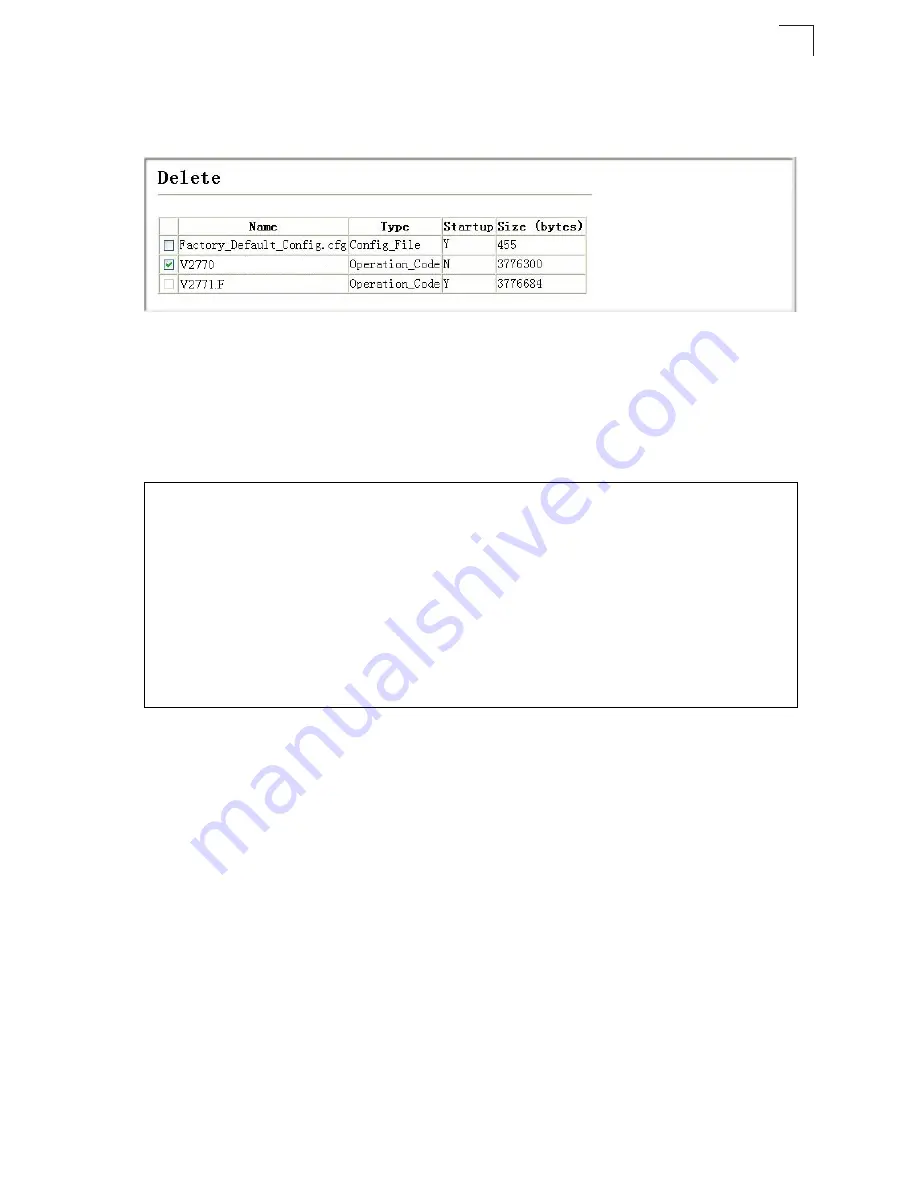
Basic Configuration
3-19
3
To delete a file select System, File, Delete. Select the file name from the given list by
checking the tick box and click Apply. Note that t
he file currently designated as the
startup code cannot be deleted.
Figure 3-11 Deleting Files
CLI
– To download new firmware form a TFTP server, enter the IP address of the
TFTP server, select “opcode” as the file type, then enter the source and destination
file names. When the file has finished downloading, set the new file to start up the
system, and then restart the switch.
To start the new firmware, enter the “reload” command or reboot the system.
Saving or Restoring Configuration Settings
You can upload/download configuration settings to/from a TFTP server. The
configuration files can be later downloaded to restore the switch’s settings.
Command Attributes
•
File Transfer Method
– The configuration copy operation includes these options:
- file to file
– Copies a file within the switch directory, assigning it a new name.
- file to running-config
– Copies a file in the switch to the running configuration.
- file to startup-config
– Copies a file in the switch to the startup configuration.
- file to tftp
– Copies a file from the switch to a TFTP server.
- running-config to file
– Copies the running configuration to a file.
- running-config to startup-config
– Copies the running config to the startup config.
- running-config to tftp
– Copies the running configuration to a TFTP server.
- startup-config to file
– Copies the startup configuration to a file on the switch.
- startup-config to running-config
– Copies the startup config to the running config.
- startup-config to tftp
– Copies the startup configuration to a TFTP server.
Console#copy tftp file
4-64
TFTP server ip address: 192.168.1.23
Choose file type:
1. config: 2. opcode: <1-2>: 2
Source file name: V2.2.7.1.bix
Destination file name: V2271.F
\Write to FLASH Programming.
-Write to FLASH finish.
Success.
Console#config
Console(config)#boot system opcode:V2271.F
4-69
Console(config)#exit
Console#reload
4-22
Summary of Contents for TL-SG5426 -
Page 1: ...TL SG5426 26 Port Gigabit Managed Switch Rev 1 0 0 1910010105...
Page 17: ...Contents xiv...
Page 21: ...Tables xviii...
Page 25: ...Figures xxii...
Page 42: ...Initial Configuration 2 10 2...
Page 107: ...Configuring the Switch 3 64 3 Figure 3 41 802 1X Port Configuration...
Page 486: ...Software Specifications A 4 A...
















































