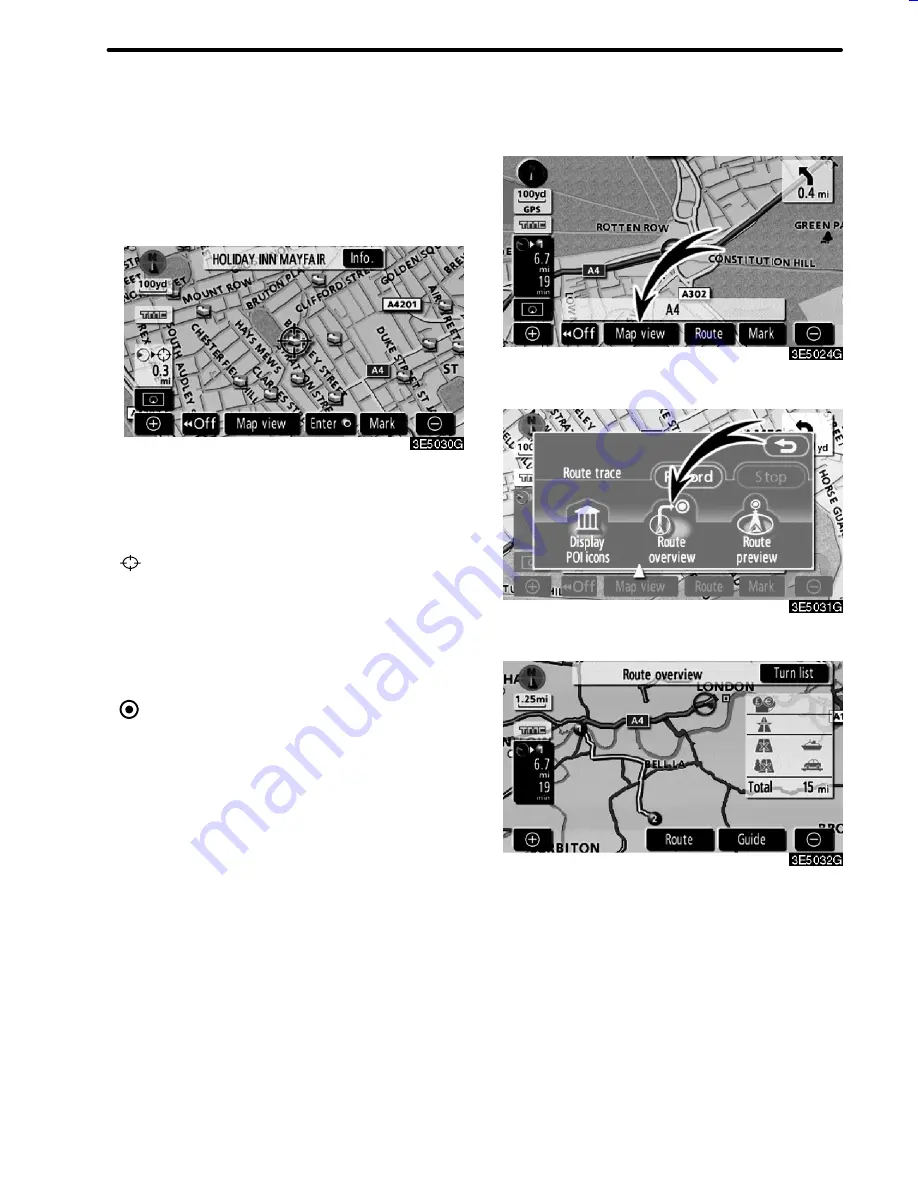
63
ROUTE GUIDANCE
D
To set a POI as a destination
You can select one of the Points of Interest
icons on the map screen as a destination and
use it for route guidance.
1. Directly touch the Point of Interest
icon that you want to set as a destination.
The map will shift so that the icon is centred
on the screen and overlaps with the cursor
. At this time, the distance from the cur-
rent position is displayed on the screen. The
distance shown is measured as a straight
line from the current vehicle position to the
POI.
2. When the desired Point of Interest
overlaps with the cursor, touch “Enter
”.
The screen changes and displays the map
location of the selected destination and road
preference. (See “Starting route guidance”
on page 42.)
1. Touch “Map view”.
2. Touch “Route overview”.
The entire route from the current position to
the destination is displayed.
“Guide”:
To start guidance.
“Route”:
To change the route. (See pages
54 and 57.)
“Turn list”:
The following screen displays
the list of the roads up to the destination.
05CY_AVENSIS LCA AVN_EE
(L/O 0703)
Finish
— Route overview
Summary of Contents for TNS 700
Page 1: ...TNS700 Owner s manual ...
Page 10: ...ix ...
Page 41: ...22 BASIC FUNCTIONS ...
Page 65: ...46 DESTINATION SEARCH ...
Page 121: ...102 ADVANCED FUNCTIONS ...
Page 137: ...118 OTHER FUNCTIONS ...
Page 169: ...150 AUDIO SYSTEM ...
Page 172: ...153 APPENDIX ...
Page 177: ...158 APPENDIX ...






























