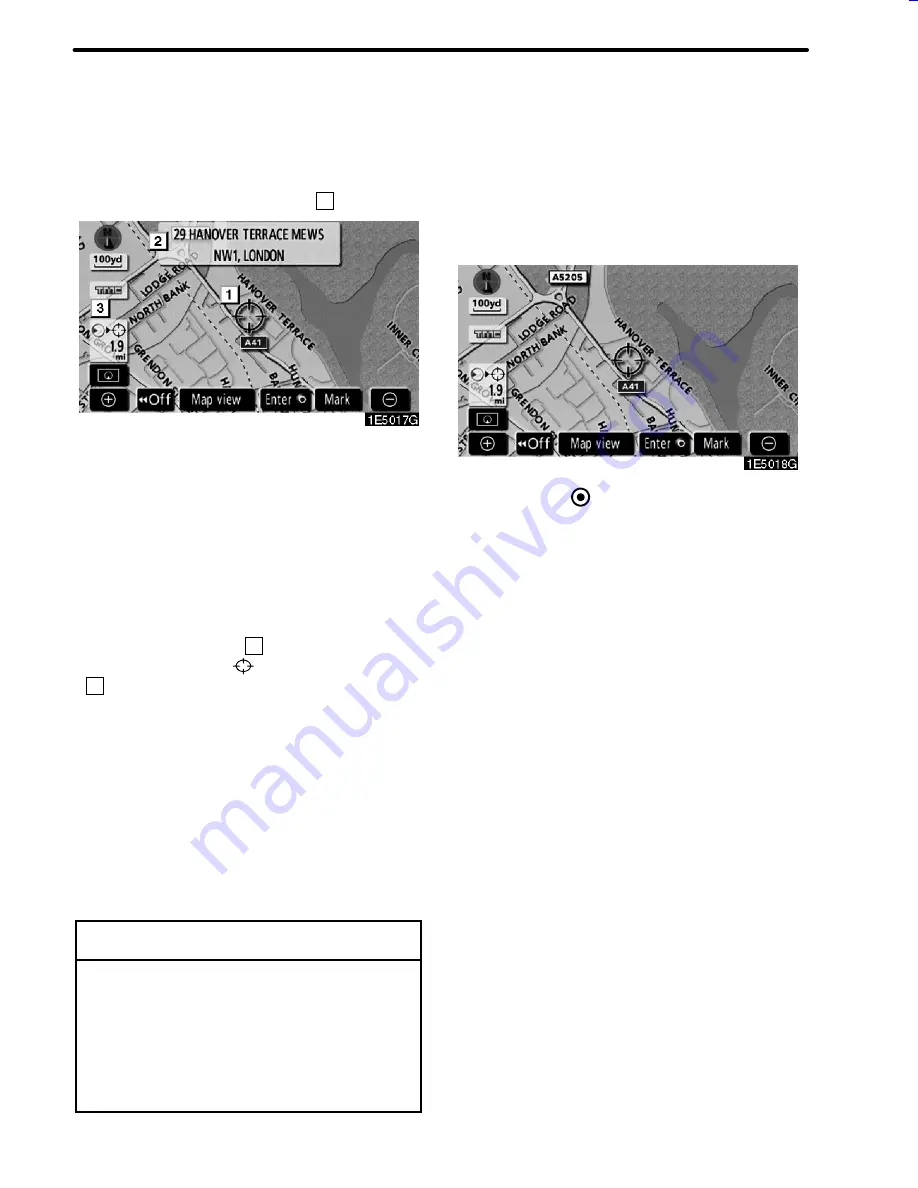
10
BASIC FUNCTIONS
When any point on the map is touched, that
point moves to the centre of the screen and
is shown by the cursor mark (
1
).
Use the scroll feature to move the desired
point to the centre of the screen for looking at
a point on the map that is different from the
current position of the vehicle.
If the finger is continuously held on the
screen, the map will continue scrolling in that
direction until the finger is removed.
A street name, town name, etc. of the
touched point will be shown, depending on
the scale of the map (
2
). Distance from the
current position to
will also be shown
(
3
).
After the screen is scrolled, the map remains
centred at the selected location until another
function is activated. The current vehicle
position mark will continue to move along
your actual route and may move off the
screen. When the
“MAP/VOICE”
button is
pushed, the current vehicle position mark re-
turns to the centre of the screen and the map
moves as the vehicle proceeds along the
designated route.
INFORMATION
When the one- touch scroll feature is
used, the current vehicle position mark
may disappear from the screen. Move
the map with a one- touch scroll again
or push the “MAP/VOICE” button to re-
turn to the current vehicle position map
location display.
D
To set the cursor position as a destina-
tion
A specific point on the map can be set as a
destination using the one--touch scroll func-
tion.
Touch “Enter
”.
The screen changes and displays the map
location of the selected destination and the
road preference. (See “Starting route guid-
ance” on page 42.)
05CY_AVENSIS LCA AVN_EE
(L/O 0703)
Finish
— Screen scroll operation
(one--touch scroll)
Summary of Contents for TNS 700
Page 1: ...TNS700 Owner s manual ...
Page 10: ...ix ...
Page 41: ...22 BASIC FUNCTIONS ...
Page 65: ...46 DESTINATION SEARCH ...
Page 121: ...102 ADVANCED FUNCTIONS ...
Page 137: ...118 OTHER FUNCTIONS ...
Page 169: ...150 AUDIO SYSTEM ...
Page 172: ...153 APPENDIX ...
Page 177: ...158 APPENDIX ...
















































